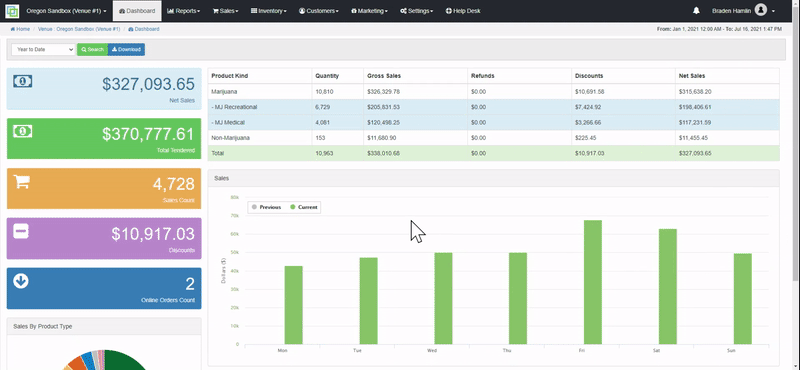Alpine IQ - How to Link Your Alpine IQ Account to POSaBIT
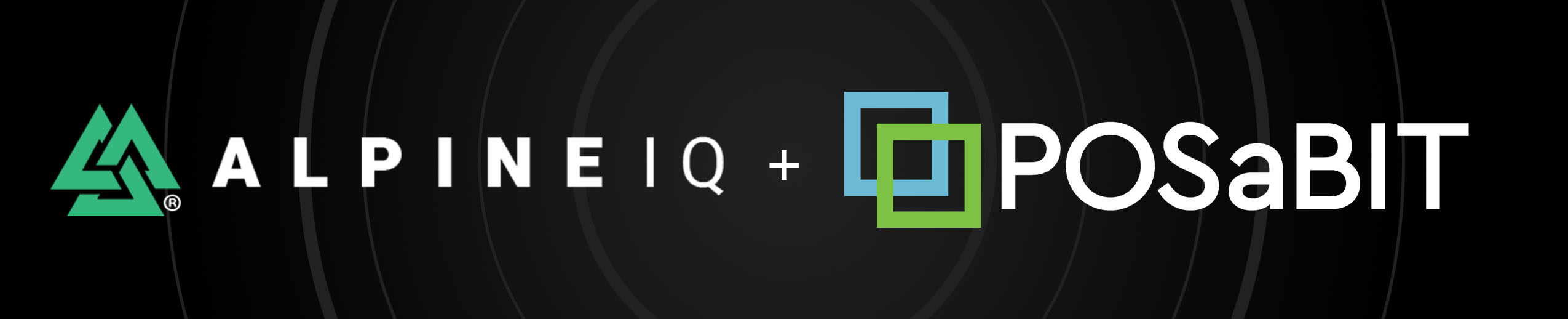
POSaBIT and Alpine IQ have joined forces to create a fully integrated loyalty and POS experience. This allows you to drive traffic to your store through groundbreaking marketing tools while ensuring a quick and compliant payment experience.
Follow the steps below to enable the Alpine IQ / POSaBIT integration:
First you will need to obtain your "UID", "API Key", and "Venue ID #" from your Alpine IQ portal:
- Login to your Alpine IQ web portal
- Press the green button labeled "Settings" (1) in the top-left hand corner of the screen
- On the settings page, select the "API" (2) tab from the left hand menu
- Next, locate and write down your UID number (3), this will be entered into your POSaBIT portal later in the setup process
- Additionally, COPY the API key (4) labeled "Your Key", this will be entered into your POSaBIT portal later in the setup process
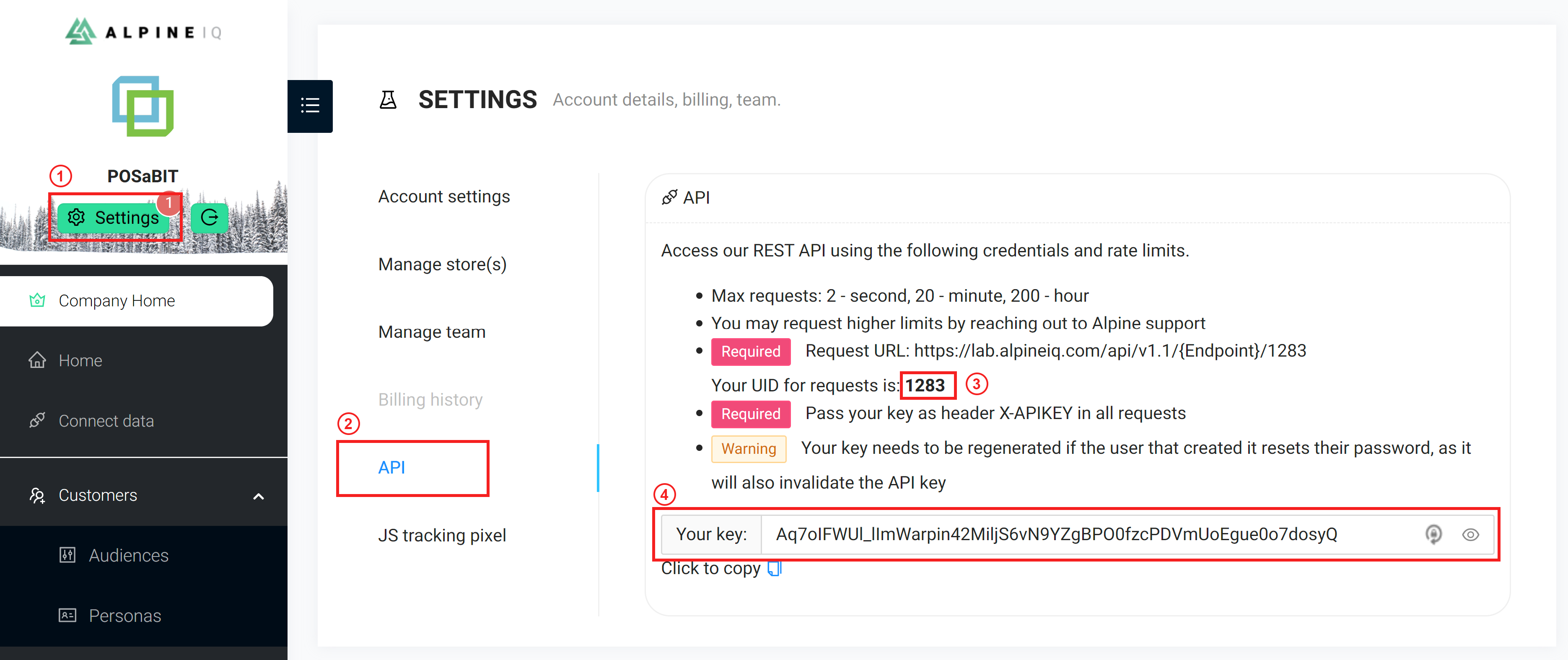
- Finally, you will need to locate your venue ID #, on the settings page, select the "Manage store(s)" tab from the left hand menu
- Scroll down to the bottom of the page and locate the section labeled "Your business addresses:"
- In this section locate your venue and write down the "ID #" that matches your venues name + address
Second, now that you have your UID, API key and venue ID number from Alpine IQ, you will enter these into the POSaBIT portal to link the two accounts:
- login to POSaBIT's web portal
- Select "Integrations" from the settings dropdown at the top of the page
- Press the blue "New Integration" button in the top right hand corner of the page
- Select "Alpine IQ - Loyalty" from the drop down selector
- Enter in the following information from your Alpine IQ account
- API Key: Paste the API key that you copied above into the field labeled "API Key"
- UID: Enter the UID number from your Alpine IQ portal into the field labeled "UID"
- Data: Enter your venue ID number into the data field using the following format and replacing the "#" with your venue's number
{
"store_id": #
}
- Press the blue "Save" button to enable the POSaBIT / Alpine IQ integration
Third, In order to pull specific client data, generate an API token within Posabit to be entered within Alpine IQ for each venue.
- From the "Integrations" page
- Click on "New API Token" button beneath the "New integrations" button
- Fill in the name "Alpine IQ", set the expiration date in the future 2099, Description leave blank and check all permissions boxes and then click save, copy the new api token
- Navigate back to Alpine IQ
- Click on the "Connect data" section, locate the "PosaBit" card
- Enter the API token and store name, click the Add stores green button
- Make sure you check off the box next to "Required All users from this source have passed an age gate compliant with my industry.":
- Lastly, click the green Connect button at the bottom
- You should now be connected!