How to Add Terpene Data to a Product
Terpenes are natural chemical compounds that are found within plants and certain animals. In cannabis, terpenes are used to give strains certain smells, flavors, and effects and play a large role in the consumer's consumption of cannabis products. Due to this, it is important that you are able to track what terpenes are found within the products you sell in order to enhance the customer's shopping experience within your venue.
Within POSaBIT terpenes are set up and managed within the product strain profile. Once assigned to a strain profile, POSaBIT will automatically link those terpenes to any products that are associated with that product strain.
How to Add Terpenes to Strains:
- Login to the POSaBIT POS portal
- Navigate to the "Product Strains" page found within the Inventory dropdown at the top of the page.
- Once on the Product Strains page, you will see a list of all strains that have been sold at your venue. Additionally, you will see a column within this list labeled terpenes.
- In order to start assigning terpenes to product strains, first, locate the product strain that you would like to assign terpenes. Once located, press the green Edit button to pull up the strain details form.
- Within this form on the right-hand side of the page, locate the field titled Terpenes and use the dropdown to select any terpenes that you would like to associate with this product strain profile.
- NOTE: If you are unable to find a terpene that you would like to associate with the strain, reach out to POSaBIT support with the terpene name and we will get it added as soon as possible.
- Once you have selected all terpenes for a specific strain, press the blue Save button at the bottom of the form to save the new terpene data to the product strain profile.
- Lastly, repeat steps 4-6 for any remaining strains that you would like to assign terpenes.
Video guide to the steps above:
How to Add Terpenes to Products:
- Login to the POSaBIT POS portal
- Go to the "Product Details" page
- Select the green "Edit" button for the product you would like to add terpenes to
- When the product details open, you can add terpenes into the "Default Terpenes" field. You are only able to add 3 default terpenes. If you are using the new POSaBIT menu, these default terpenes will be displayed on the product card.
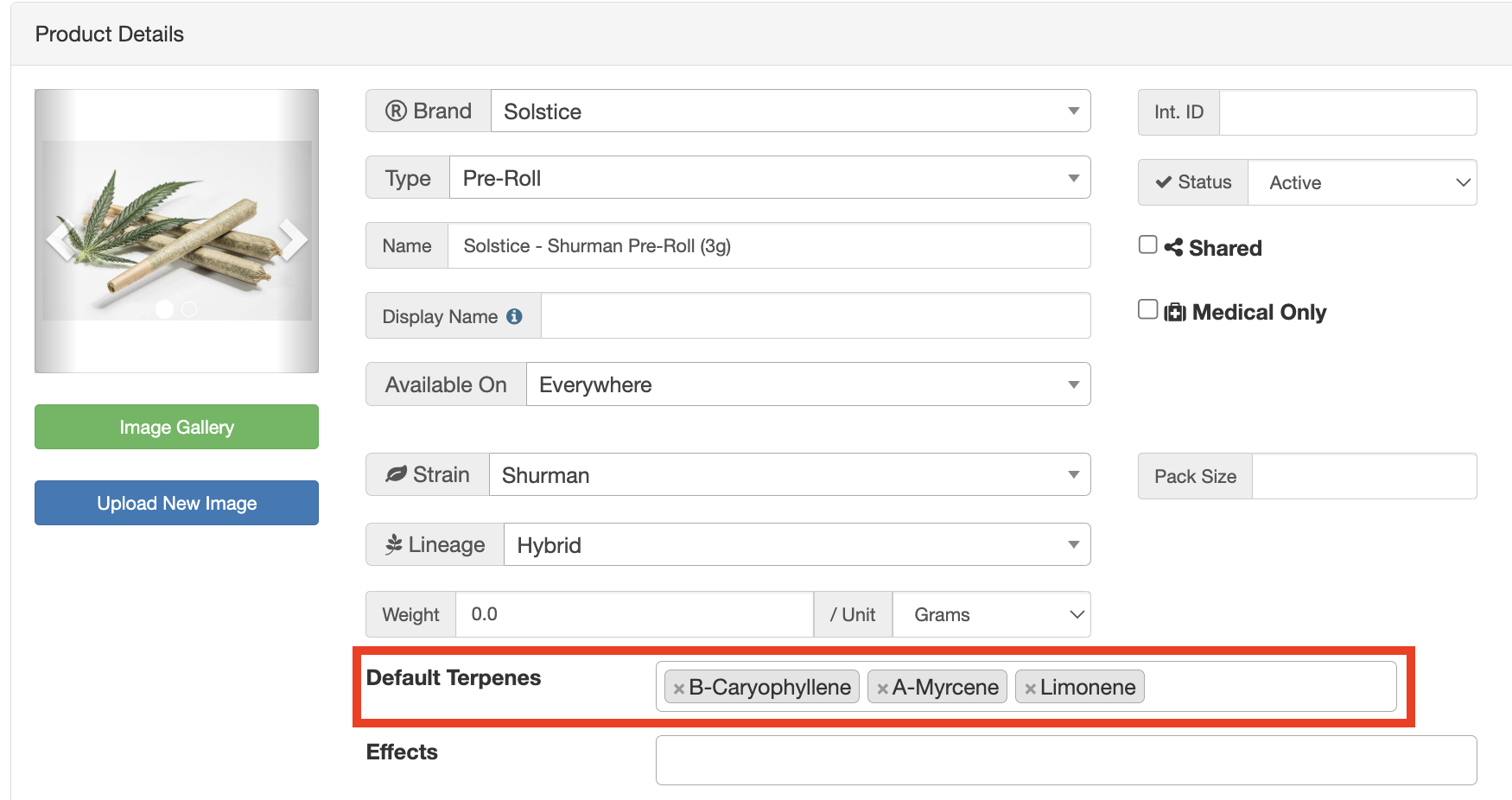
How to Edit Terpenes on Lots:
- Login to the POSaBIT POS portal
- Navigate to the Lots page
- Select the lot you would like to edit
- On the bottom right of the lots pop-up, you will be able to adjust the terpene amounts for the products default terpenes.
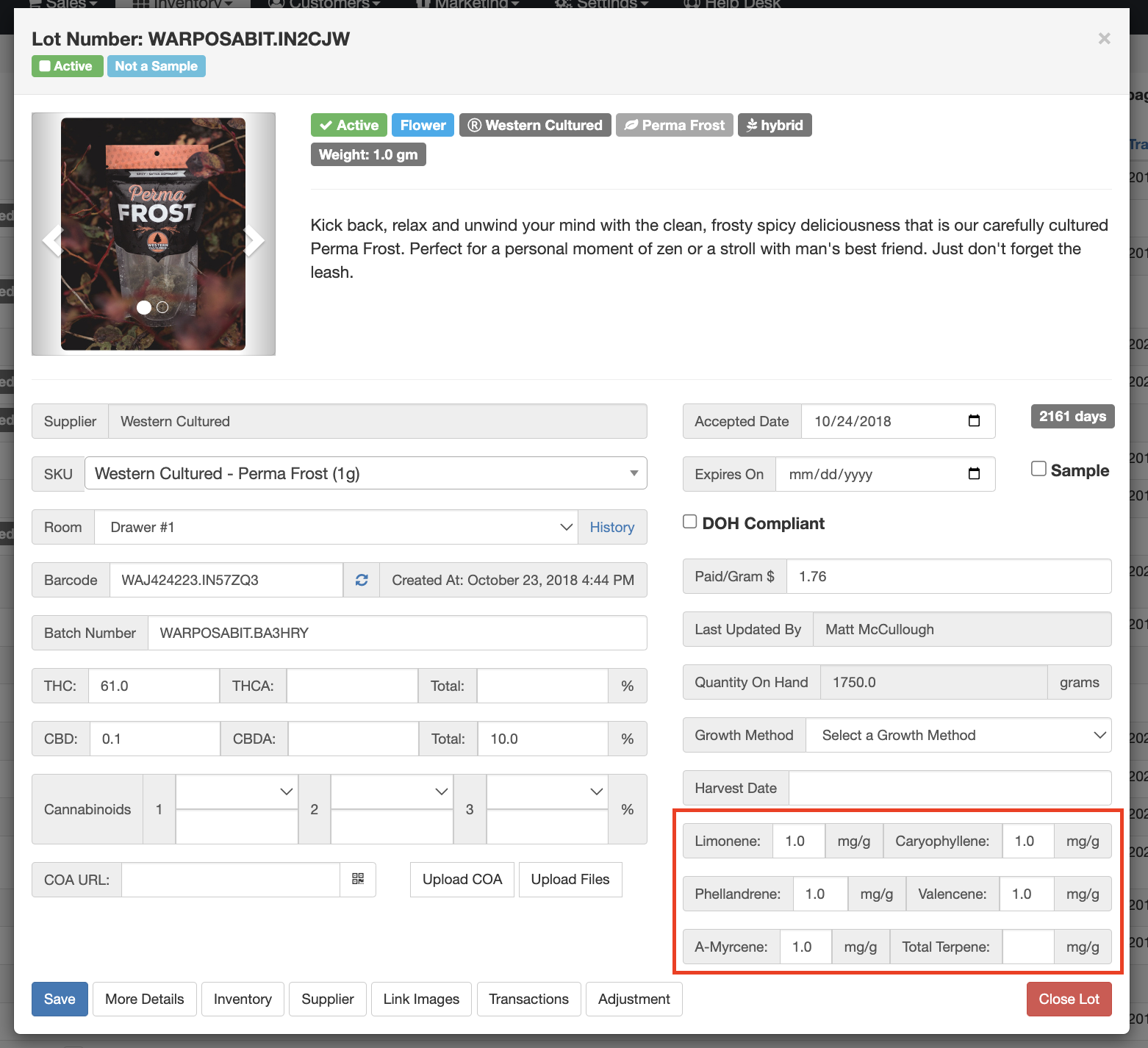
An example image of what terpenes will look like on your POS:
An example image of what terpenes will look like on your Product Menu:
For additional assistance please reach out to POSaBIT support @ 1 (855) POSaBIT OR SUPPORT@POSaBIT.COM
