How to Add a Certificate Of Analysis (COA) to Products
Certificates of Analysis or COA's are often sent alongside manifests that you intake into your inventory. These documents can contain tons of key data on the products including data on how the cannabis was grown, what pesticides were used, as well as specific lab results on potency and terpenes.
Therefore, in order to help you to store and display these documents to your customers, POSaBIT gives you the option to upload PDF documents for specific product lots/packages and display them directly on your POS device.
Follow the steps below to learn how to a COA to a specific Lot/Package within POSaBIT:
- Login to the POSaBIT Web portal
- Navigate to the "Lots" or "Packages" page found within the inventory drop-down at the top of the page
- Using the filters on the left-hand side, filter down the list of lots/packages until you locate the lot/package that you would like to associate your COA with.
- Once located, press the Lot/Package Number to view the lot/package details page
- Within the lot/package details form, locate and select the button titled "Upload COA PDF"
- Alternatively, if you received the COA through a public URL, you can just input that URL into the "COA URL" form.
- Once you have selected the COA PDF, press the blue "Save" button at the bottom of the lot/package form.
- Once you press "Save" the COA URL will automatically populate with a generated public URL that can be used by your customers to access and view the COA's.
- Lastly, repeat steps 3-6 for any remaining lots/packages you would like to upload COA's too.
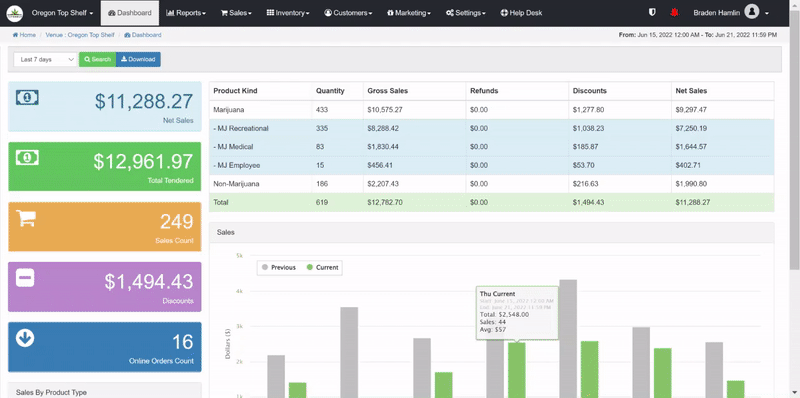
Now that you have uploaded COA's to your products, CLICK HERE to learn how to pull up and view COA's directly from the POSaBIT POS.
For additional assistance please reach out to POSaBIT support @ 1 (855) POSaBIT OR SUPPORT@POSaBIT.COM
