How To Decline A Business To Business Payment Request
A payment request can be declined from your email or your business profile.
To decline a payment request from your email:
- Open the POSaBIT Payment Request email notification.
- Click on the link to decline a payment to open a new window.
- Select a Decline Reason from the drop-down menu. A brief description is required if you select Other for the decline reason.
- Click the Submit button.
- A success confirmation will be displayed.
To decline a payment request from your business profile:
- Login to secure.posabit.com.
- Click on Payments in the navigation menu.
- Select the Incoming Requests tab.
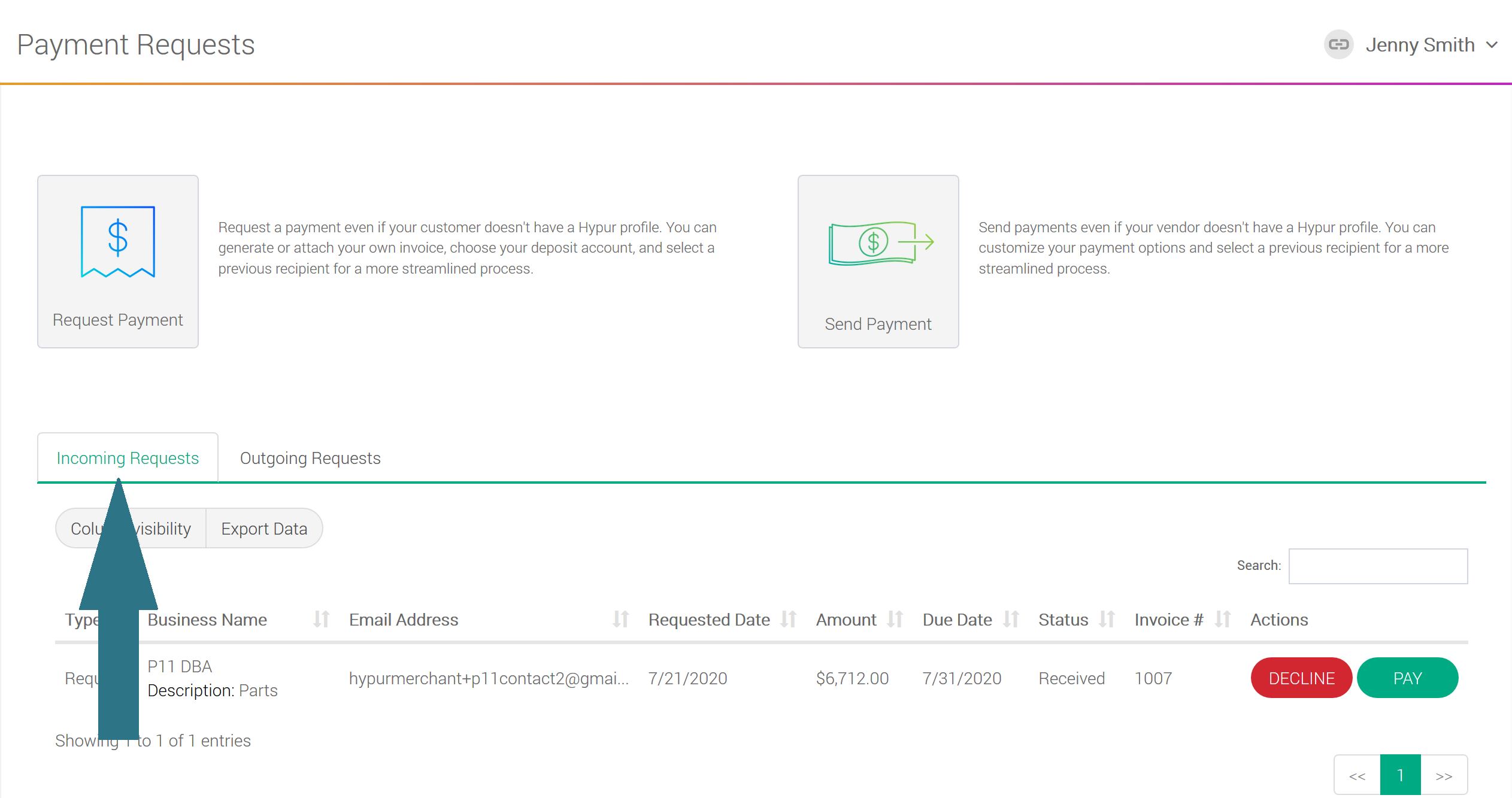
- Click the Decline button for the payment request you would like to decline.
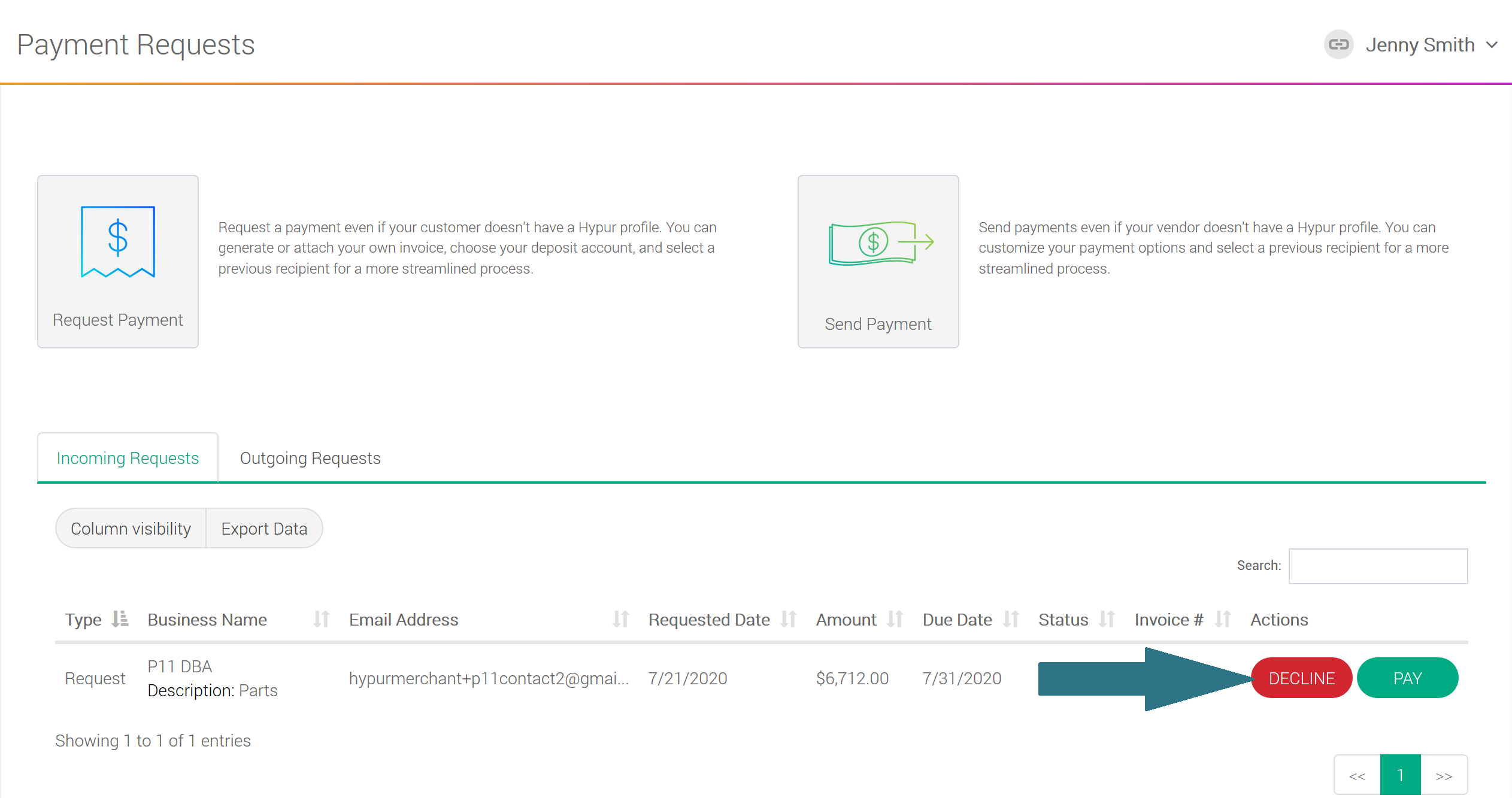
- Click Yes on the confirmation page.
- Select a Decline Reason from the drop-down menu. A brief description is required if you select Other for the decline reason.
- Click the Submit button.
- A success confirmation will be displayed.
Note: An email notification will be sent to the business that requested the payment with the decline reason when a payment request is declined.
