How to Setup Payments Integration with Flourish POS
The POSaBIT Payments integration with Flourish allows your Flourish POS system to talk directly to the POSaBIT payments terminal. This means you no longer need to rely on manual entry when using POSaBIT payments alongside your Flourish POS system.
Integration Overview:
Step 1) Locate you venue's "Client ID" & "Client Secret" within the POSaBIT Portal
Step 2) Enable POSaBIT Payments within Flourish
Step 3) Configure POSaBIT Payments within Flourish
Step 1) How to locate the "Client ID" and "Client Secret" within the POSaBIT Payments Portal
- Open the POSaBIT payments portal
- Select "Account" from the menu navigation bar found on the left-hand side of the portal
- Select "Settings" within the navigation submenu
- Select the "API Credential" tab
Step 2) How to enable POSaBIT Payments within Flourish:
- Within the Flourish system, select the gearbox
 in the top right to navigate to Manage Settings
in the top right to navigate to Manage Settings - Click Facilities, then the edit symbol
 for the desired facility under the "Configure" column.
for the desired facility under the "Configure" column. - Click "Payment Methods".
- Click the green Edit button
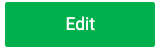 and scroll down to the POSaBIT option.
and scroll down to the POSaBIT option. - Click the
symbol under "POSaBIT" to enable the Payment Method.
- Enter the "Client Id" and "Client Secret" obtained directly from your POSaBIT account.
- Additional options:
- Enabled Reconciliation against external system: If checked, daily POSaBIT totals can be reconciled against external systems
- Enable Tipping: If checked, Flourish supports recording tips for POSaBIT transactions
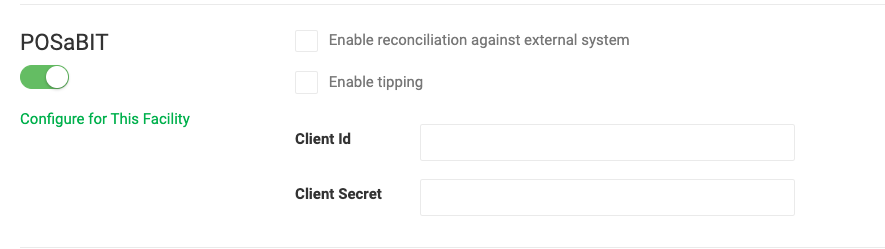
- Additional options:
- Click Save
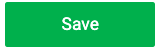 at the top of the page.
at the top of the page. - You are done enabling POSaBIT as a Payment Method
Step 3) Configure POSaBIT Payments within Flourish (Optional)
Once you have enabled "POSaBIT" within Flourish you have the option to set some additional configurations.
NOTE: Please contact your POSaBIT Account Manager before adjusting these fields to ensure everything is updated accordingly within both systems.
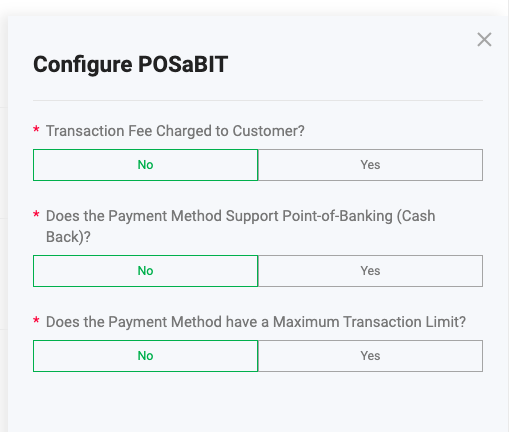
- Transaction Fee Charged to Customer?
- If 'Yes' is selected, this charges customers a Transaction Fee when a POSaBIT transaction occurs. This fee can be set up as a Dollar Fee, Percentage Fee, or Percentage + Dollar.
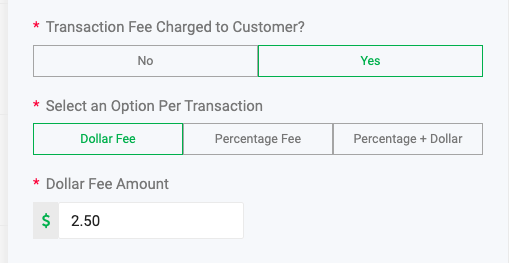
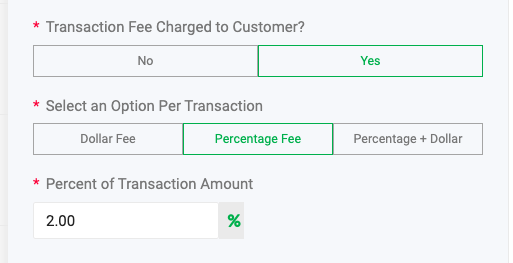
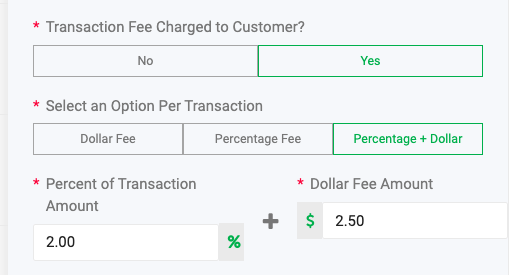
- If 'Yes' is selected, this charges customers a Transaction Fee when a POSaBIT transaction occurs. This fee can be set up as a Dollar Fee, Percentage Fee, or Percentage + Dollar.
- Does the Payment Method Support Point-of-Banking (Cash Back)?
- If 'Yes' is selected, the system will, by default, round up every transaction to the next dollar amount selected. For example, if $10 is selected and the transaction is $43.75, the system will return a cash-back amount of $50.00.
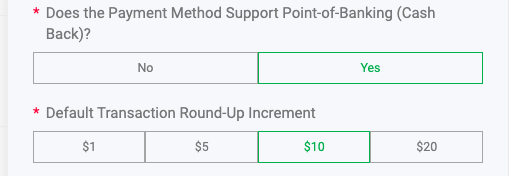
- If 'Yes' is selected, the system will, by default, round up every transaction to the next dollar amount selected. For example, if $10 is selected and the transaction is $43.75, the system will return a cash-back amount of $50.00.
- Does the Payment Method have a Maximum Transaction Limit?
- If 'Yes' is selected, a transaction cannot exceed the amount defined in the Maximum Dollar Amount Per Transaction field.
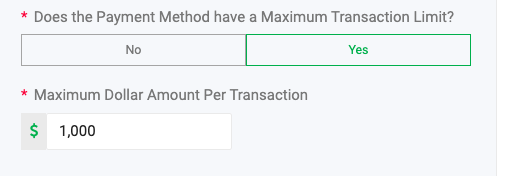
- If 'Yes' is selected, a transaction cannot exceed the amount defined in the Maximum Dollar Amount Per Transaction field.
