POS Upload History Report
How to Run a Report
- Login to secure.posabit.com.
- Select Reports from the navigation menu and click on POS Upload History.
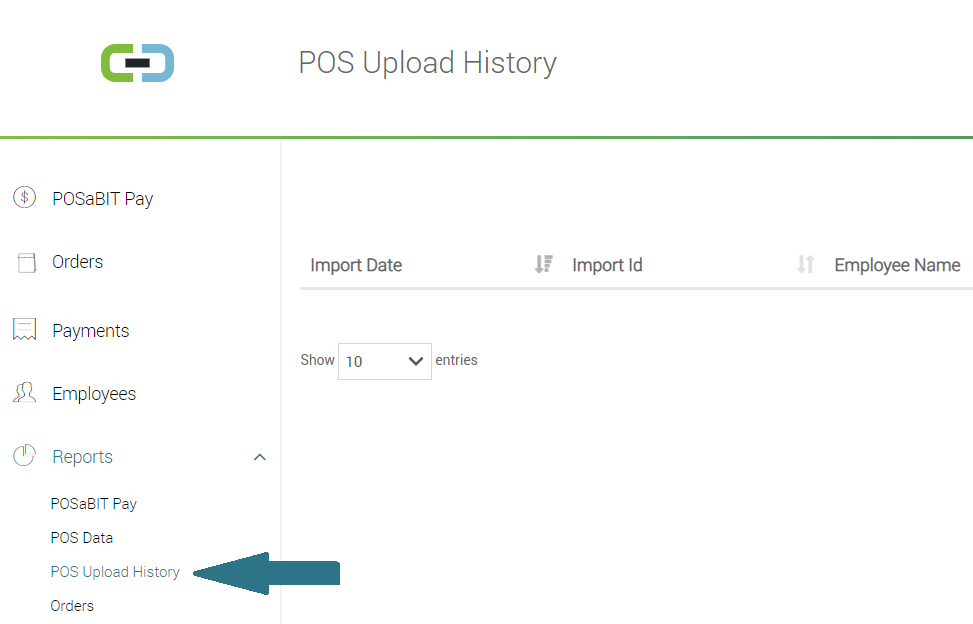
POS Upload History Report Columns
- Import Date will display the date and time the file was uploaded.
- Import ID will display an ID number used to identify your import.
- Employee Name will display the name of the employee that uploaded the file.
- File Name will display the name of the file that was uploaded. Click on the link to download the file.
- Outcome will display Success for if the uploaded file is successfully imported. Failed will be displayed for uploaded files that failed to import.
- Note will display additional information regarding the import.
