Alpine IQ - How to Link Your Alpine IQ Account to POSaBIT
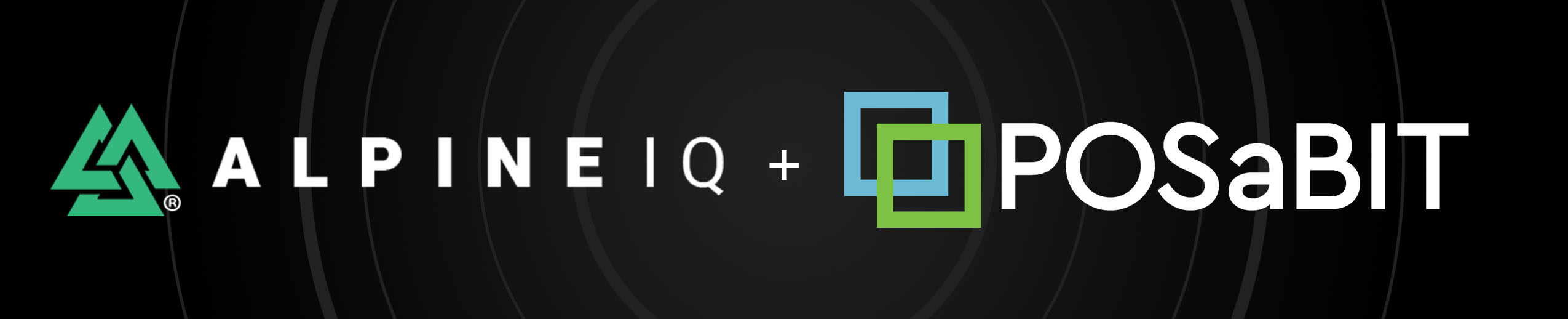
POSaBIT and Alpine IQ have joined forces to create a fully integrated loyalty and POS experience. This allows you to drive traffic to your store through groundbreaking marketing tools while ensuring a quick and compliant payment experience.
Follow the steps below to enable the Alpine IQ / POSaBIT integration:
First, you will need to obtain your "UID", "API Key", and "Venue ID #" from your Alpine IQ portal:
- Log in to your Alpine IQ web portal
- Press the green button labeled "Settings" (1) in the top-left-hand corner of the screen
- On the settings page, select the "API & Tracking" (2) tab from the left-hand menu
- Next, locate and write down your UID number (3). This will be entered into your POSaBIT portal later in the setup process
- Additionally, COPY the API key (4) labeled "Your Key", this will be entered into your POSaBIT portal later in the setup process
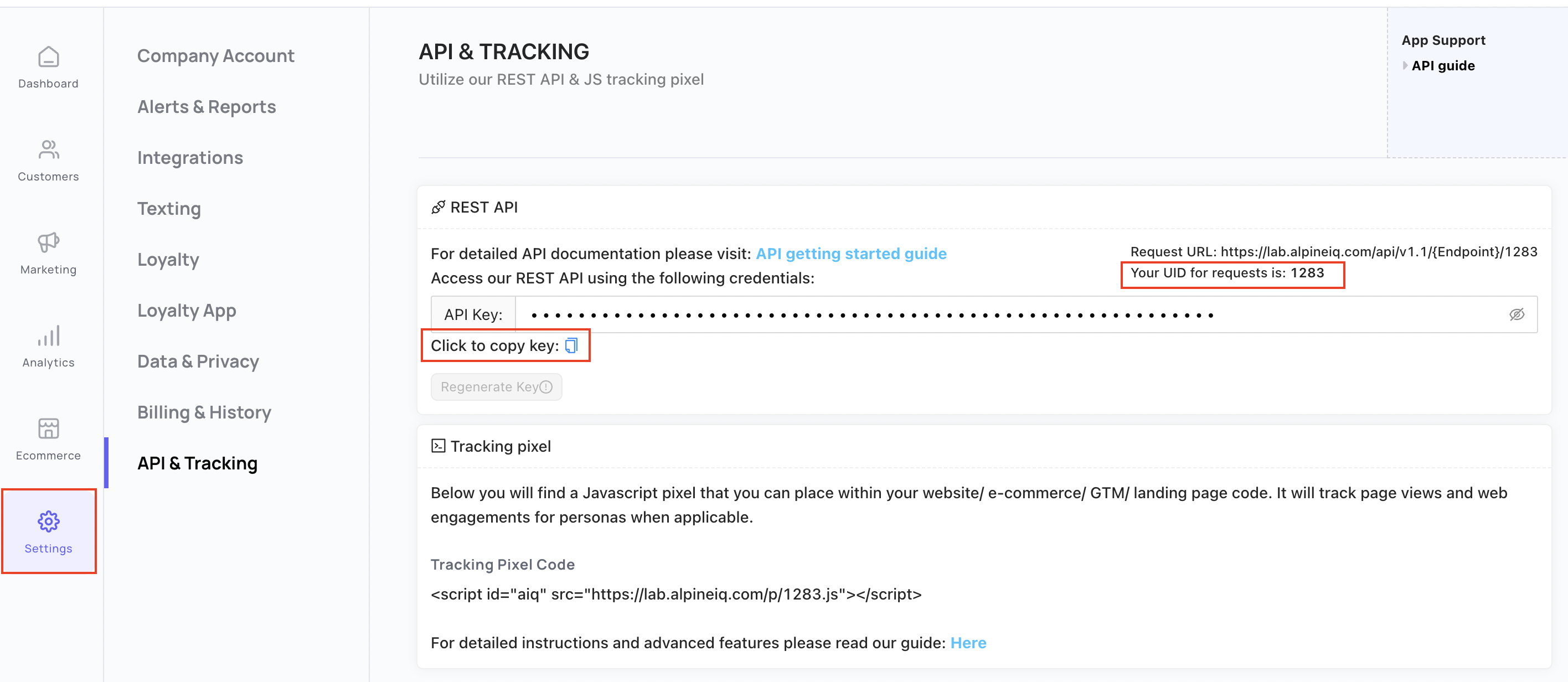
- Finally, you will need to locate your venue ID #, on the settings page, select the "Manage store(s)" tab from the left hand menu
- Scroll down to the bottom of the page and locate the section labeled "Your business addresses:"
- In this section, locate your venue and write down the "ID #" that matches your venue's name + address
Second, now that you have your UID, API key, and venue ID number from Alpine IQ, you will enter these into the POSaBIT portal to link the two accounts:
- Log in to POSaBIT's web portal
- Select "Integration Connections" from the settings dropdown at the top of the page
- Locate the Press the blue "New Integration" button in the top right-hand corner of the page
- Select "Alpine IQ - Loyalty" from the drop-down selector
- Enter in the following information from your Alpine IQ account
- API Key: Paste the API key that you copied above into the field labeled "API Key"
- UID: Enter the UID number from your Alpine IQ portal into the field labeled "UID"
- Use 3rd Party Loyalty Points: Enabling this will allow customers to accumulate points based on AlpineIQ's loyalty program setup
- Merchant Points: Enabling this will allow points to accumulate at all your locations.
- Store ID: Enter your venue ID number into the data field
- Press the blue "Save" button to enable the POSaBIT / Alpine IQ integration
Third, In order to pull specific client data, generate an API token within Posabit to be entered within Alpine IQ for each venue.
- From the "Integrations" page
- Click on the "New API Token" button beneath the "New integrations" button
- Fill in the name "Alpine IQ", Email (Of the integrator to notify of API changes), an optional Description field. Lastly, check all three permissions boxes, and then click save. You will then need to copy the new API token for use in your Alpine IQ portal. Navigate back to Alpine IQ.
- Click on the "Connect data" section, locate the "POSaBIT" card
- Enter the API token and store name, click the Add stores green button
- Make sure you check off the box next to "Required All users from this source have passed an age gate compliant with my industry.":
- Next, click the green Connect button at the bottom
- The final step is to reach out to POSaBIT support to enable the integration. The support representative will be able to do this for you immediately.POSaBIT Support will need to enable an additional permission checkbox called Enhanced Customer Data Access for your API to work properly.
- You should now be connected!
For additional assistance, please reach out to POSaBIT support @ 1 (855) POSaBIT OR SUPPORT@POSaBIT.COM
