Alpine IQ - How to Create and Link Rewards
One of the most key aspects of POSaBIT's integration with Alpine IQ is the ability to redeem rewards directly from the point of sale! Once a reward is redeemed redemption details are then shared automatically with Alpine IQ in order to keep an accurate count of your customers loyalty points.
In order to display and track rewards/promos between both POSaBIT and Alpine IQ, these will need to be build in both systems. Then they will then automatically map together based on their name!
How to Link Rewards Between POSaBIT and Alpine IQ:
Step 1) Creating the Reward within Alpine IQ:
*Please note all NEW rewards must be created in Alpine IQ FIRST, then mirrored and created in POSaBIT
- Login to Alpine IQ's web portal
- Select "Discounts" from the marketing dropdown within the left hand menu
- On the discounts page, select the green button labeled "Create Discount" in the top left hand corner of the page
- You should now fill out all discount details within the discount builder to properly generate the discount you would like to create:
- Discount
- Internal discount name: Name of the discount. You can name it whatever you want.
- What are you discounting?: Important. Ensure that you enter a unique reward name ( Ex. "25% OFF") This must match exactly with the "Name" field in the POSaBIT 3rd Party Reward.
- Description (optional): Give a brief description of what the discount does (EX. GOLD Customer Reward)
- Image (optional): Enhance customer impact by adding a photo to your discount (Note: This image will only be used through Alpine IQ, POSaBIT currently does not support images with rewards)
- Timing & Expiration (optional)
- Discount Start Time: Set a start date for your reward
- Discount Expiration: Set an expiration date for our reward
- Audience Target
- What stores have access to this discount?
- If multiple venues are setup through your Alpine IQ account, use this selector to determine with stores should have this discount (promotion) available
- What audiences have access to this discount?
- This selector can be used to select which pre-build group of customer have access to this promo
- What stores have access to this discount?
- Redemption Options:
- Loyalty points required for this discount to be redeemed:
- Important. Use this field to set a loyalty point cost on this discount.
- NOTE: If you set a loyalty point cost on a discount then it will be considered a "Reward" via POSaBIT. However, if no loyalty point cost is set, then the discount is considered a "Promotion".
- If this discount can be used more than once, make sure "Can this discount be used more than one time?" is set to Yes
- Ignore the fields within the "E-comm & POS" and set any additional advanced settings to limit access to this discount
- Loyalty points required for this discount to be redeemed:
- Discount
- Once you have filled out all required fields, press the green button labeled "Publish Discount" at the base of the screen to create the promotion
Step 2) Creating a Promotion within POSaBIT:
- Login to the POSaBIT web portal
- Select "Loyalty Rewards" from the Marketing dropdown at the top of the page
- Press the blue "New Point Reward" button located in the top right-hand corner of the page
- Set up the custom reward using the settings/options described HERE
- Ensure that this name exactly matches the "What are you discounting?" field you entered when creating the reward within Alpine IQ! For the example above this would be "25% Off"
- POSaBIT 3rd Party Reward Example Screen Shot
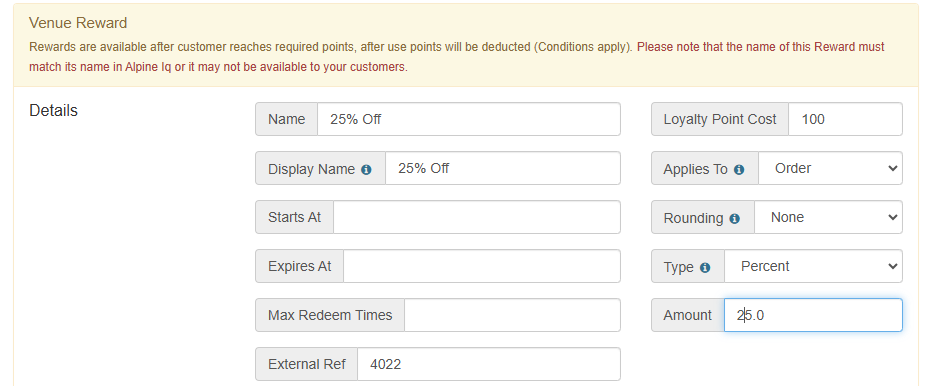
- Once you have completed the form, press the blue "Save" button to create the promotion (specialized discount)
Congratulations, on setting up your first shared reward between POSaBIT and Alpine IQ. For any further questions please reference the POSaBIT knowledge base or contact your POSaBIT account manager!
For additional assistance please reach out to POSaBIT support @ 1 (855) POSaBIT OR SUPPORT@POSaBIT.COM
