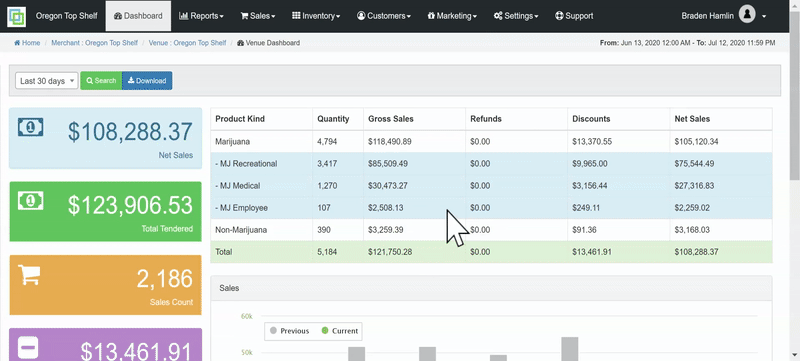Loyalty Rewards: Setting up Loyalty Rewards
The options are endless when it comes to setting up POSaBIT loyalty rewards! All rewards are centered around either a % or $ amount off, but there are many different conditions you can setup around rewards. From there, for order level rewards, you can then choose the date/time the reward is applicable, choose whether it expires or not, decide which customers the reward can be redeemed by, and much more! With item level rewards, you can get even more granular by adding on product level conditions that will only allow a specific reward to be redeemed for a certain product or type of product. *Warning* Rewards can only be redeemed by customers who have a POSaBIT loyalty account through the store.
To set up loyalty rewards:
- Log into the POSaBIT POS Portal.
- Click on Rewards under the Marketing tab at the top of the screen.
- Hit the blue New Point Reward button.
- Set up the reward:
Reward Details- Name: Give the reward a name.
- Loyalty Point Deduction: This is how many points the customer needs to spend to redeem the reward.
- Applies to: Item or Order - Item level rewards can have more specific product level conditions, and order level rewards are more general that apply to the entire cart.
- Type: $ or %
- Starts at: Set a start date for the reward.
- Expires at: Set an expiration date for the reward if you wish!
- Amount: $ or % amount that will apply to an item or the order.
- Redeemable Once Per Customer: Check this box if this is a one time reward that can only be redeemed once.
- Requires Manager Approval: Check this box to require manager approval before applying the discount.
Sharing Options & Order Conditions- Background Image: Upload a supported background image by selecting choose file.
- Order Source: Using the drop down select if you want this reward to apply to walk-ins, online pickups, online delivery, or any source.
- Days: Set up days if you only want a reward to be redeemed on certain days.
- Starts/Ends: Start/end times can be used if a reward can only be redeemed during certain hours of the day.
Customer Conditions- Customer Type: Rewards can be set to only be redeemed by recreational, medical, or employee customers.
- Customer Tags: If the store utilizes customer tags, rewards can be only applicable for certain tagged customers.
- Membership Level: Membership level conditions are great way to set up rewards that are redeemable by certain loyalty tiers and can be a great way to set up exclusive offers for the most loyal customers.
- Applicable on Birthday: If this flag is checked, the reward will only appear on the customer's profile if it is their birthday.
Product Conditions- Tags: Many stores already use tags for discounts - why not set up a reward for special tagged items that are being featured or are on sale!
- Product: Use this condition to set up a reward for a specific product.
- Product Type: The product type condition will enable a reward to be applicable to an entire product type, and pairs well with other product conditions if you'd like to set up a reward for an entire product type and brand, for example.
- Product Brand: Rewards can be redeemable only for a certain brand.
- Product Strain: This condition allows a reward to be set up for an entire type of strain.
- Supplier: Often a supplier will carry multiple brands! This is a great condition to use to feature an entire vendor.
- Room: If rooms are utilized, the room condition can be used to set up rewards.
- Tier: Use this condition to limit a discount to a specific pricing tier.
- Weight: This condition limits the discount to a specific weight. For example: Get 10% off 1g sativa.
- Minimum Quantity: This is the minimum number of units the customer can purchase, in order to receive the discount.
- Applies to Only One Item in Cart: This is a handy reward setting that can help control how many items a reward can apply to if there are multiple items in the cart that qualify for the reward.
- Click Save.