springbig - How to Create and Link Rewards
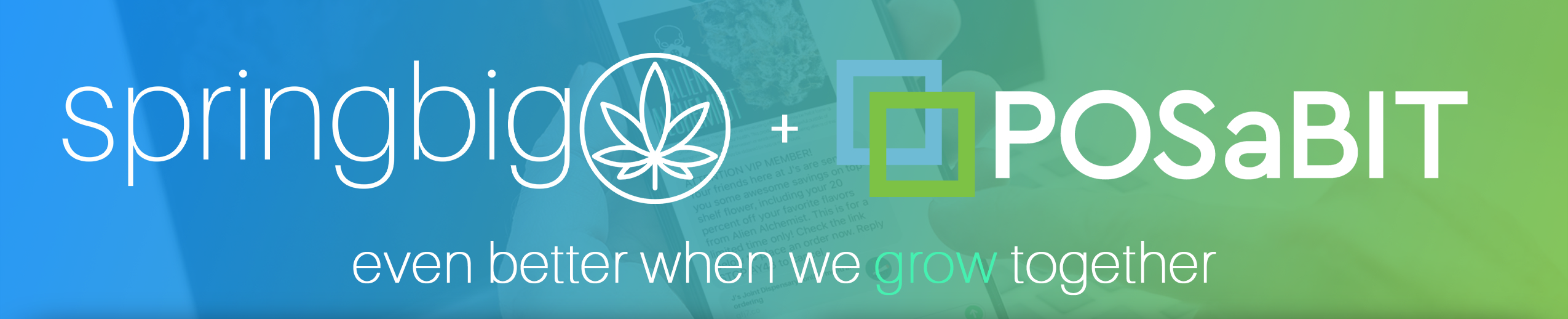
One of the most unique aspects of POSaBIT's integration with springbig is the ability to redeem springbig rewards directly from the point of sale! Once a reward is redeemed redemption details are then shared automatically with springbig in order to keep an accurate count of your customers loyalty points.
In order to display and track rewards between both POSaBIT and springbig, rewards will need to be build in both systems. These rewards will then automatically map together based on their name!
How to Link Rewards Between POSaBIT and springbig:
Step 1) Creating the Reward within springbig:
*Please note all NEW rewards must be created in Springbig FIRST, then the reward should be mirrored and created in POSaBIT
- Login to springbig's web portal
- Select "rewards/offers" from the settings dropdown within the left hand menu
- Enter the following information in the fields at the top of the "rewards/offers" page:
- Reward Name: Ensure that you enter a unique reward name ( Ex. "250 pts for $5 OFF")
- Reward Value: This value represents how many points this reward will cost your customers to redeem
- POS string (optional): Ignore this field
- POS Rewards Value (optional): Ignore this field, you will be entering reward details such as the discount amount when you create the reward in POSaBIT
- Additionally, you can choose to attach a display image or coupon image to enhance the look and feel of the reward. These images are not pulled into POSaBIT therefore, these would only be usable via springbig's campaign messaging
- Finally, press the blue "new" button near the top of the screen to create the new reward in springbig
Step 2) Creating the Reward within POSaBIT:
- Login to the POSaBIT web portal
- Select "Rewards" from the Marketing dropdown at the top of the page
- Press the blue "New Point Reward" button located in the top right hand corner of the page
- Set up the custom reward using the settings/options described HERE
- Ensure that this name exactly matches the name you entered when creating the reward within springbig! For the example above this would be "250 pts for $5 OFF"
- Once you have completed the form, press the blue "Save" button to create the reward
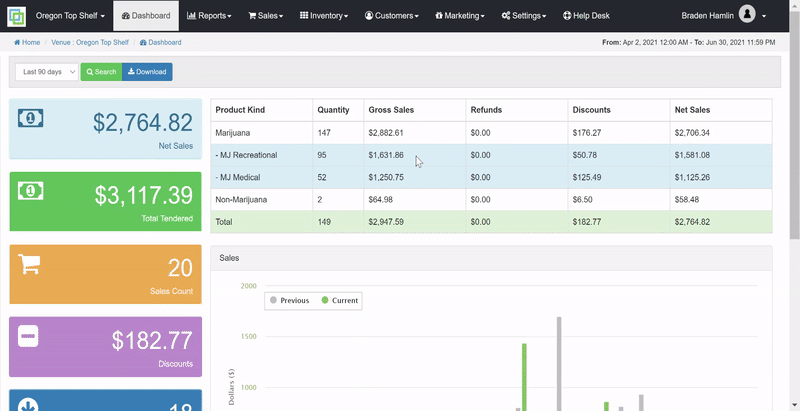
Congratulations, on setting up your first shared reward between POSaBIT and springbig. For any further questions please reference the POSaBIT knowledge base or contact your POSaBIT account manager!
For additional assistance please reach out to POSaBIT support @ 1 (855) POSaBIT OR SUPPORT@POSaBIT.COM
