How to Enable Auto Cancel on Unfilled Online Orders
In order to help you stay on top of your online orders within the Order Pad, your outstanding orders can now be automatically closed after a pre-set time frame. This feature will help keep your Order Pad organized and prevent it from getting clogged up with outdated orders.
Use the following steps to learn how to set your auto cancel time frame:
- Login to the POSaBIT Portal
- Select "Online Order Settings" from the settings dropdown located at the top of the page
- Using the dropdown titled "Auto Cancel Unfilled Order Every", select which timeframe you would like to clear your orders after. The options include:
- 24 Hours: Orders will automatically be canceled 24 hours after they were submitted
- 48 Hours: Orders will automatically be canceled 48 hours after they were submitted
- 72 Hours: Orders will automatically be canceled 72 hours after they were submitted
- Finally, press the blue "Save" button
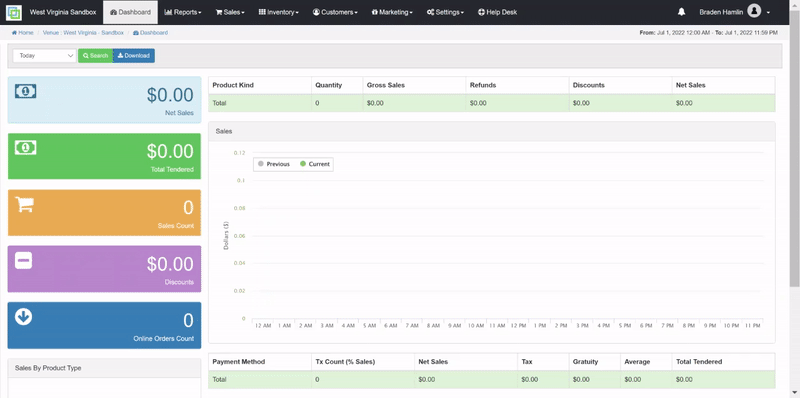
For additional assistance please reach out to POSaBIT support @ 1 (855) POSaBIT OR SUPPORT@POSaBIT.COM
