How to Sign up a New POSaBIT Pay Customer (POS)
How to Sign up a New POSaBIT Pay Customer (POS)
- Login to the POS
- Ring Up the Customer
- Select Charge Button
- When ready to tender the sale, select POSaBIT Pay as the payment option.
- Enter phone number.
- For loyalty customers, the system will auto-fill with the phone number associated with the their loyalty profile.
- For guest customers, enter in the guest's phone number.
- Click the Send Sign-up link via SMS button to send the customer a sign-up link via text.
Notice: The customer may also sign up by downloading the POSaBIT app from the Apple or Google Play app store and sign up through the app.
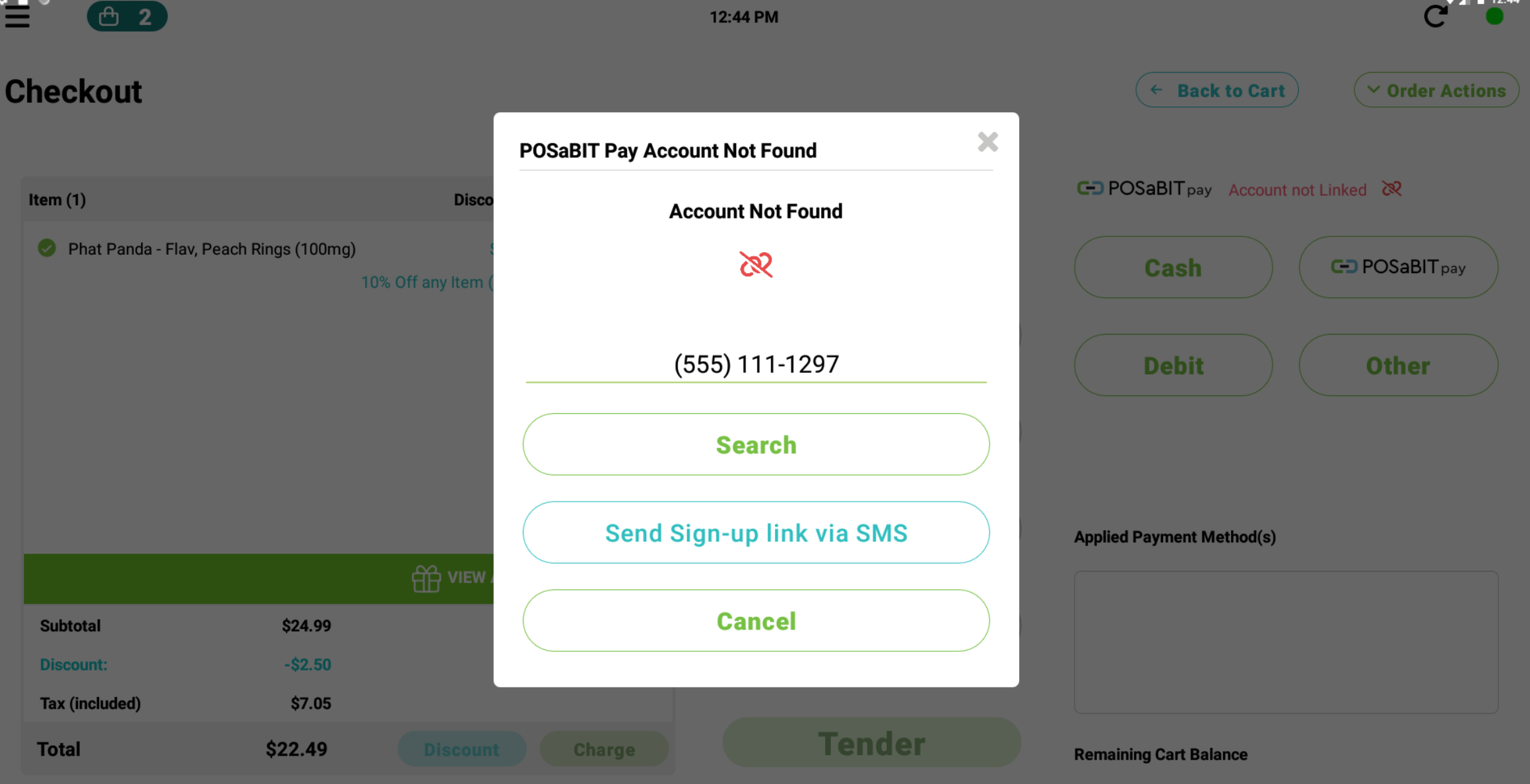
- Proceed with the Transaction
- A popup will appear with two options:
- Resume Cart: click this button to go back to the cart and proceed with completing the order.
- Save Cart & Continue Later: click this button to save the cart to the order pad so you can revisit the order when ready.
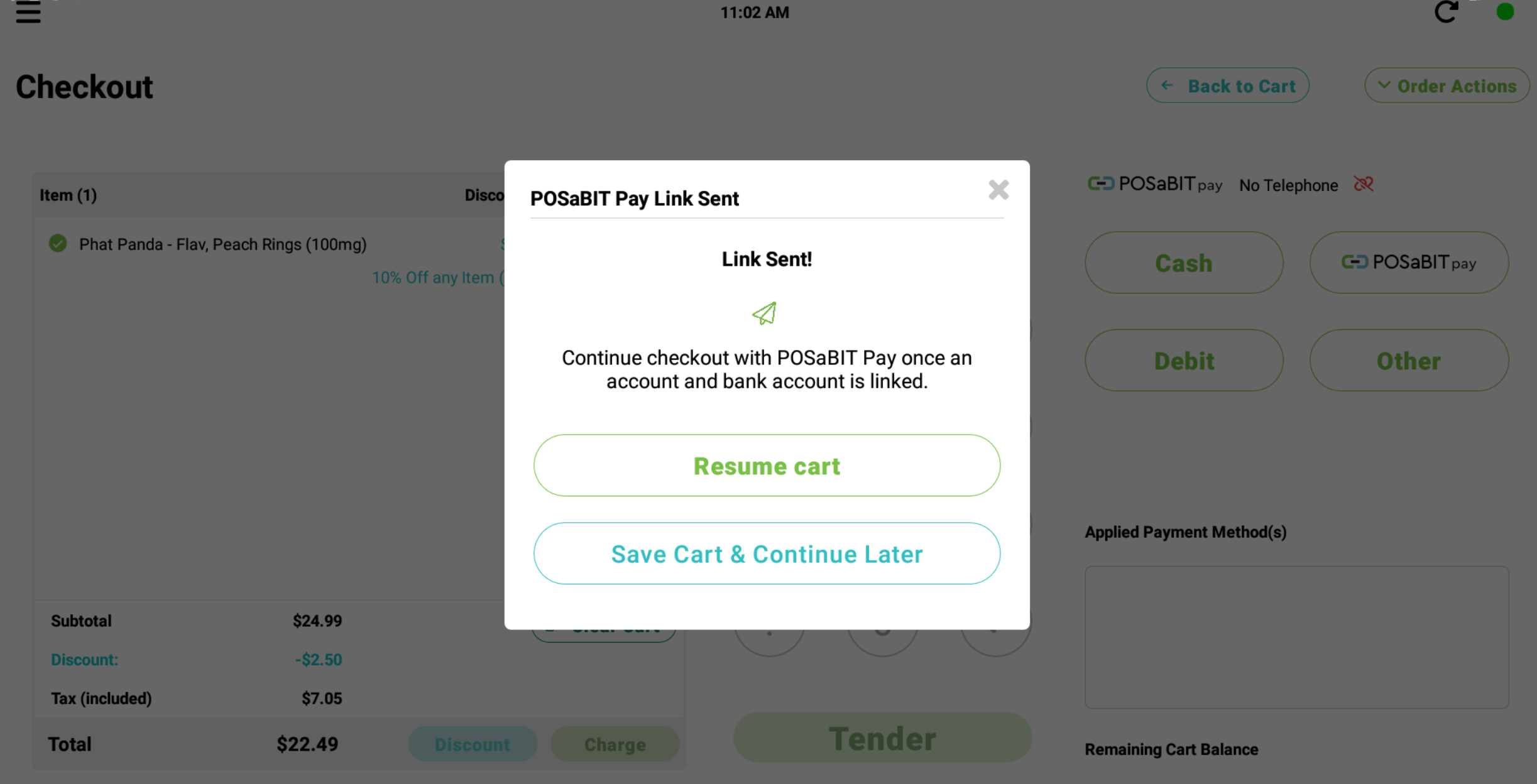
- A popup will appear with two options:
- Customer Sign-Up Completion
- If the customer chooses to sign up in-store and completes the process, reopen their cart from the order pad.
- Select POSaBIT Pay as the payment type.
- The system will locate the POSaBIT Pay profile using the customer's loyalty phone number and proceed with the POSaBIT Pay transaction process.
- Finalize the Transaction
- The customer must accept the non-cash assessment fee.
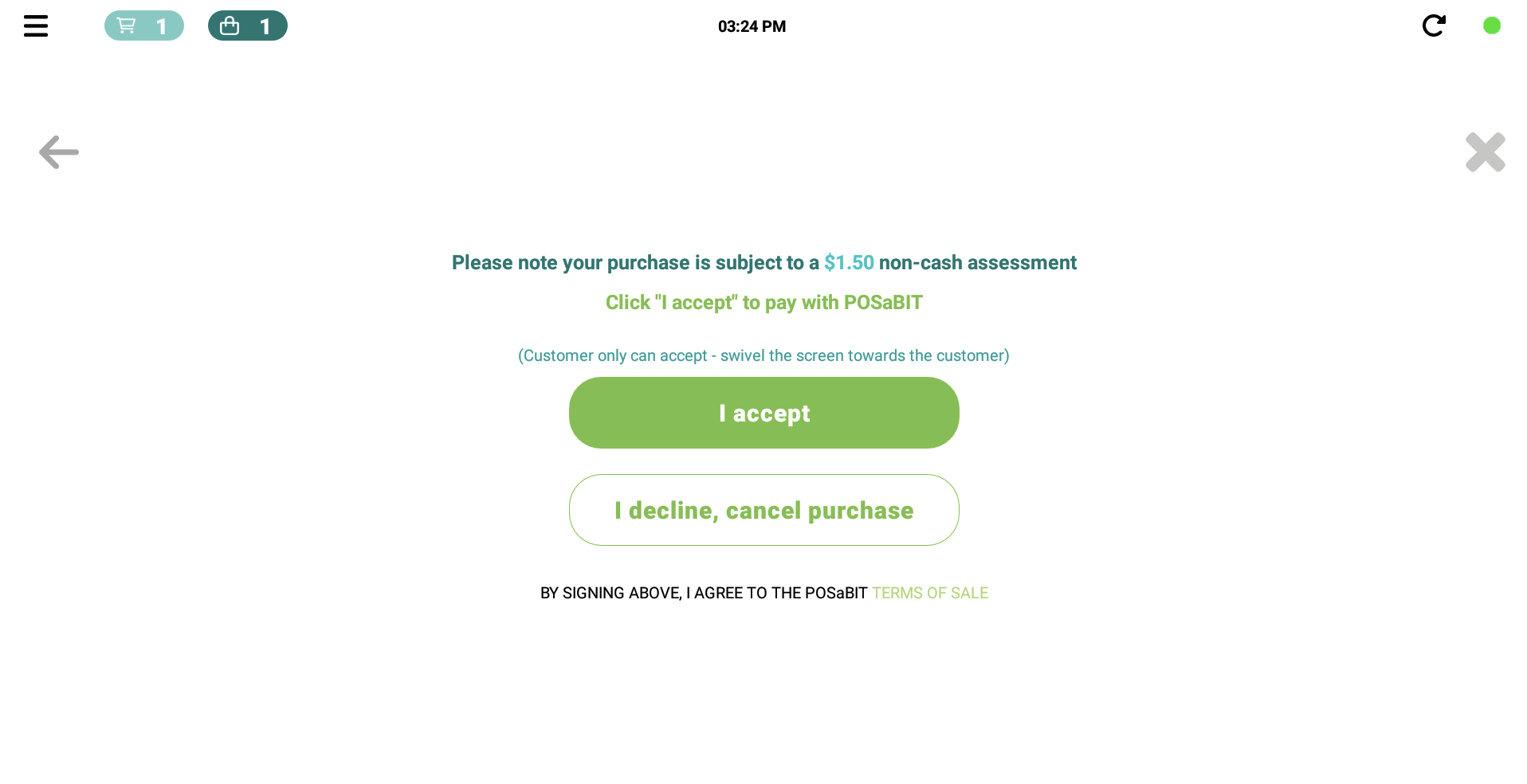
- They will be presented with an optional tip screen, after which they need to select "Next" to continue.
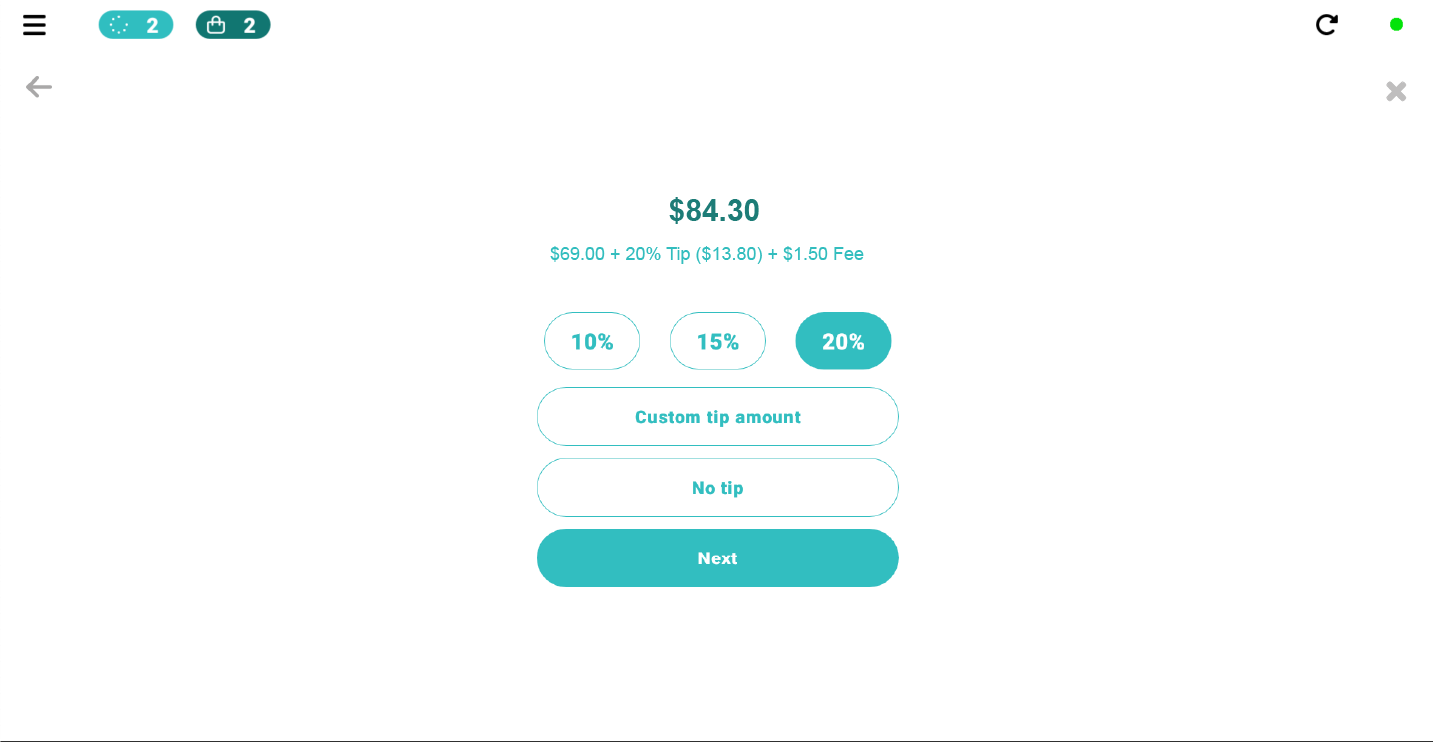
- The customer will then input their PIN to verify the account, completing the transaction.
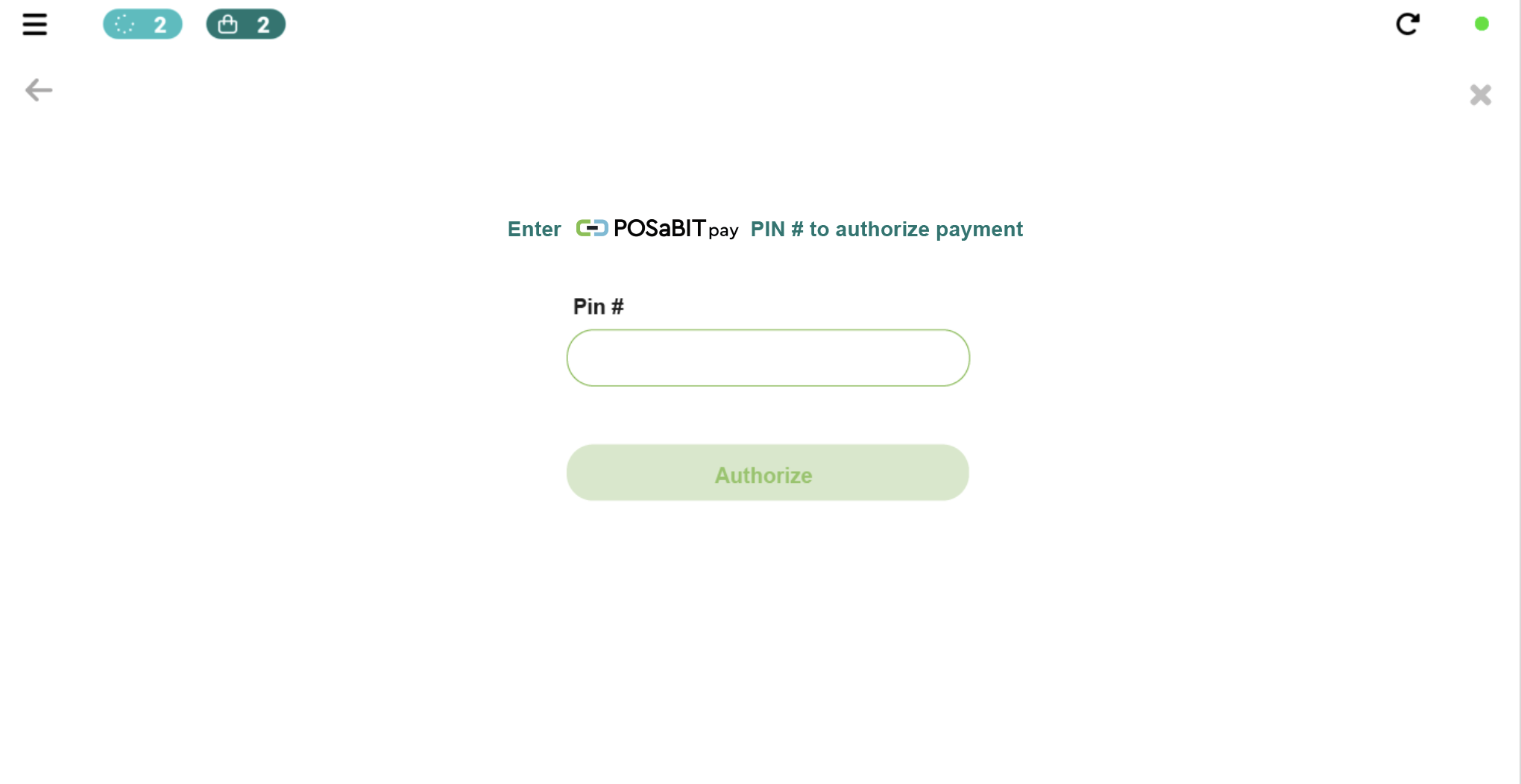
- The customer must accept the non-cash assessment fee.
By following these steps, you can smoothly sign up and process payments for new POSaBIT Pay customers using the POS system.
