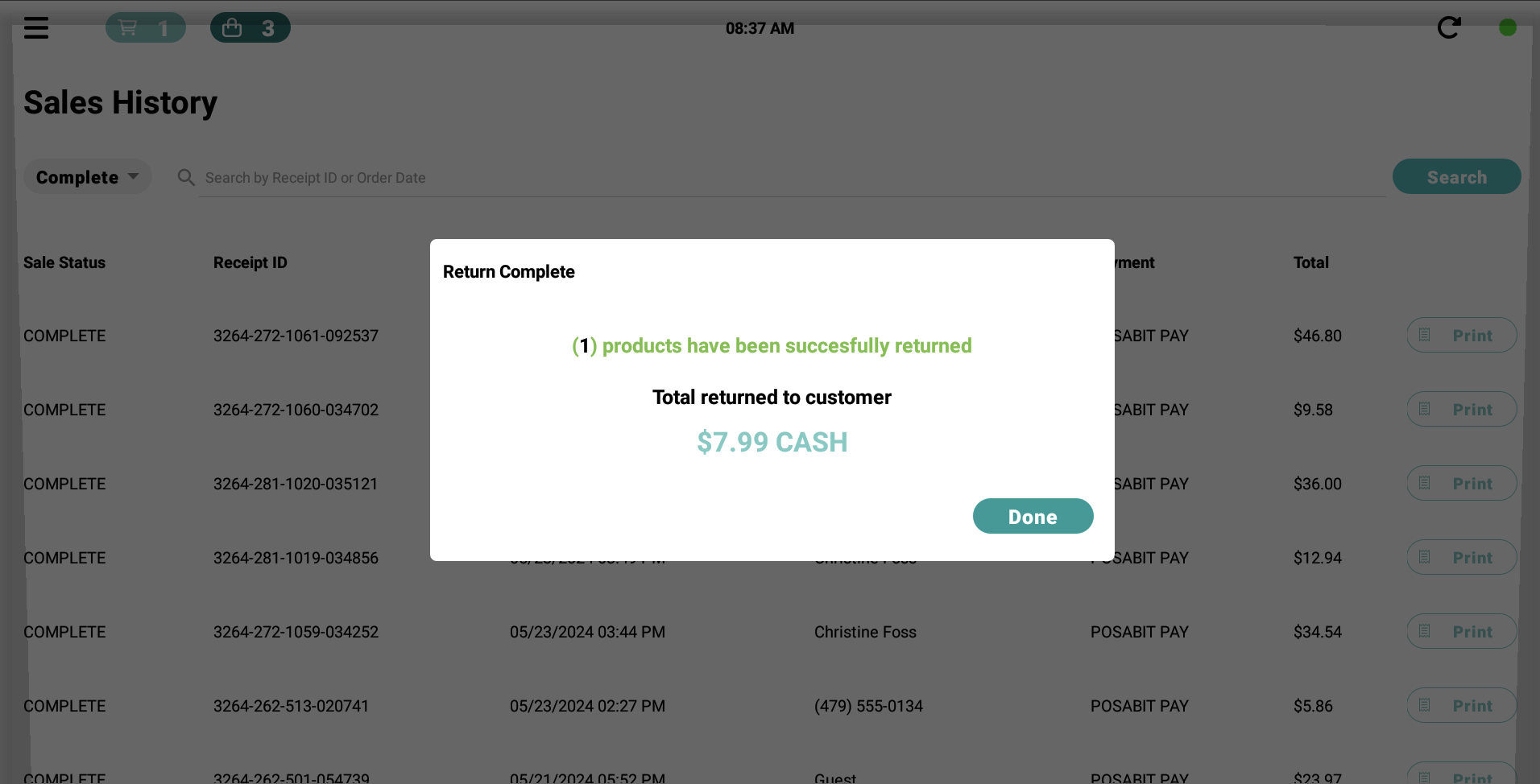POSaBIT Pay POS Integration Overview
POSaBIT Pay POS Integration Overview
This document provides an overview of POSaBIT Pay and includes a list of helpful articles to guide you in using POSaBIT Pay effectively.
Helpful Articles
- How to Sign up a New POSaBIT Pay Customer on the POS
- How to Complete a Transaction for an Existing POSaBIT Pay Customer on the POS
- How to Handle Refunds with POSaBIT Pay
Account Status
When a customer wants to pay with POSaBIT Pay, you can easily determine if they have an account based on the text displayed on the tender screen.
Loyalty Customers
- Linked Account: Green text above the payment types will say "Account Linked."
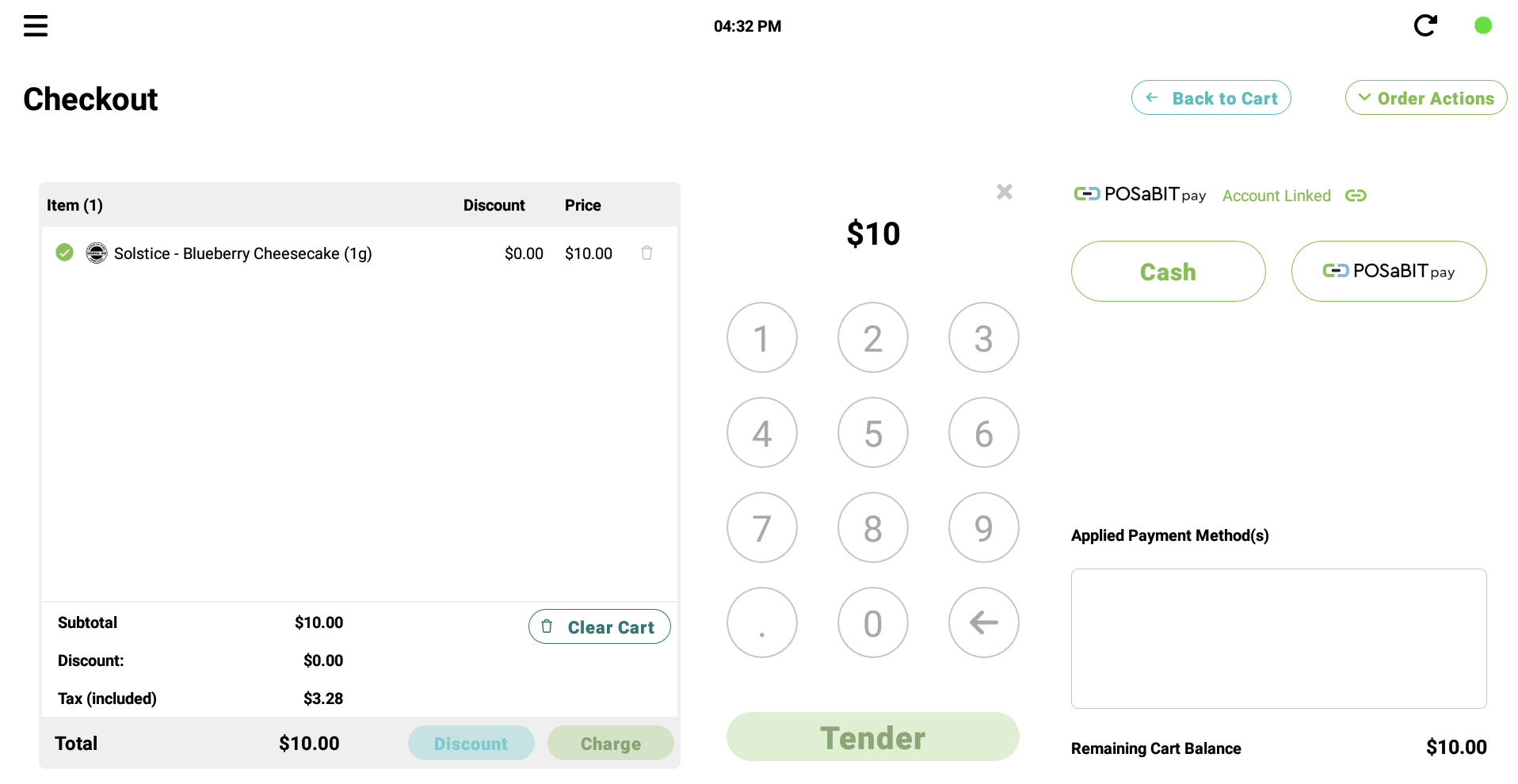
- Unlinked Account: Red text above the payment types will say "Account Unlinked". This means the phone number connected to their loyalty account is not associated with an existing POSaBIT Pay account. Once selecting POSaBIT Pay as the payment type, the customer will need to provide their phone number to the budtender to either connect an existing account or send the customer a SMS link to sign up.
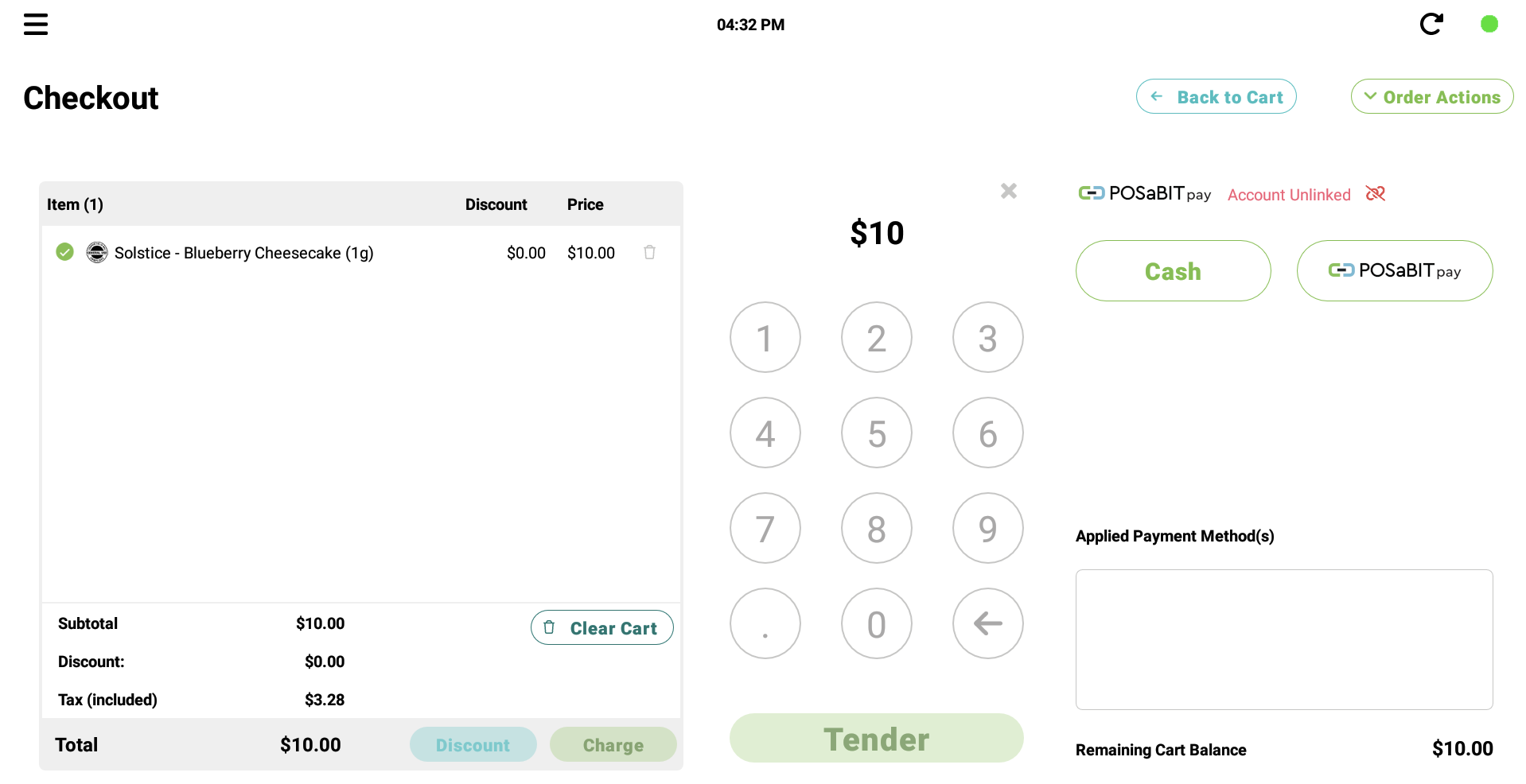
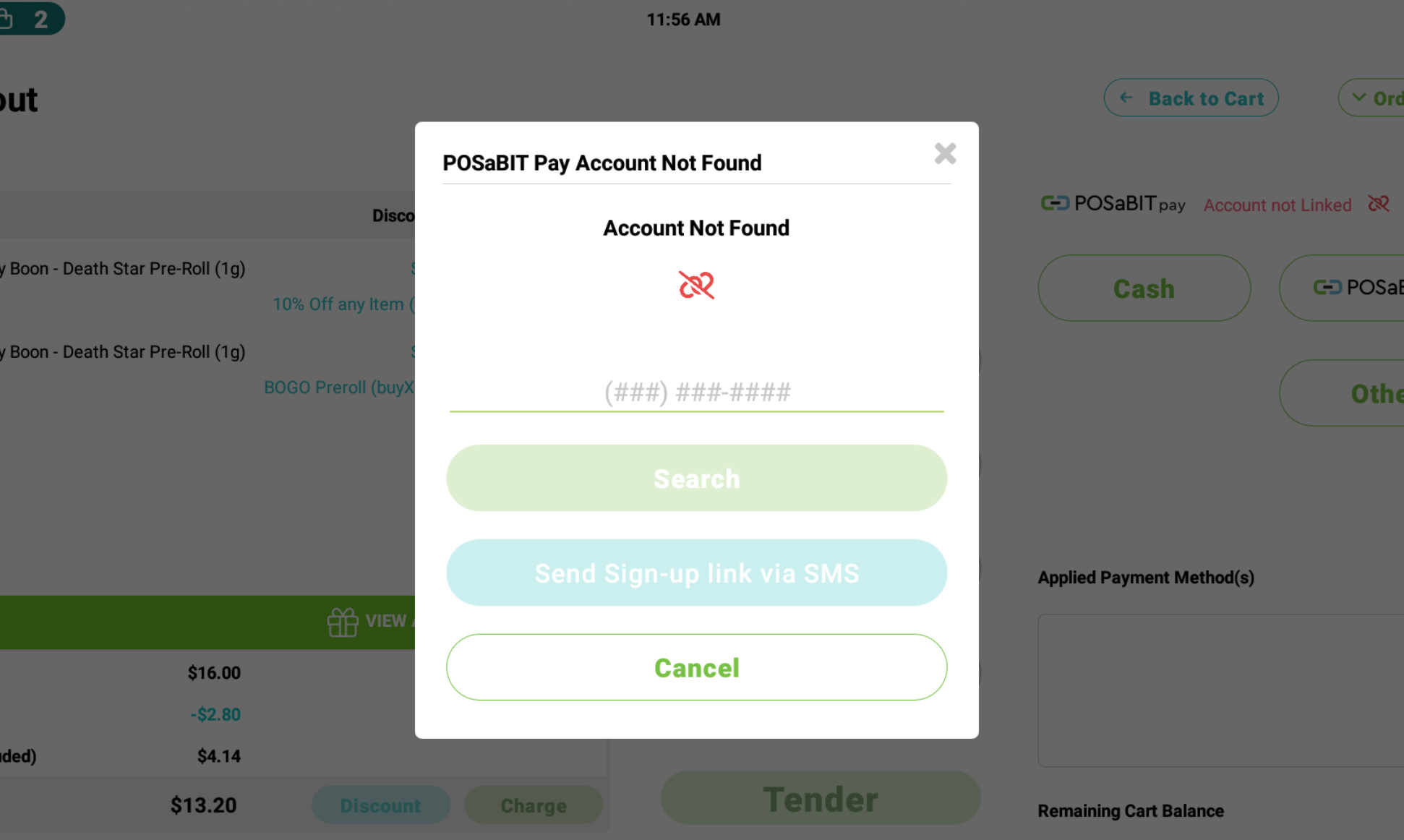
Guest Customers
- If this is a guest customer, the system has no phone number to look up, so there will be red text above the payment types will say "Account Unlinked".
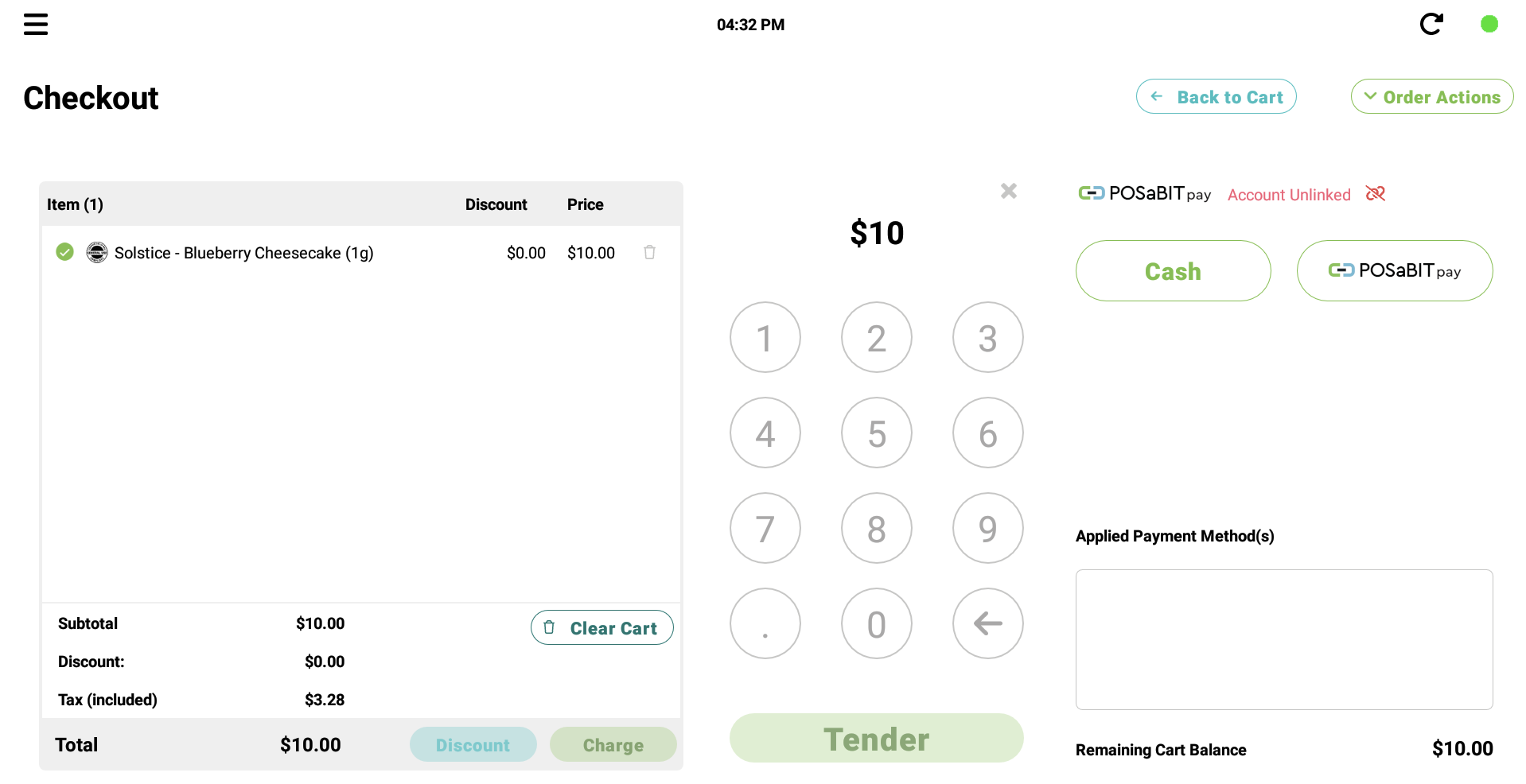
How to Perform Refunds for POSaBIT Pay Transactions
For POSaBIT Pay refunds, provide a cash refund to the customer. The funds will be reimbursed to the merchant upon the associated deposit.
- Locate the transaction by using the Purchase History page or by locating the customers profile and finding the transaction within their recent purchases.
- Select the transaction and select the products being returned. Click Return
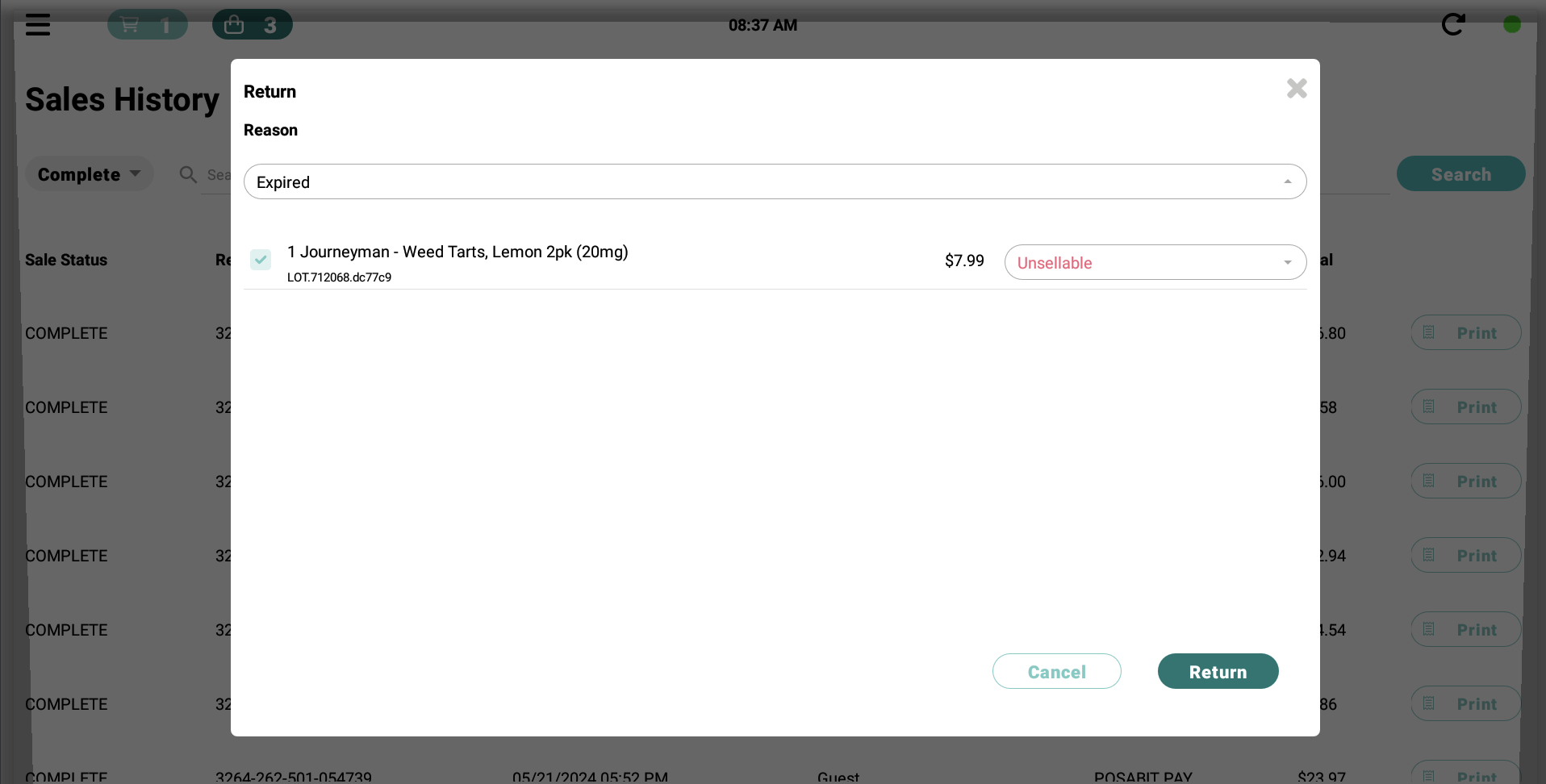
- A popup will display informing the budtender how much cash they should refund the customer.