How to Complete a Transaction for an Existing POSaBIT Pay Customer (using POS with a Payments terminal)
How to Complete a Transaction for an Existing POSaBIT Pay Customer on the POS who is Using POSaBIT Pay & Debit
- Login to the POS
- Ring Up the Customer
- Select Charge Button
- When ready to tender the sale, select POSaBIT as the payment option.
- Check Account Linkage
- If the customer's POSaBIT Pay account is already linked to their loyalty profile, "Account Linked" will appear in green above the payment types.
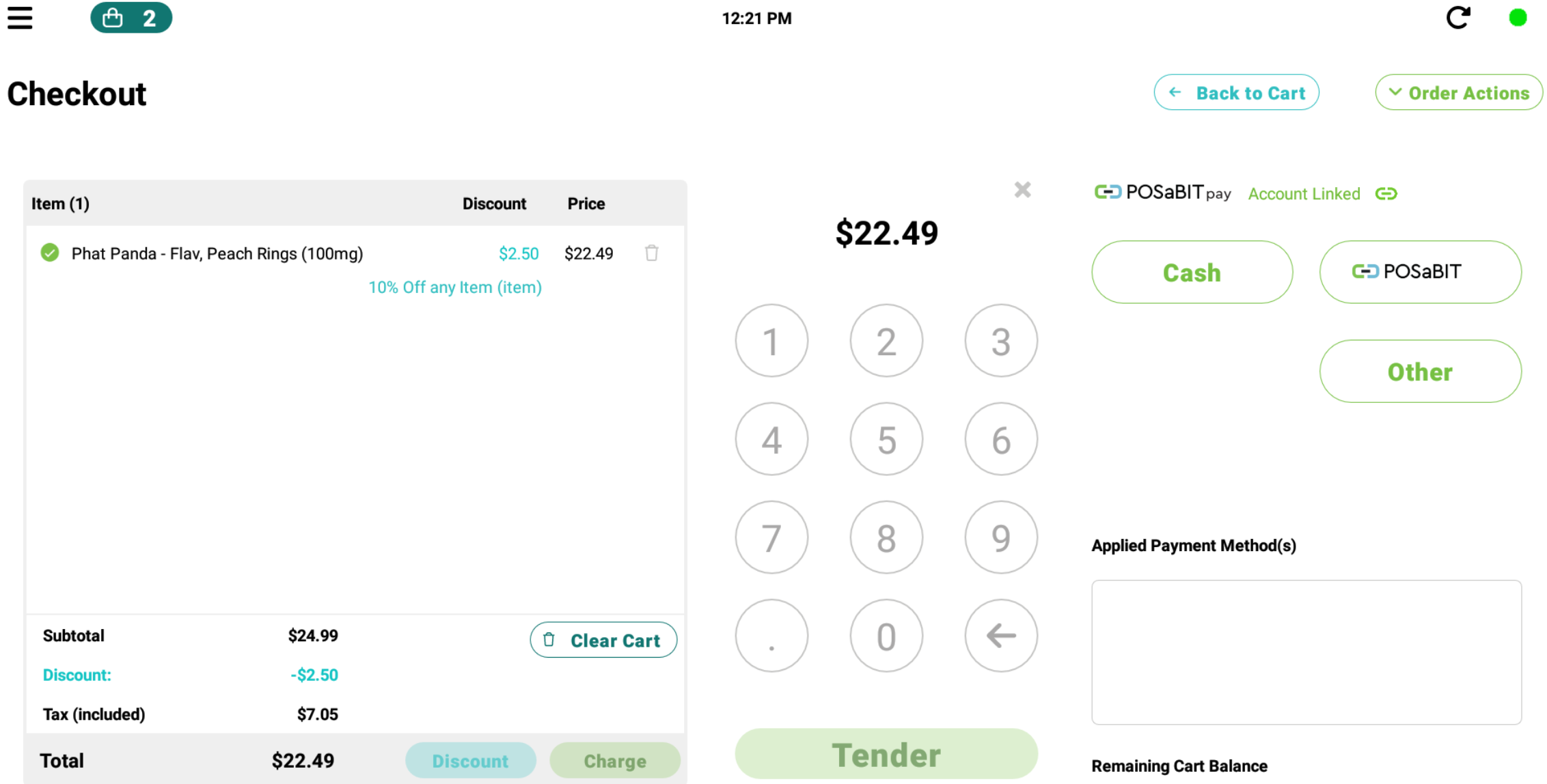
- If the phone number connected to their POSaBIT Pay account is different than their customer profile in the POS, the customer will need to enter their phone number on the payment terminal when prompted (as shown below).
- If the customer's POSaBIT Pay account is already linked to their loyalty profile, "Account Linked" will appear in green above the payment types.
- Proceed on the Debit Terminal
- Select POSaBIT Pay as the payment type on the debit terminal
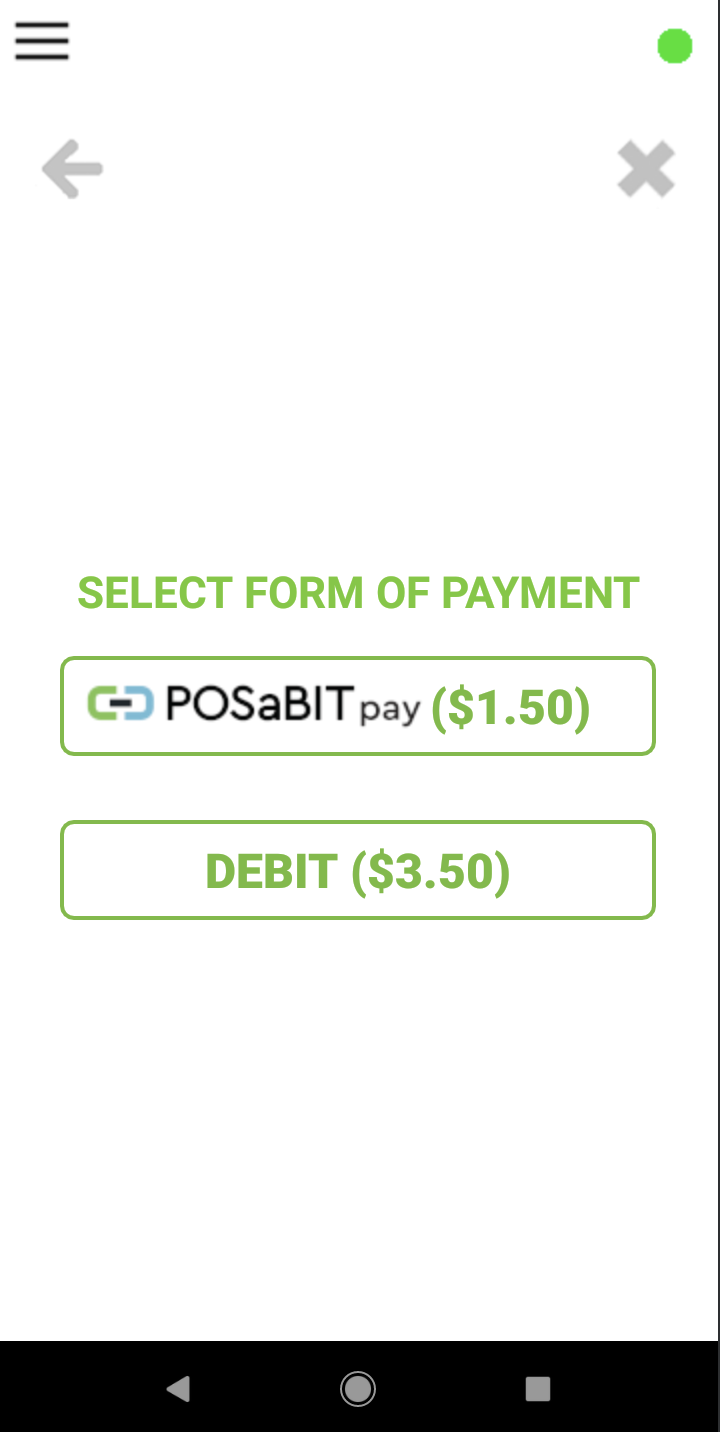
- Have the customer enter their phone number associated to their POSaBIT Pay account
- If the customer has an existing POSaBIT Pay account, the app will proceed to the fee, tip, and PIN number screens.
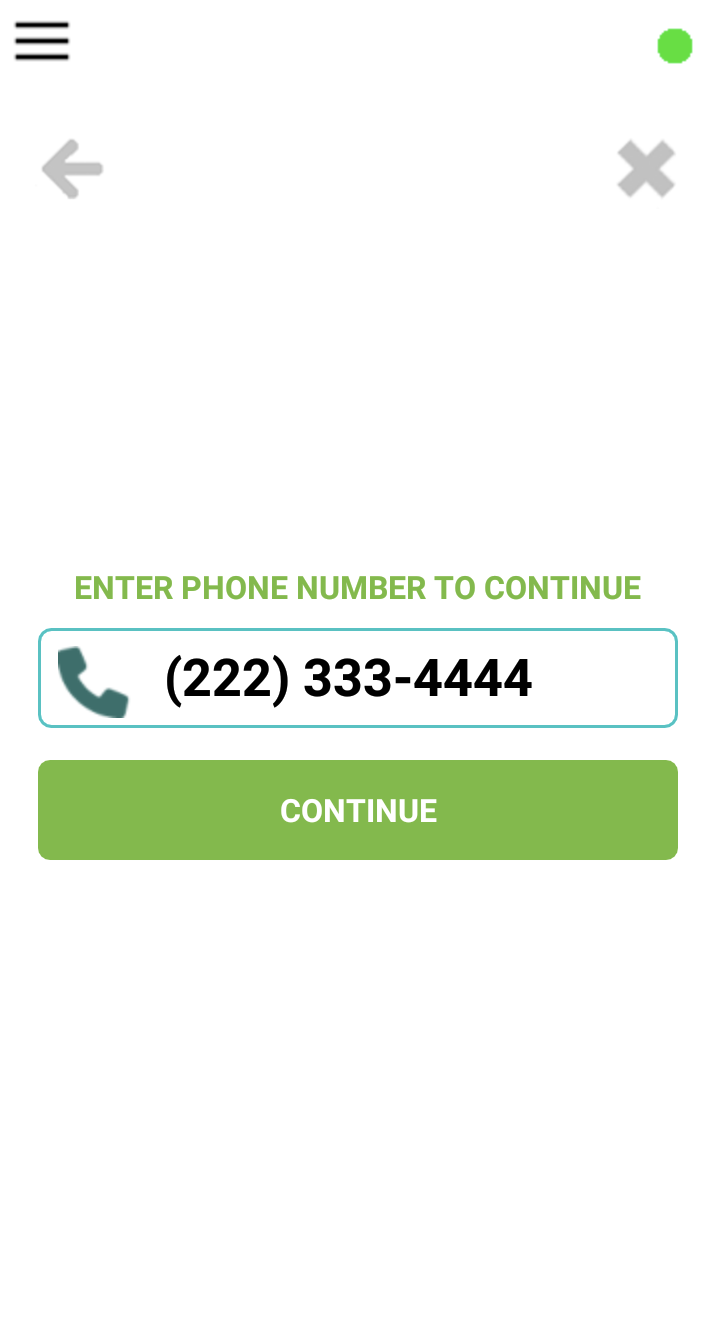
- If the customer has NOT have an existing POSaBIT Pay account, a text to sign up will automatically be sent to the user so they can create an account.
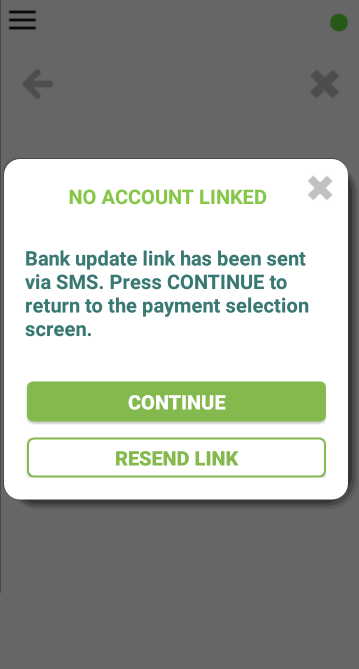
- If the customer has an existing POSaBIT Pay account, the app will proceed to the fee, tip, and PIN number screens.
- Once the consumer connects their existing account via phone number, the customer must accept the non-cash assessment fee.
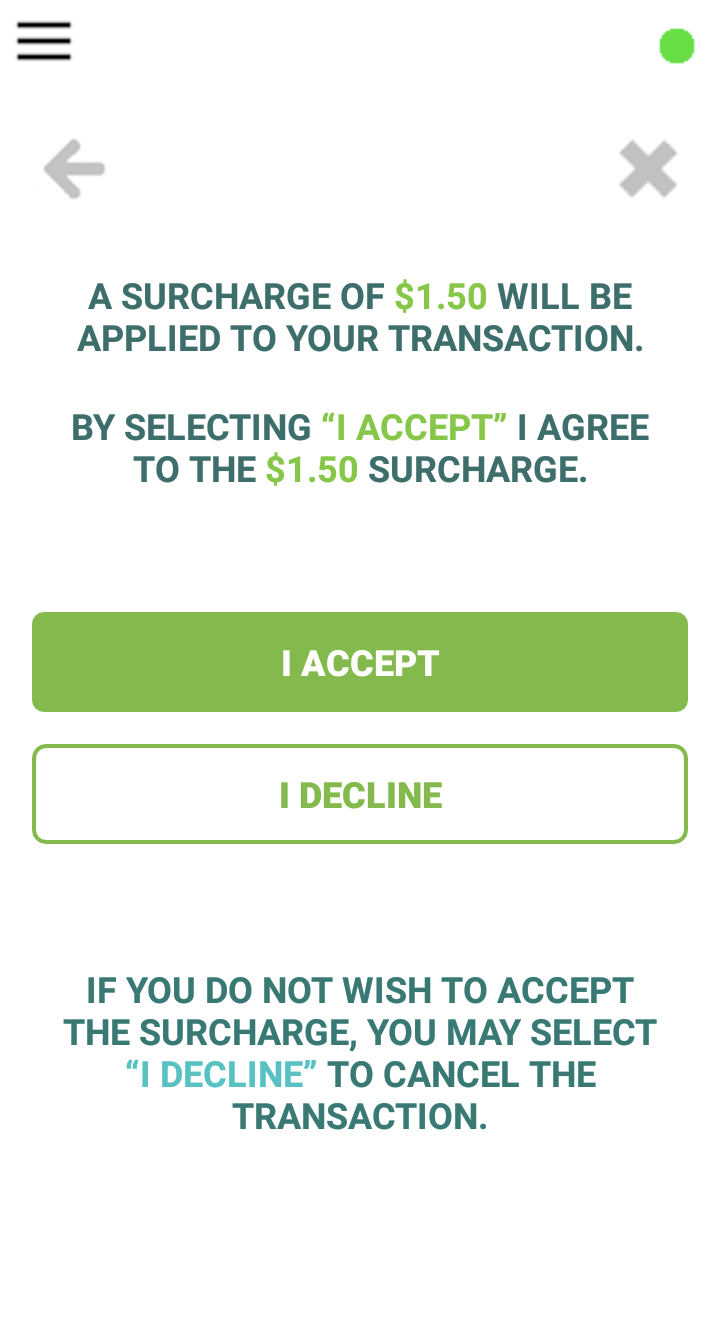
- They will be presented with an optional tip screen, after which they need to select "Next" to continue.
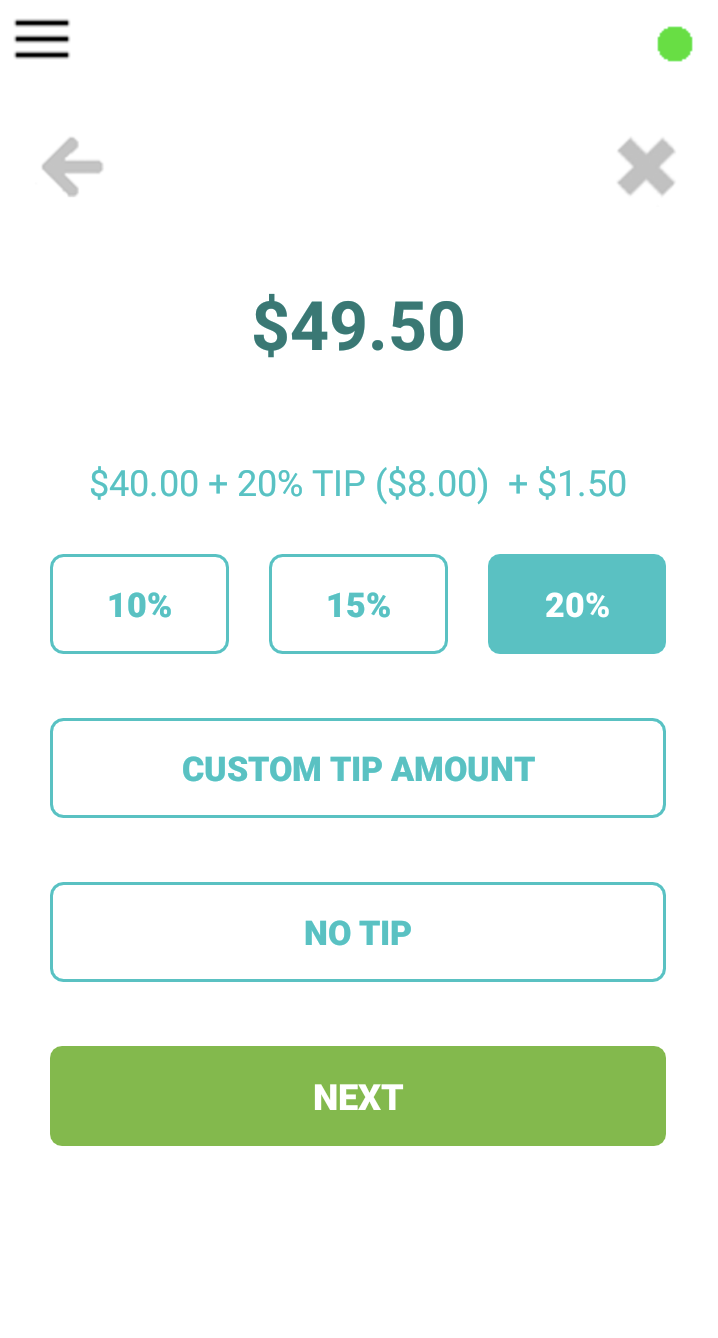
- The customer will then input their PIN that they created when they made their account OR the One-time PIN sent to their phone once the transaction was initiated to verify the account, completing the transaction.
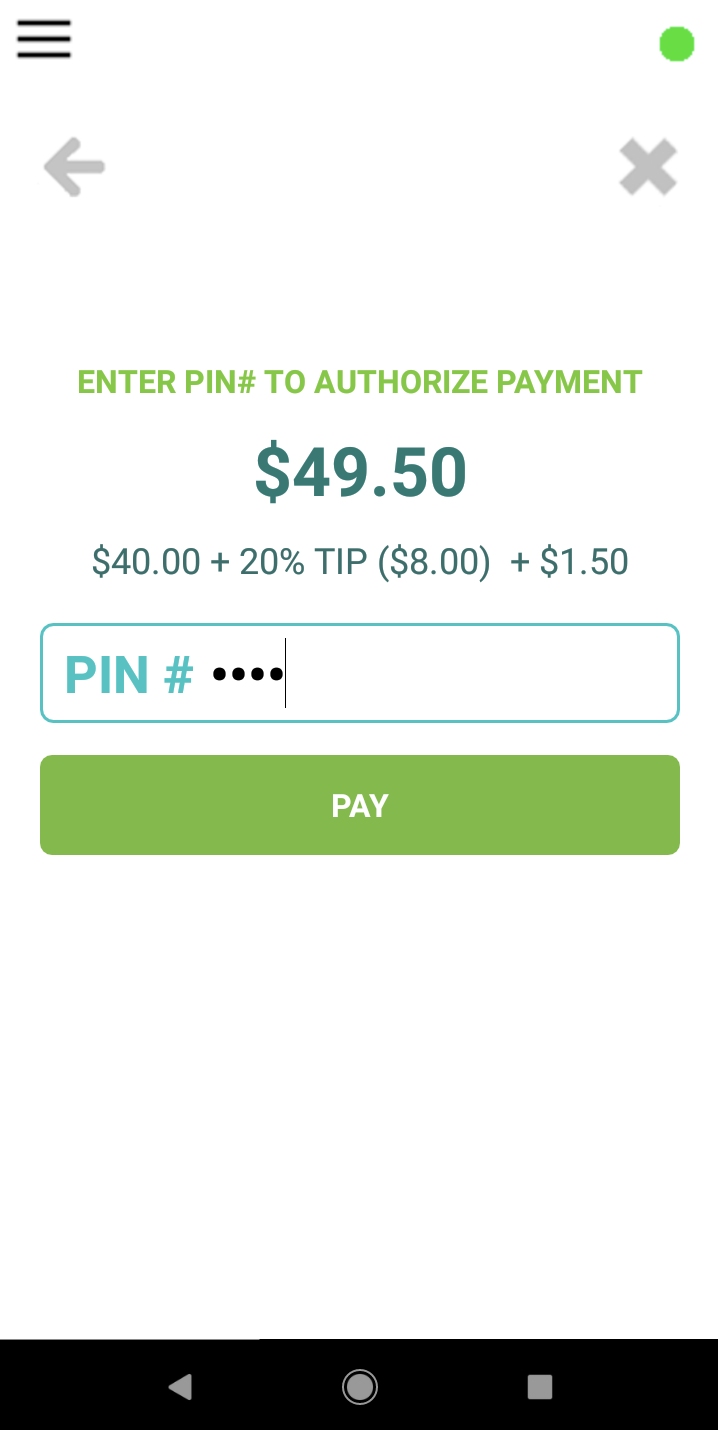
- Select POSaBIT Pay as the payment type on the debit terminal
By following these steps, you can efficiently process transactions for customers with existing POSaBIT Pay accounts using the POS system and payment terminal.
