How to Sign up a New POSaBIT Pay Customer (Payment Terminal)
How to Sign up a New POSaBIT Pay Customer (Payment Terminal)
A link can be sent via SMS from the POSaBIT payment terminal that will direct a customer through the sign-up process. Below are the steps to send the link from the payment device.
Notice: The customer may also sign up by downloading the POSaBIT app from the Apple or Google Play app store and sign up through the app.
- Login to the POS
- Ring up the customer
- Select charge button
- Instruct the customer to follow the steps on the payment terminal
- Select POSaBIT Pay as the payment method
- Enter Phone Number
- For loyalty customers, the system will auto-fill with the phone number associated with the the their loyalty profile.
- For guest customers, the customer will enter in their phone number.
- A sign-up link will be sent to the phone number entered on the payment terminal
- The payment app will navigate back to the payment selection screen - the customer may select Debit instead or cancel the transaction.
- Go back to the checkout screen and save the cart to the order pad if the customer is going to sign-up in store for the current purchase.
- Customer sign-up completion
- If the customer chooses to sign up in-store and completes the process, reopen their cart from the order pad.
- Select POSaBIT Pay as the payment type.
- Proceed & finalize the transaction on the debit terminal
The customer will select POSaBIT Pay as the payment type on the debit terminal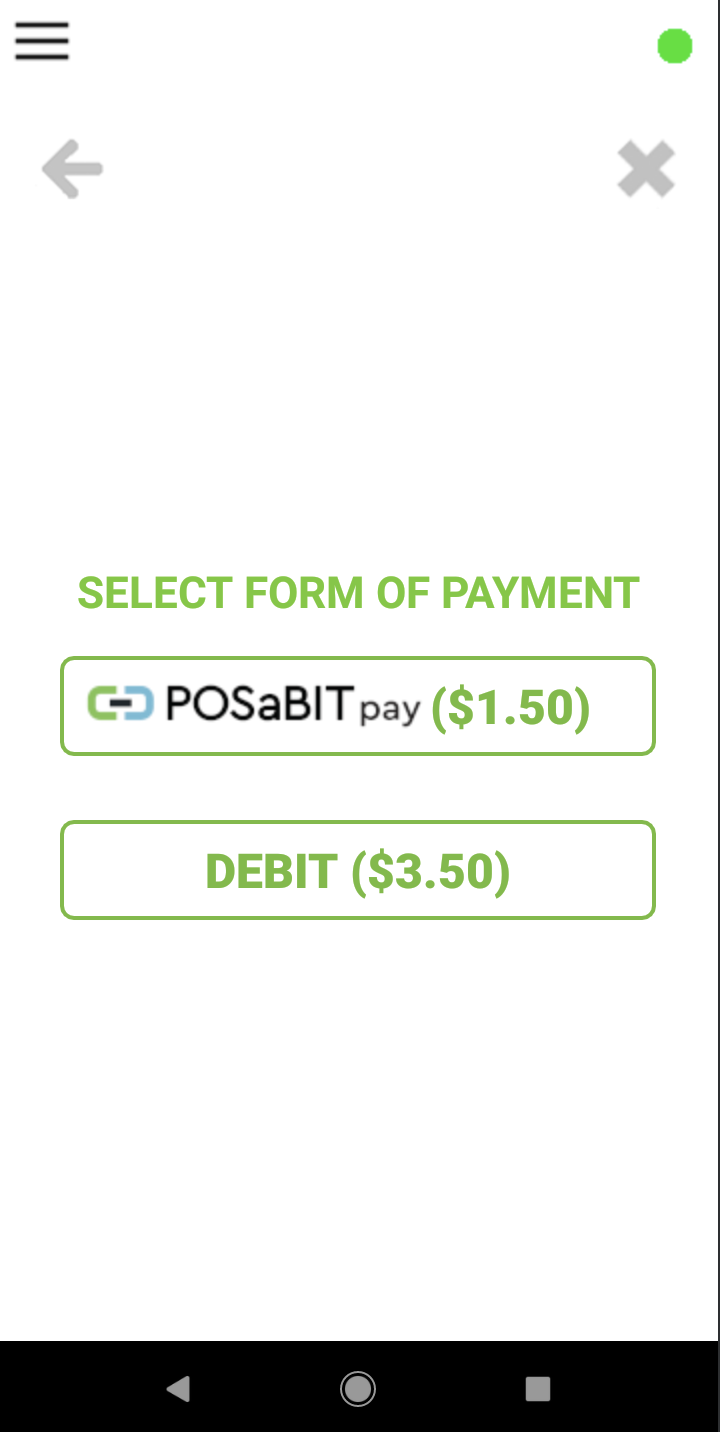
- Have the customer enter their phone number associated to their new POSaBIT Pay account
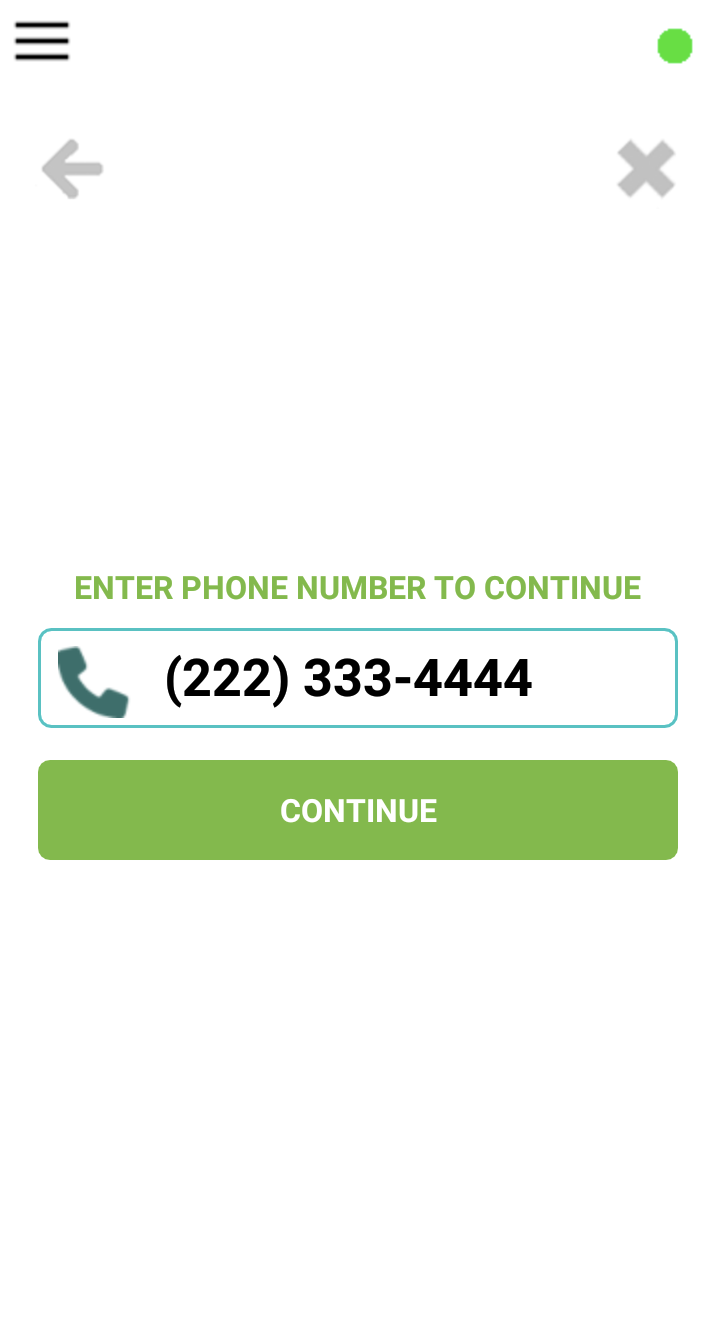
- The customer must accept the non-cash assessment fee.
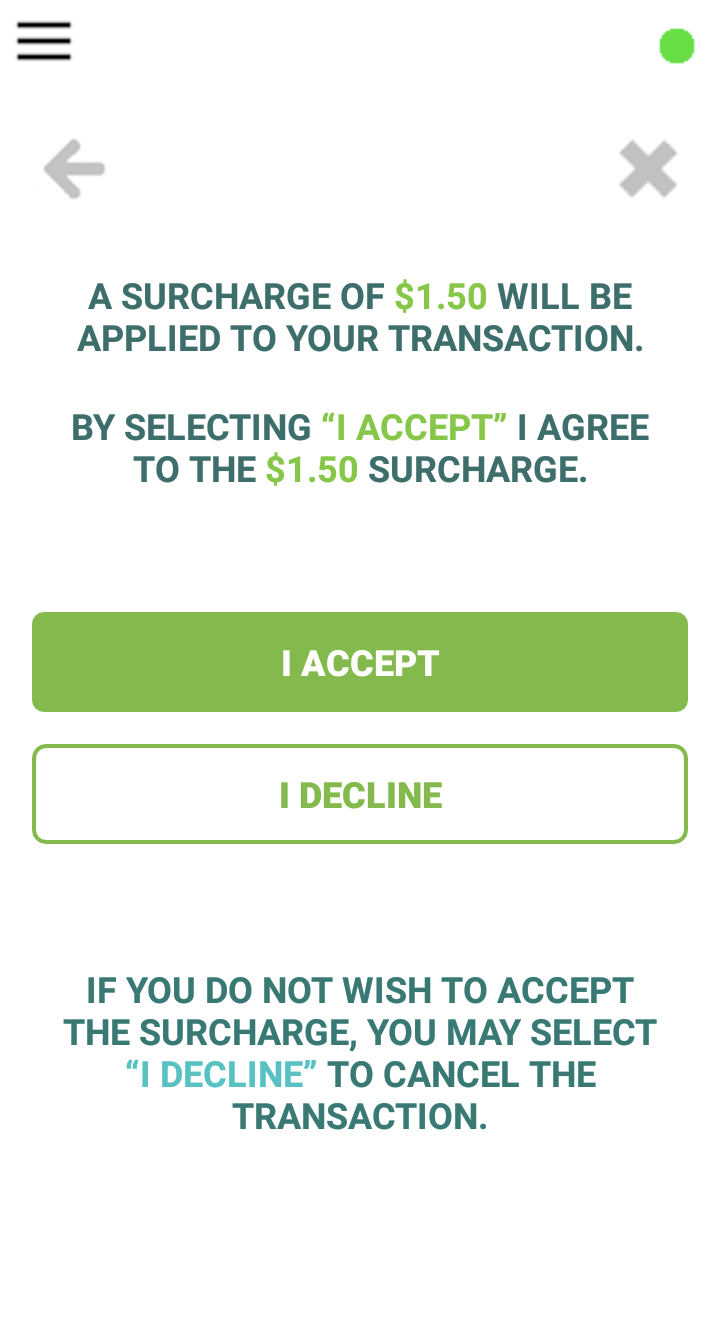
- They will be presented with an optional tip screen, after which they need to select "Next" to continue.
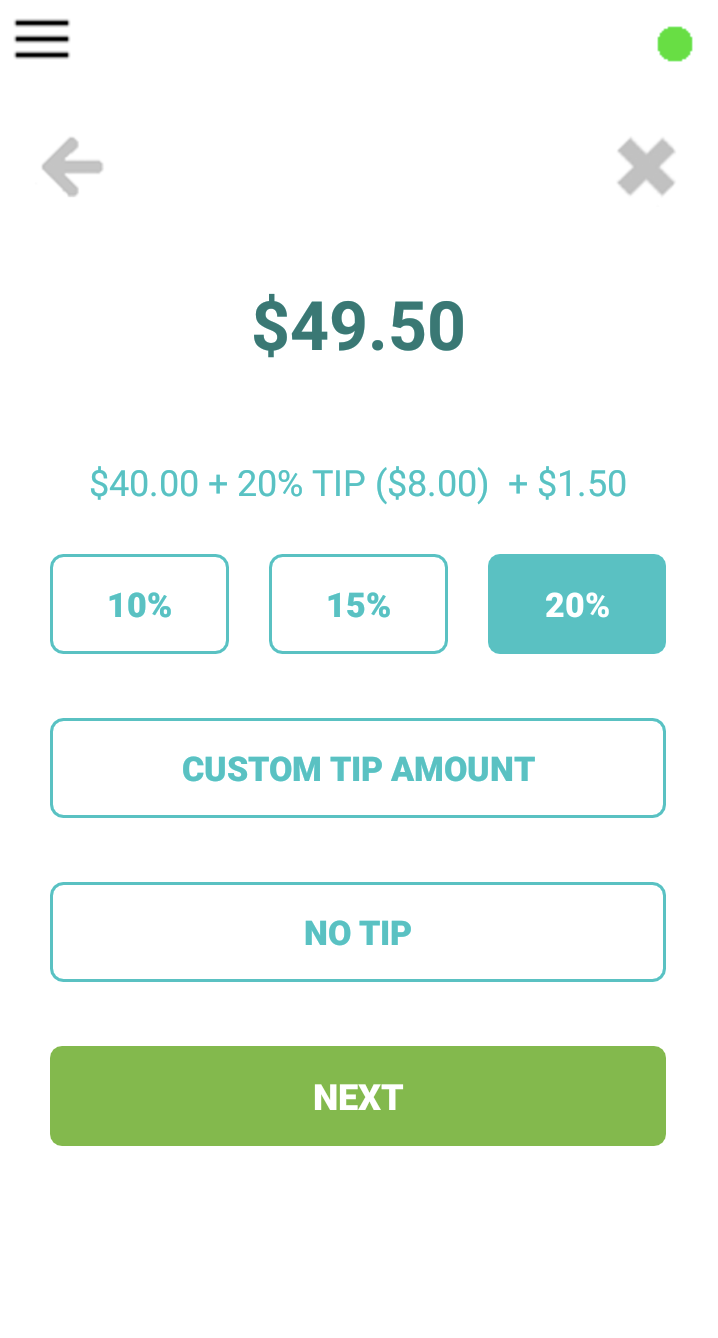
- The customer will then input their PIN to verify the account, completing the transaction.
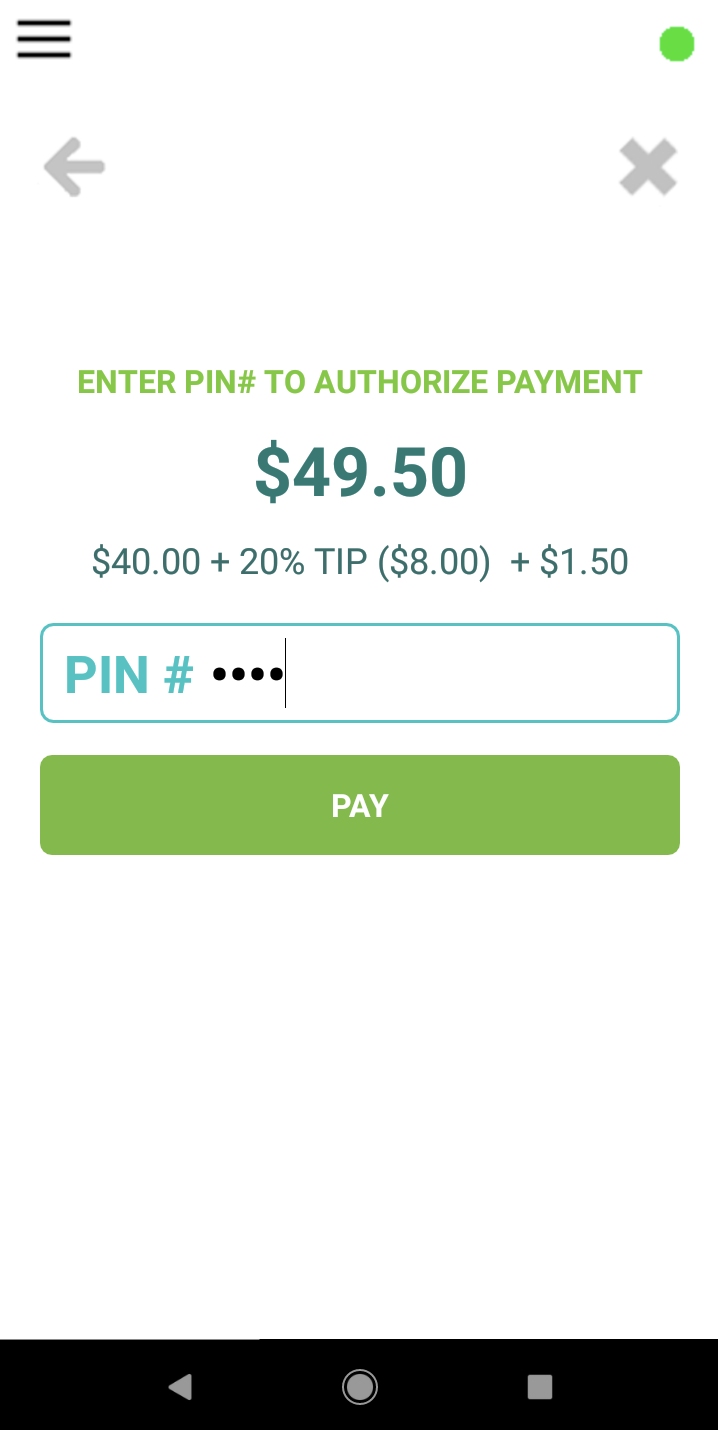
- Have the customer enter their phone number associated to their new POSaBIT Pay account

