How Do I Add a Payment Source?
If You Are Using the App:
- Select Settings at the bottom of the page.
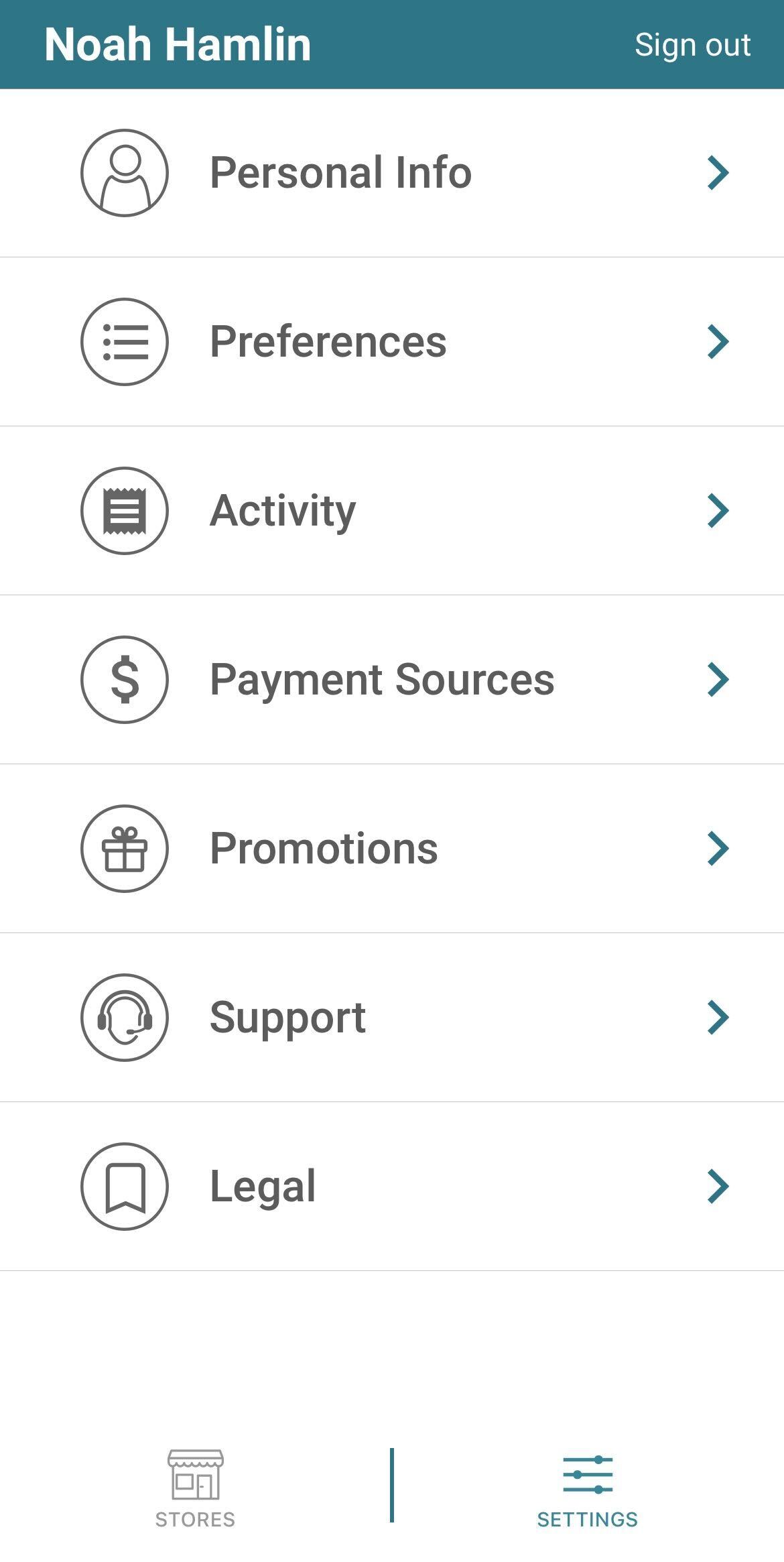
- Select the Payment Sources button.
- Click the Link New Account button.
- Click Continue.
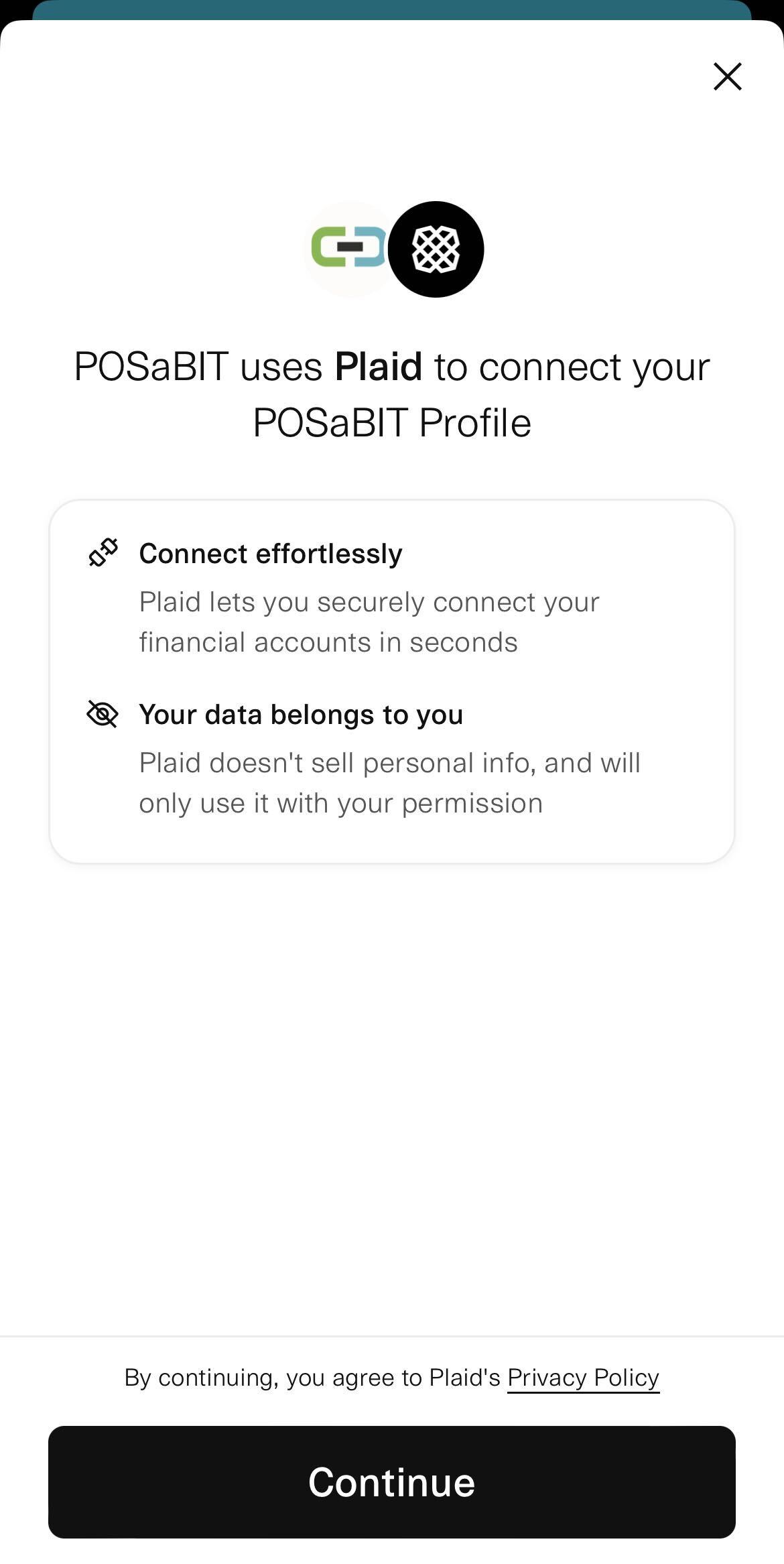
- Enter your phone number and click Continue.
- Enter the confirmation number you received via text message
- Select your institution or use the search bar to find it
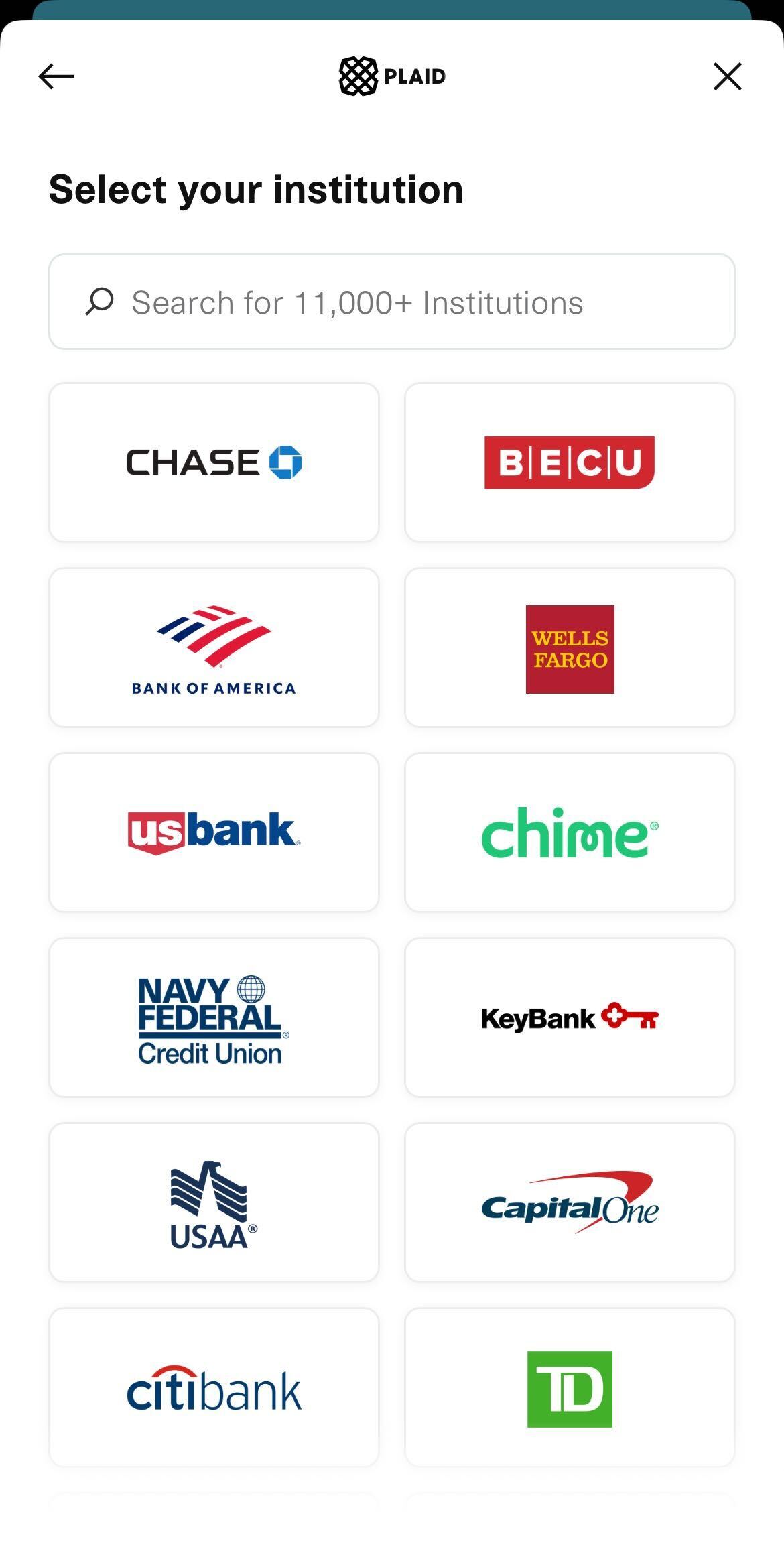
- Click Continue
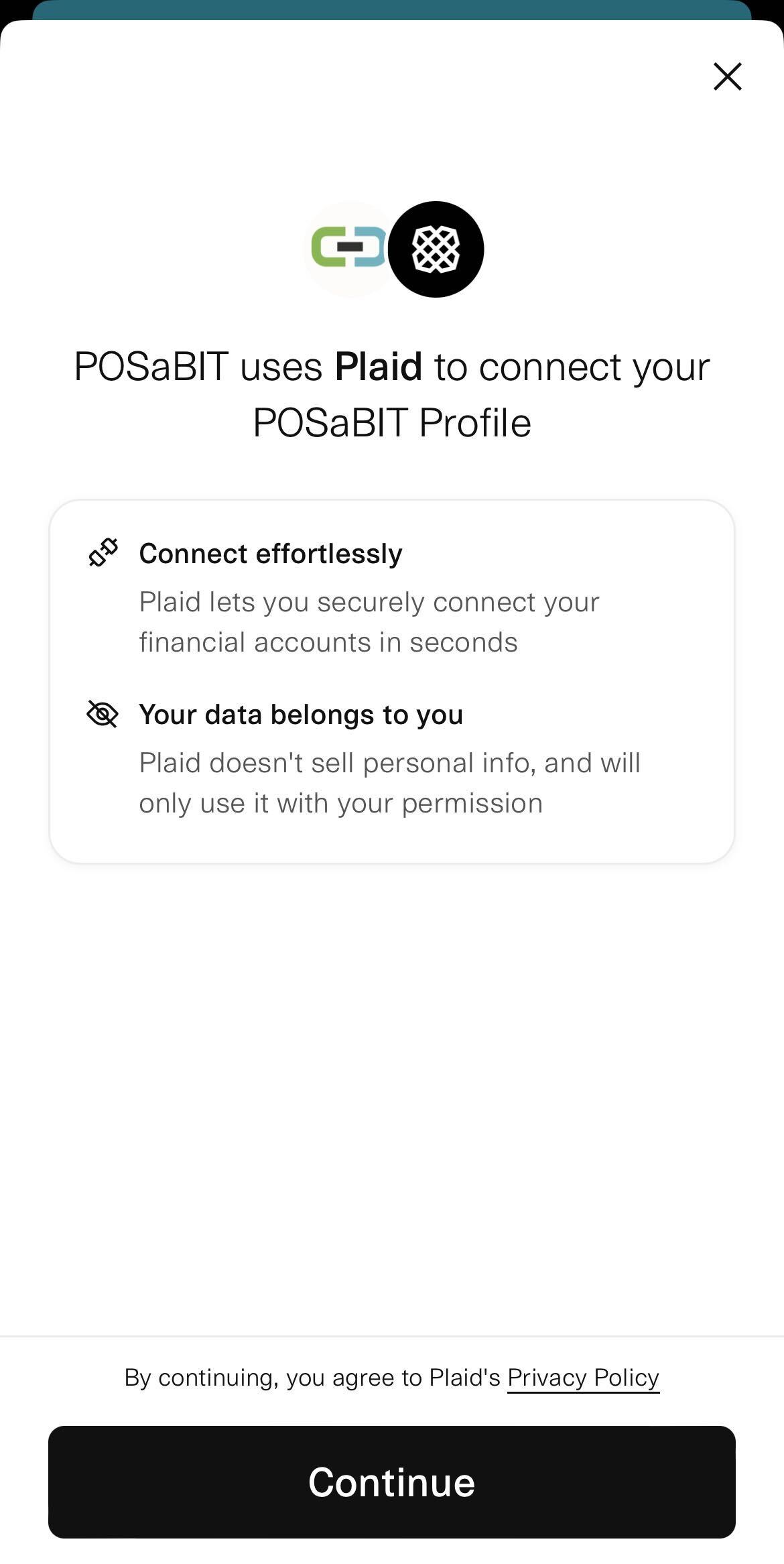
- Your bank's login page is opened
- Enter the login information for your bank account. Your bank may ask for additional verification information
- Click Continue
- Verify Your Identity by clicking on Get Code
- Accept the Terms & Conditions and click on Connect
- Account is added successfully
If you are using a desktop computer:
- Click Payment Source from the navigation menu.
- Click on the Link New Account button.
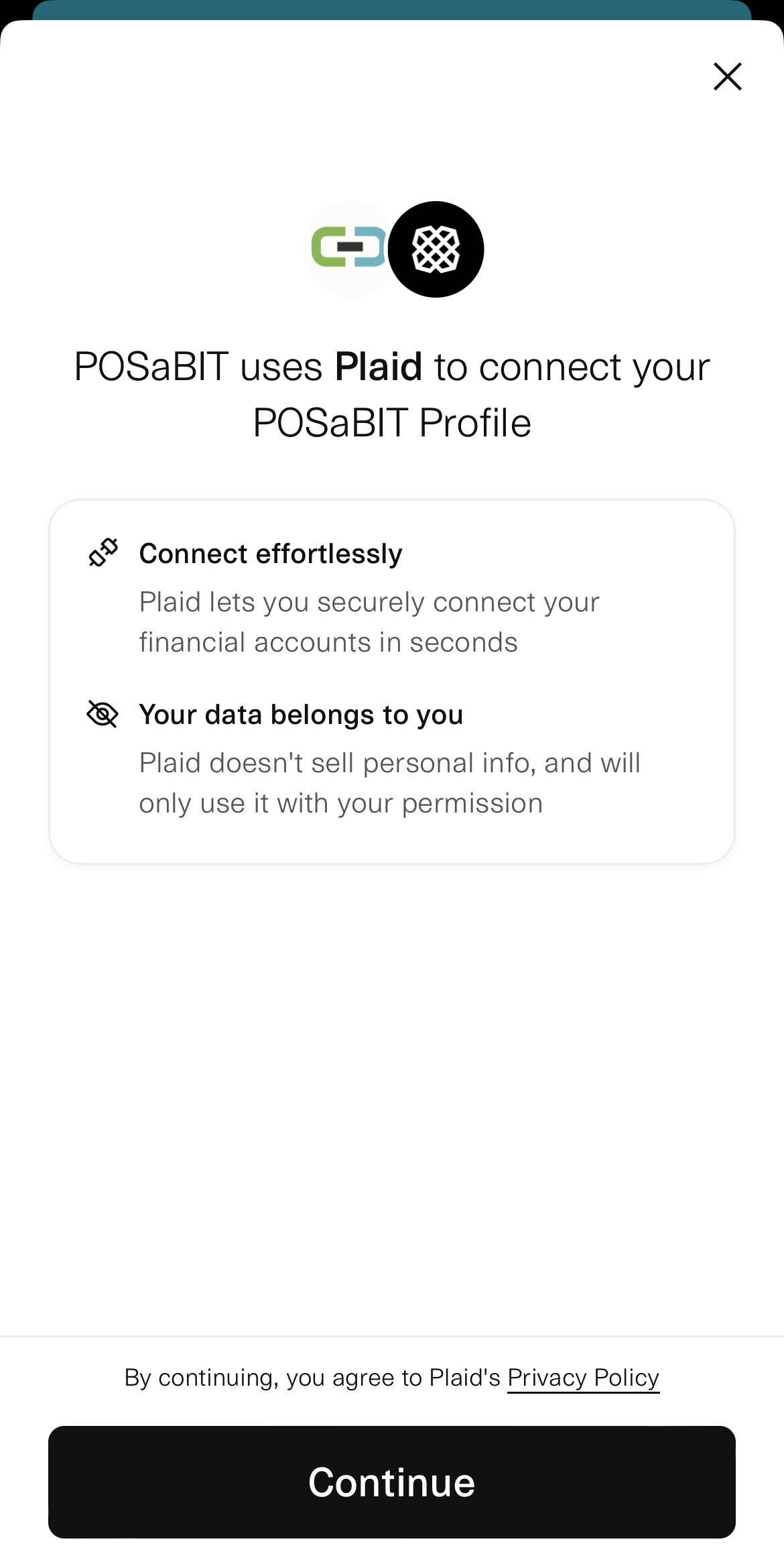
- Click Continue
- Enter your phone number and click Continue.
- Enter the confirmation number you received via text message
- Select your financial institution.
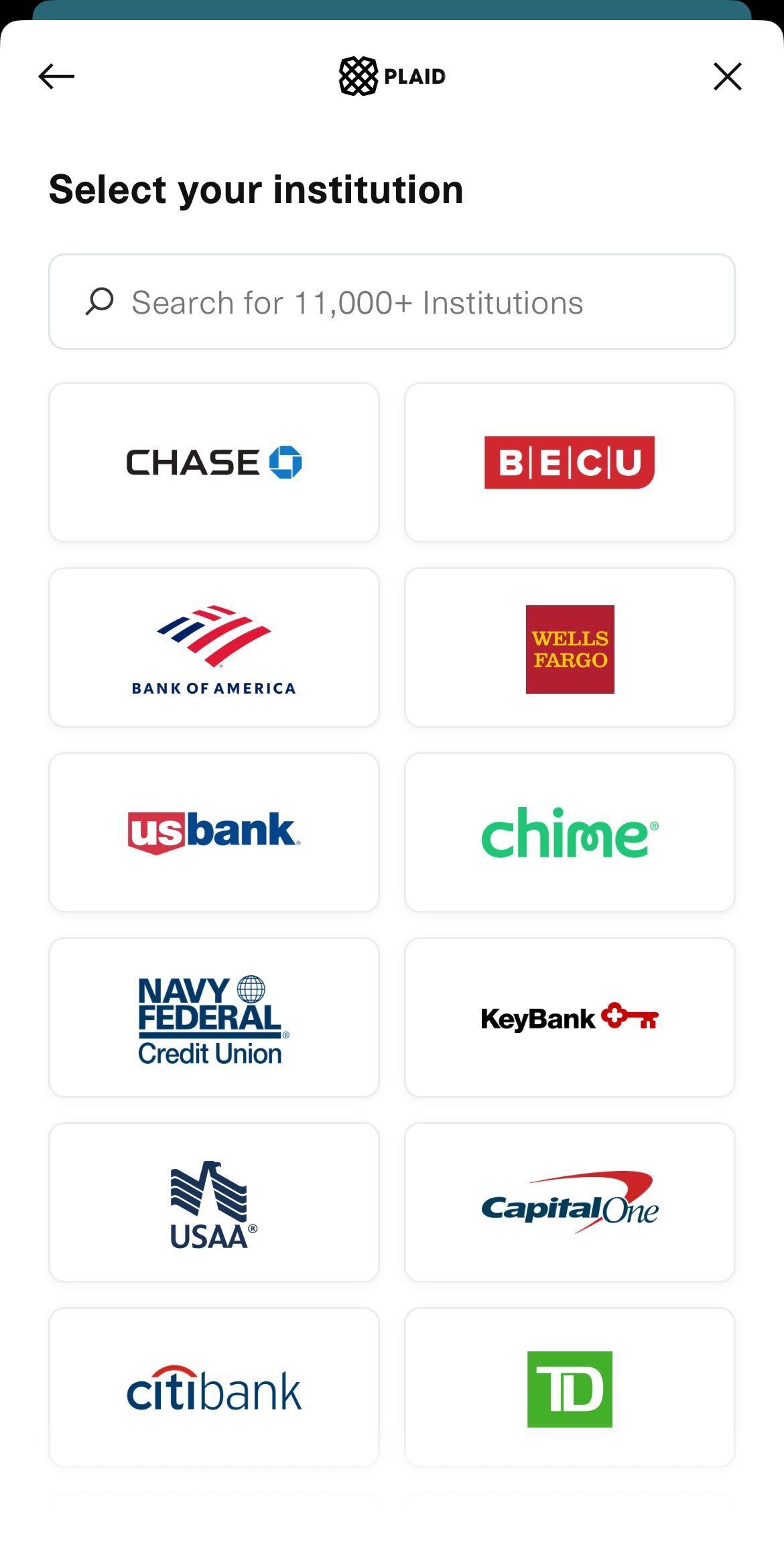
- Enter the login information for your bank account. Your bank may ask for additional verification information.
- Click Continue
- Verify Your Identity by clicking on Get Code
- Enter the Code received to your phone
- Click Connect
- Account is added successfully.
Note: Contact POSaBIT support at support@posabit.com if your financial institution is not listed.
