DOH Compliant Products Overview - WA Only
DOH Compliant Products Overview
In early 2024, the LCB announced changes regarding taxes and DOH-compliant products. The LCB issued an official communication regarding tax exemption, effective June 6, 2024, as per law. In order to properly provide the excise tax exemption:
- Retailers must hold a valid medical cannabis endorsement and sell compliant products only to registered patients or designated providers.
- Sell DOH-compliant product that meets the standards in WAC 246-70
- Sell only to a patient or their designated provider who is properly registered with DOH’s patient database. These customers MUST have a medical profile on the POSaBIT POS.
Below are the DOH Compliant Product features within POSaBIT that you should be aware of as a medically licensed merchant in Washington:
How to set a Lot as 'DOH Compliant'
Note: This flag is at the LOT level, not the product level, as it's based on test results and communicated to POSaBIT on a lot-by-lot basis.
There are a few ways to mark product lots as 'DOH Compliant' lots:
1. Mark the 'DOH Compliant' flag within an individual lot
2. Bulk add the 'DOH Compliant' flag to a group of lots that fit this classification
3. Add this flag to lots as you fill out an incoming manifest (automated on lots with this info included in the WCIA manifest import)
- Existing lots will display the ‘DOH Compliant’ flag on the lot details page, allowing users to mark old lots accordingly.
- From the POS portal, navigate to the Lots page
- Select the lot you would like to mark as 'DOH Compliant'.
- Check the 'DOH Compliant' box within the specific lot.
- A new field will appear to the right of the DOH flag. Here is where you select which type of DOH-compliant product it is.
- Options include General Use, High THC, and High CBD

- Save to finalize the product as DOH-compliant.
- The 'bulk edit' feature on the lots page will simplify the process of simultaneously updating multiple lots. Users can conveniently select whether the selected products are 'DOH Compliant.'
- From the POS portal, navigate to the Lots page
- Select all lots you would like to add this flag to
- Select the orange Edit Checked button on the top right corner and it will pull up a page similar to the image below.
- Select the 'Is DOH Compliant?' field and mark as 'Yes'
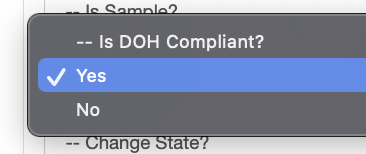
- A new field labeled "DOH Type" will appear below the "DOH Compliant?" field. Select which type of DOH product you would like to assign to the bulk selected products.
- Save, and these lots will now be tracked as DOH-compliant products
- A flag for ‘DOH Compliant’ products is available on the incoming manifest form in the portal. This flag will be automatically populated for new incoming lots with this information via the WCIA manifest import. If this info was not included on the WCIA Manifest import, you can also manually check this flag to mark the lot as a 'DOH Compliant' product
- Within an incoming manifest, there is a new flag labeled 'DOH Compliant' that will be checked automatically if this information was included on the WCIA Manifest import, OR you can manually check this box to mark this product as DOH compliant.
- A new field will appear to the right of the DOH flag. Here is where you select which type of DOH-compliant product it is.
- Options include General Use, High THC, and High CBD
- A new field will appear to the right of the DOH flag. Here is where you select which type of DOH-compliant product it is.
- Within an incoming manifest, there is a new flag labeled 'DOH Compliant' that will be checked automatically if this information was included on the WCIA Manifest import, OR you can manually check this box to mark this product as DOH compliant.
Other DOH-Related Information
- A new filter on the lots page enables users to search for lots that have been marked.
- CCRS reporting will pass this information to the LCB
For additional assistance, please reach out to POSaBIT support @ 1 (855) POSaBIT OR SUPPORT@POSaBIT.COM
