How to View Pre-Built Employee Groups
When first starting with POSaBIT, we provide 3 preset access groups. These groups are created automatically and unable to be customized. Before assigning any employees, make sure to examine each preset group to ensure the employee is gaining access to the right portal features.
To view the preset employee groups, follow the steps below.
- Log in to the POSaBIT web portal
- Select Employee Groups from the settings drop-down at the top of the screen
- On the left side of the list, you will see three rows that have the blue Managed type. These three are the preset employee groups that POSaBIT creates for you. In the Type column, if you have made any custom employee groups, these will also appear on this list. These will be marked with "Custom" highlighted in orange.
- To view the access levels that each managed employee group has, click the Edit button on the right side of each row.
- Once you have selected edit, you will see a drop-down list for each tab available in the portal. When you click on each drop-down, notice the check boxes that specify if that employee group has access to read, manage or no access to each page.
- Additionally, you can see exactly what employees are currently assigned to each employee group on the right side of the screen.
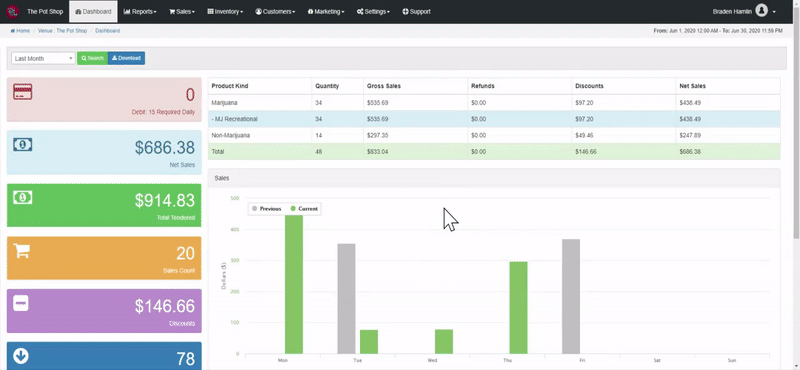
For additional assistance, please reach out to POSaBIT support @ 1 (855) POSaBIT OR SUPPORT@POSaBIT.COM
