View Inventory Across Venues
Under the Merchant Inventory page, you can easily view inventory across multiple locations at once.
Having the ability to view inventory across stores is an additional time saver when checking inventory levels amongst your various store locations, or even product availability if a customer is looking for a specific product that is depleted at one location, but available at another.
When viewing inventory for a specific product, pricing information is displayed as well. If you'd like to update pricing for any given location, hit the Edit button next to the appropriate location. If you select a product, and the inventory status is 'unavailable' in any venue (as shown below), then this means the product has never been carried at that specific venue. If you anticipate that you will be receiving a shared product at a location for the first time, and would like to add pricing ahead of time, then hit the Create button to add new pricing for that location.
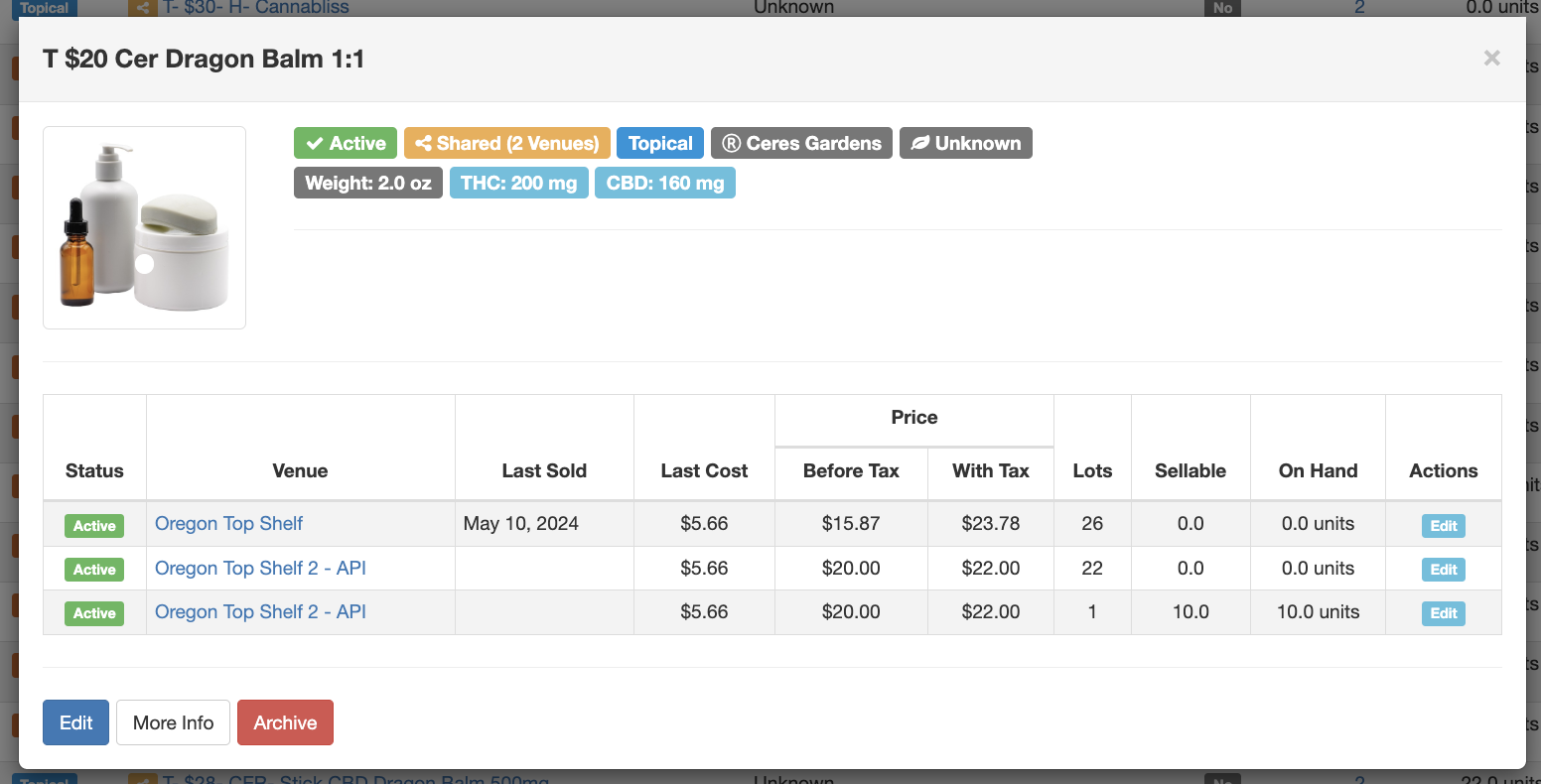
How to View Inventory Across Venues & Update Pricing:
- Navigate to the Merchant dashboard, then select the Inventory tab --> Product Details from the main menu

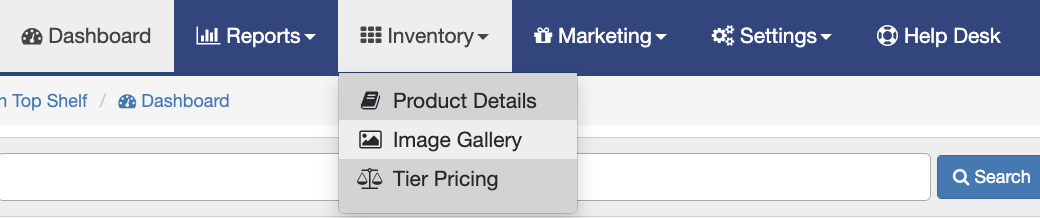
- Select the number under the venues column to see the specific venues the product is in and with how much quantity.
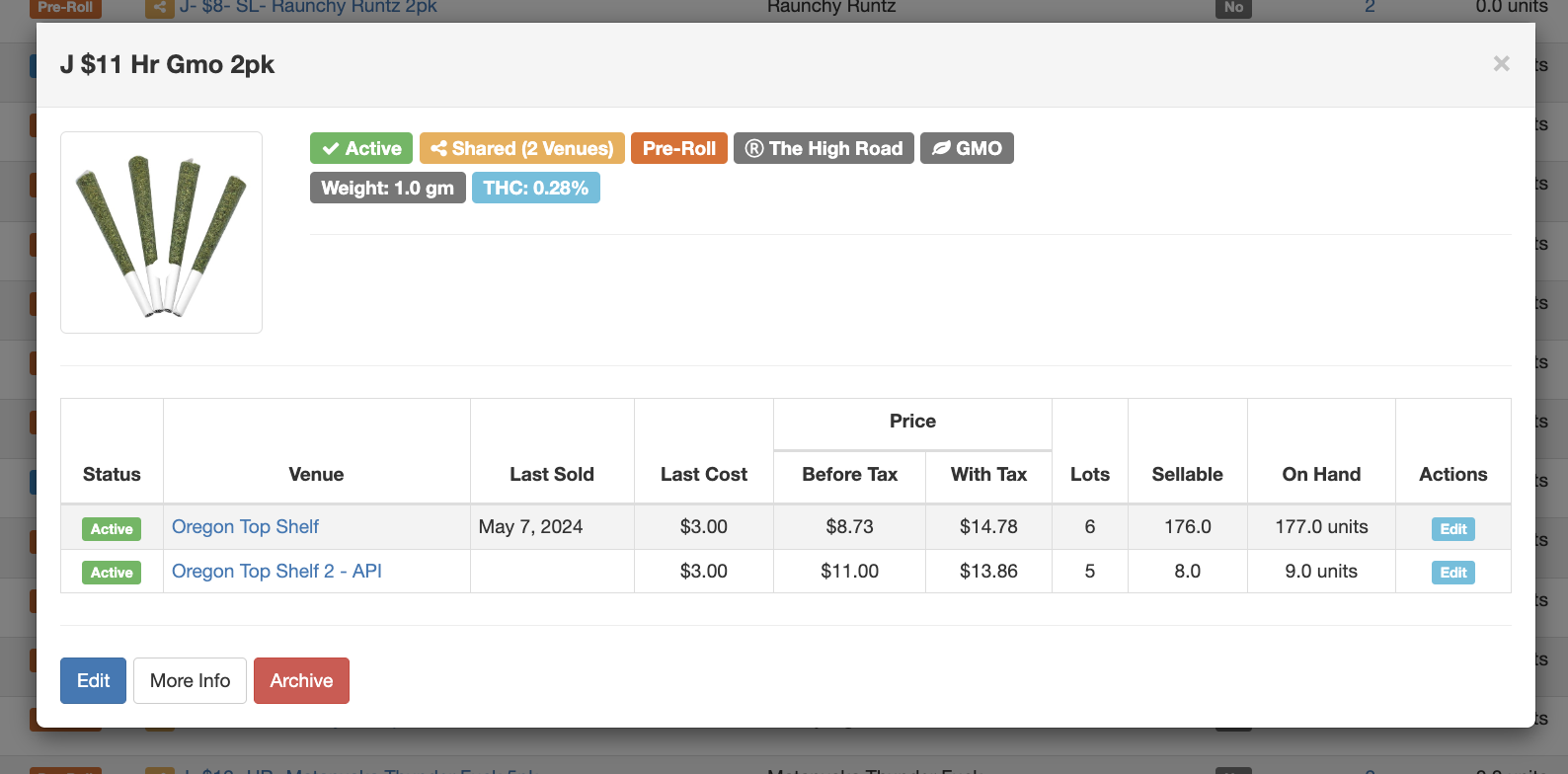
- If you'd like to update pricing for any given venue, hit Edit next to the appropriate venue, update the price, then hit Save.
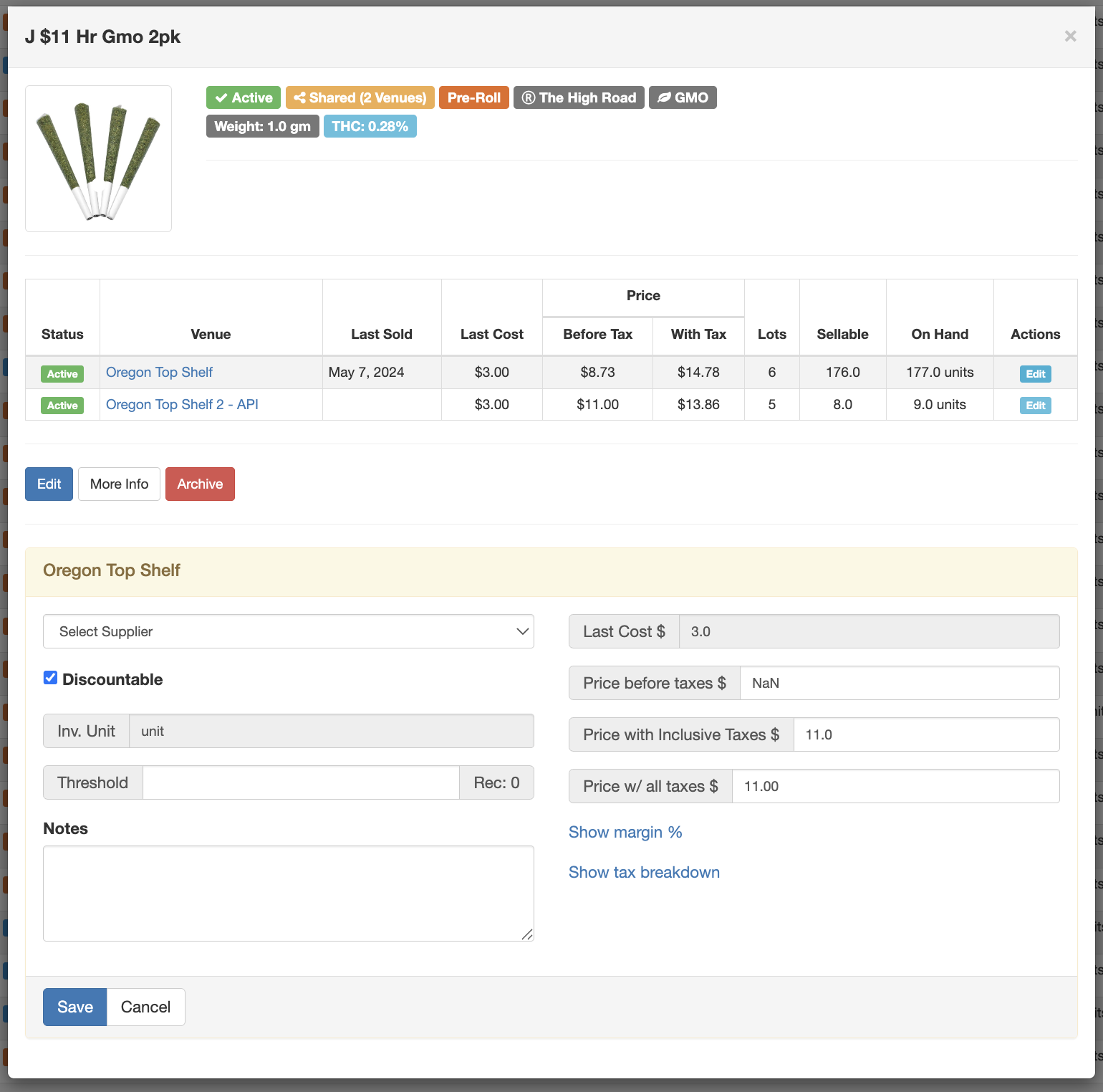
For additional assistance, please reach out to POSaBIT support @ 1 (855) POSaBIT OR SUPPORT@POSaBIT.COM
