How to View the Merchant Level Profit Report
The merchant-level profit report is an easy-to-use, detailed profit report containing every product sold across all venues within your merchant account.
This report is broken up into 2 separate sections:
- At the top of the page, you will see a summary table breaking down the total quantity, cost, discounts, price, and profit for each venue. This table is intended to show you a general overview of each venue's performance in terms of sales and profit.
- Next, at the bottom of the screen, you will see the detailed line-by-line report on every product sold across all venues within your merchant account. This table contains tons of useful information about every purchase, such as venue, product type, product name, source, qty sold, cost, discount, price, and much more.
To access this report, follow the steps below:
- Log in to the POSaBIT web portal using an account with merchant access.
- Ensure that you are looking at the 'Merchant' level dashboard.
- If you are viewing the venue dashboard, select the dropdown in the top right-hand corner with your account's name and select 'Merchant' from the dropdown.
- Next, select the report labeled 'Sales Profit' found under the 'Reports' tab at the top of the page.
- Once on the sales profits page, use the date selector to easily select a date range, as well as the venue selector to pick individual venues to compare or leave it blank to compare all venues
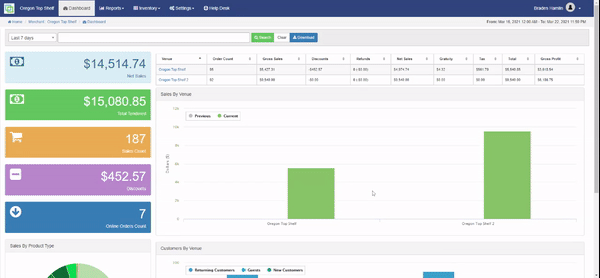
To download a full report with additional data, click the blue Download button located at the top of the page.

For additional assistance, please reach out to POSaBIT support @ 1 (855) POSaBIT OR SUPPORT@POSaBIT.COM
