How to Create and Accept a Paraphernalia Manifest
Unlike marijuana products, paraphernalia sales are not reported to your state's STS system (LEAF, Metrc, etc.). Therefore, instead of automatically generating these manifests by pulling data from your state's STS system, you will need to manually create all paraphernalia manifests within POSaBIT.
Follow the steps below to learn how to manually Create and Accept a Paraphernalia Manifest in POSaBIT:
- Login to the POSaBIT POS portal
- Select "Incoming Manifests" from the Inventory drop-down found at the top of the page
- Press the blue button labeled "New Manifest" found in the top right-hand corner of the page
- Fill out the following information to create a new incoming manifest form:
- Supplier: Use the drop-down selector to select which supplier is providing the paraphernalia products. If you have never received a product from this supplier, you may need to create a new supplier, learn how to do so HERE
- Transfer Date: Fill in the date the products were shipped (left the supplier's facility)
- Reference ID: Enter the manifest ID or other unique identifier to help you easily locate this manifest if needed
- Delivery Date: Fill in the date you received or plan to receive the products
- Notes (optional): This text box provides a space to add any notes you would like to save to the manifest for future reference
- After you have entered the required information, press the blue "Save" button to create the new manifest form.
- Now that you have created the manifest form, you will need to fill out which products are included within the manifest and the inventory values. Press the white "New Item" button on the right-hand side of the screen to start creating a new product lot/package
- Fill out the following information about the first product lot/package found within the manifest:
- Product: Here you can search for an existing product if you have carried this product in the past; otherwise, create a new product by pressing the orange "+" icon.
- Room: Select which room you wish to add this lot/package to
- Barcode: Enter the barcode you wish to use for this lot/package
- Price: Enter the price you would like to sell this product at
- Cost Per Unit: Enter the cost you paid for each unit
- Supplier: If the supplier of the manifest is the same supplier of this product, leave this field blank. Otherwise, select the supplier of this specific product.
- Quantity: Enter the quantity of units you would like to accept from the manifest (left) as well as the total quantity of units that were included within the manifest (right).
- Test Results: Ignore this field for paraphernalia products
- Description (optional): This text box allows for you to give a lot/package specific description for this product. Note: this description is for internal use only.
- Once you have entered all the required information for the "New Item", press the green button labeled "Save" to save and verify that all information was entered correctly
- Next, repeat steps 6-8 for any additional paraphernalia lots/packages that you received in this manifest.
- Once all lots/packages have been entered into the form and saved, press the green "Accept" button at the top of the screen to accept the manifest. Note, if this button says "Unsaved Items: #" please double-check to ensure that all new lots/packages have been fully saved.
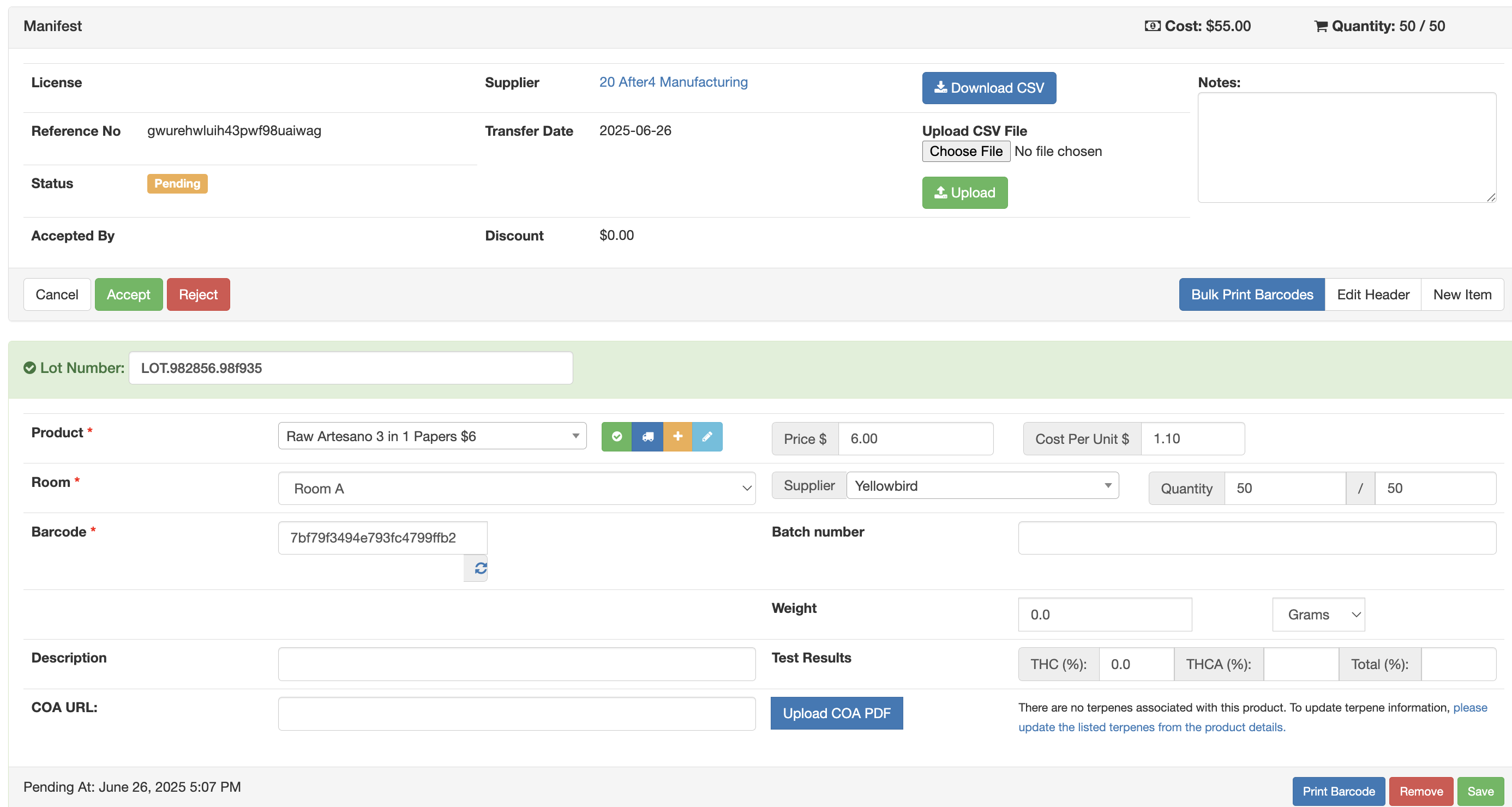
For additional assistance, please reach out to POSaBIT support @ 1 (855) POSaBIT OR SUPPORT@POSaBIT.COM
