CCRS - How to Import a JSON Manifest File for an Incoming Manifest
POSaBIT and the WCIA partnered to provide our cannabis partners with a solution for transferring manifest data between software platforms.
Anytime a retailer is accepting inventory into the POSaBIT system, manifest details must be entered in for every item the store is receiving from any given vendor.
If the vendor you are receiving product from is using a cannabis software vendor who has also been working with the WCIA (i.e. Growflow, Cultivera, etc.), then you may also receive a Manifest File encapsulated with all of the necessary manifest data. Using this provided file upon inventory intake, retailers can import this information into the POSaBIT POS portal to pre-populate the incoming manifest form.
If you are working on receiving an incoming manifest from a vendor that does NOT have a manifest accompanied with it, then all of the manifest information must be entered into the system from the physical manifest (similar to the process for receiving a paraphernalia manifest).
Here are the steps to import a manifest file into the POSaBIT POS portal:
- Log in to the POSaBIT POS portal.
- Navigate to the Inventory dropdown and select Incoming Manifests.
- From the incoming manifest index page, click on the 'Import' button in the top right corner.
- Select the manifest file or enter the link to the file, then hit the 'Import' button.
- Once the file has been imported, the page will navigate to the incoming manifest form, where you can proceed to assign a product from your library to each manifest item you are receiving, per usual.
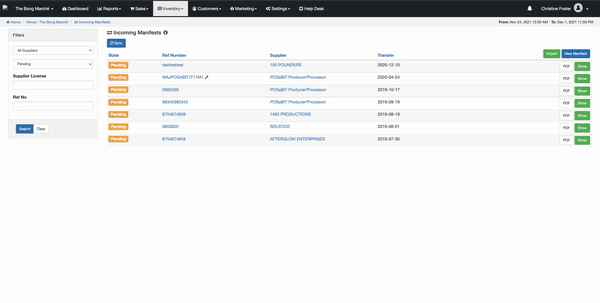
For additional assistance, please reach out to POSaBIT support @ 1 (855) POSaBIT OR SUPPORT@POSaBIT.COM
