Enabling the POSaBIT App for Download on a QD Device
In order to perform debit transactions, you will need to install the POSaBIT Payments application and log into your venue. Though the application should be installed and logged in prior to delivery, occasionally you will need to download the app yourself from the device Market.
- Power on the QD terminal and ensure it is connected to WIFI within the main Settings app.
- From the home screen, select the Market application and allow the system to perform an update if necessary.
- If the device is stuck in the ME (One Pay Cloud) application on the Listening for transactions screen, hit the home button to exit (PIN 336686 when prompted)
- From the main market page, select POSaBIT Payments - ensure that Update Automatically is toggled on, then click Install.
- If the POSaBIT Payments app is not immediately visible on the list of applications, you can follow the next steps to get it to appear.
- Once on the main market page showing your available applications to download, select the “Gear Icon” in the top right-hand corner.
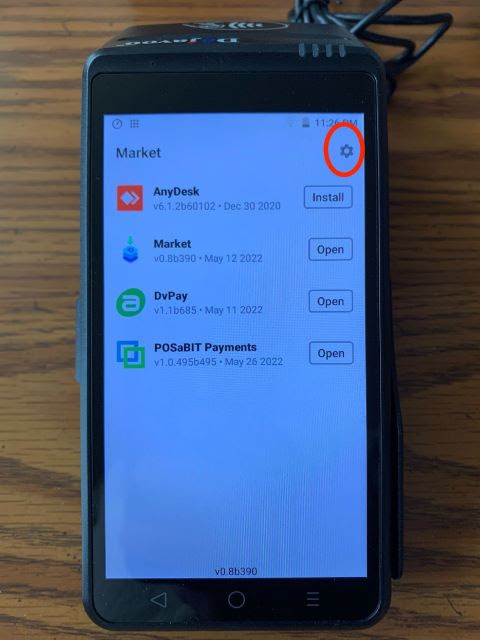
- When prompted for a PIN, use 1111.
- From the Settings page, select Show Applications:
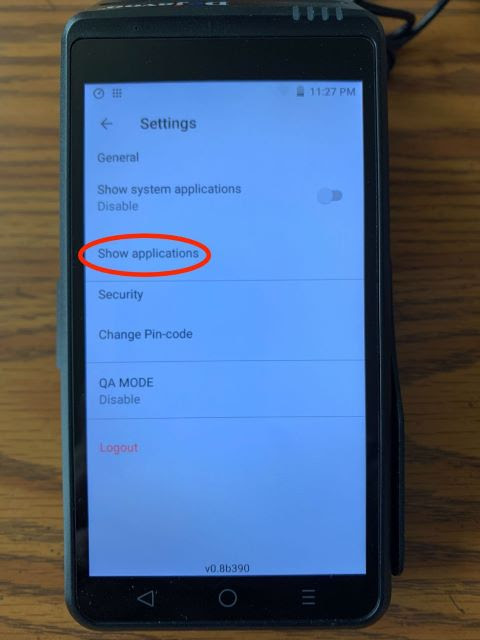
- When prompted for a PIN, use 1379.
- Scrolling through the list of applications, ensure the following applications are toggled on and enabled for this device:
- One Pay Cloud (ME)
- POSaBIT Payments
- Using the Android back arrow, go back 2 screens until you are back on the home screen of the market app.
- From the main market page, select POSaBIT Payments - ensure that Update Automatically is toggled on, then click Install.
If you continue to experience any issues, please contact your direct contact or the Support team for assistance at (855) POS-ABIT (855-767-2248) or support@posabit.com
