Setting up Drivers and Vehicles for Metrc Delivery
POSaBIT's fully integrated delivery system communicates directly to Metrc, ensuring that each delivery is fully compliant! In order to have the required information needed to create a delivery manifest in Metrc we have created simple "Driver" and "Vehicle" profiles. Using these pre-build profiles, your budtenders are able to quickly associate drivers and vehicles to each delivery order directly from the point of sale system.
How to create a new driver profile:
- Login to the POSaBIT POS portal
- Select Drivers under the settings drop down located at the top of the screen
- Press the blue "New Driver" button found in the top right hand of the table
- Fill in the required information for the driver.
- First Name
- Last Name
- Drivers License
- Metrc License
- Telephone
- Ensure that the driver is selected as "Is Active" for them to show up as an option on the point of sale
- Press the blue "Save" button found at the bottom of the screen
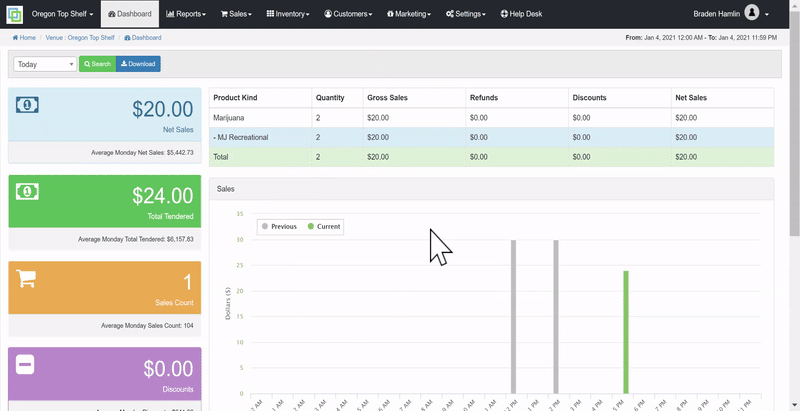
How to create a new vehicle profile:
- Login to the POSaBIT POS portal
- Select Vehicles under the settings drop down located at the top of the screen
- Press the blue "New Vehicle" button found in the top right hand of the table
- Fill in the required information for the driver.
- Make - Vehicles maker (Ex. Ford)
- Model - Vehicle model (Ex. Civic)
- Year - Year the vehicle was made
- Color - Color of the Vehicle
- License Plate
- Ensure that the vehicle is selected as "Is Active" for it to show up as an option on the point of sale
- Press the blue "Save" button found at the bottom of the screen
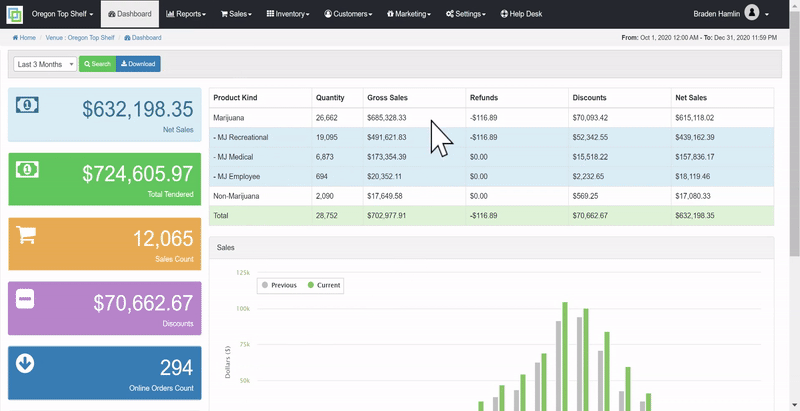
For additional assistance please reach out to POSaBIT support @ 1 (855) POSaBIT OR SUPPORT@POSaBIT.COM
