How to Integrate Jointly with POSaBIT
Benefits of Integration
By integrating Jointly with your POSaBIT POS system, you can:
- Sync Inventory: Ensure Jointly's recommendations are based on the actual inventory available at your location.
- Streamline Orders: Push orders directly to your POS and retrieve the associated POS customer profiles.
- Enhance Sales: Utilize Jointly's editable product goal and type filters, synced with your POS inventory, to offer upsell and cart modification options.
Steps to Connect Jointly to POSaBIT
- Create a Menu Feed in your POSaBIT Portal
- Go to the Inventory tab in the top navigation bar

- From the dropdown, tap Menu Feeds
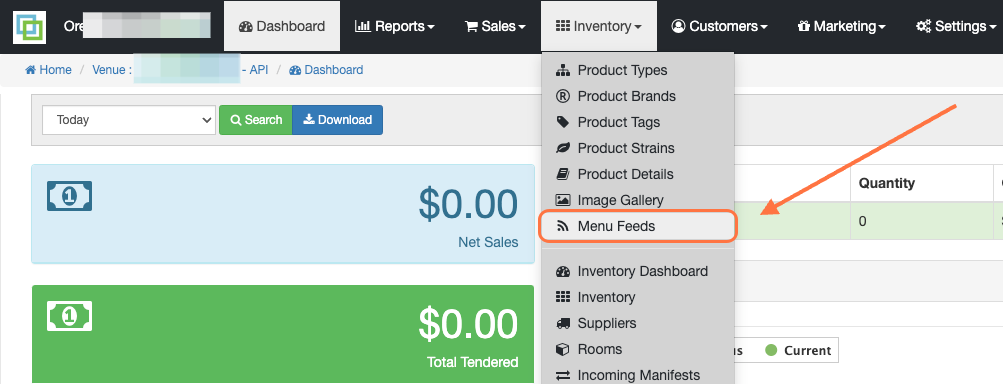
- Click the New Menu Feed button
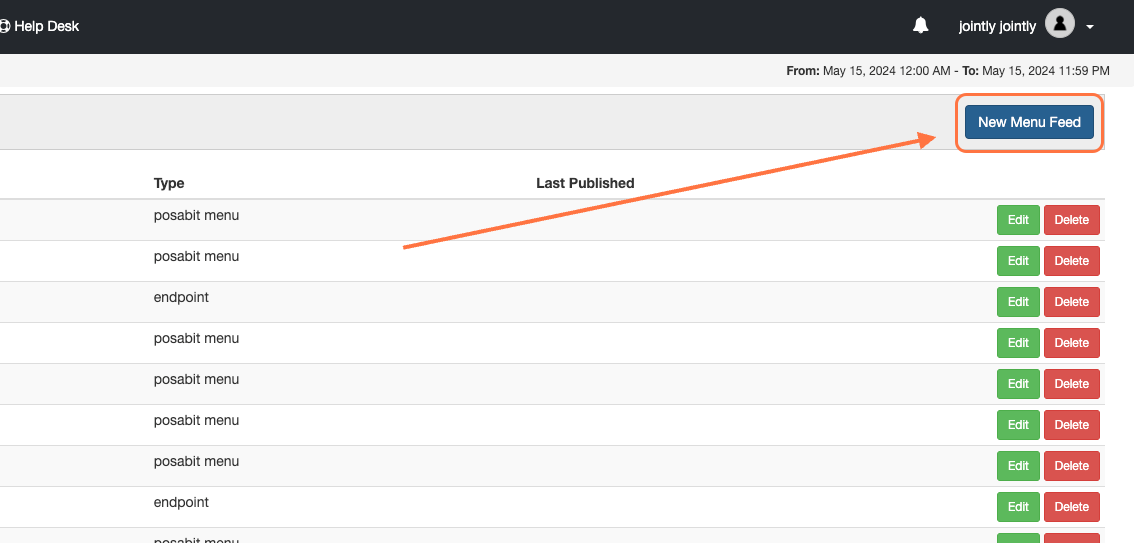
- Fill out the fields and under the "Feed Type" dropdown, select "POSaBIT menu"
- Copy the "Feed Key" that is generated and send to your Jointly representative
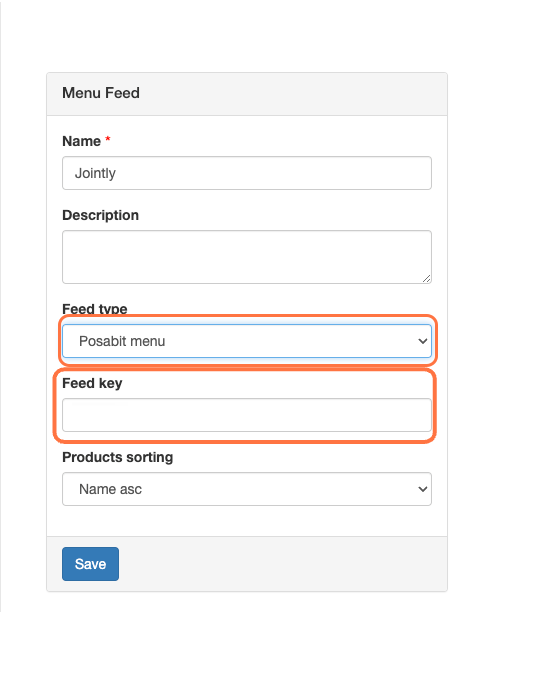
- Copy the "Feed Key" that is generated and send to your Jointly representative
- Generate an API Key
- Log into the POSaBIT portal and go to the "Settings" tab
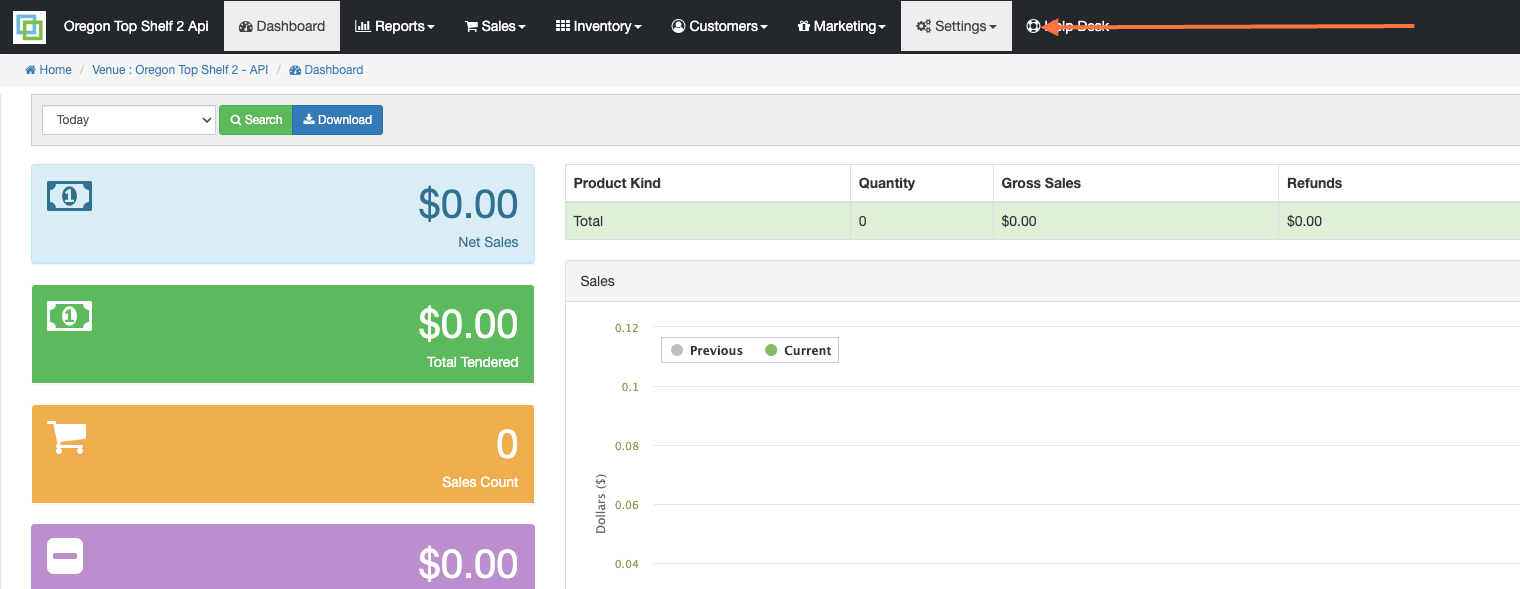
- From the dropdown tab, select "Integrations"
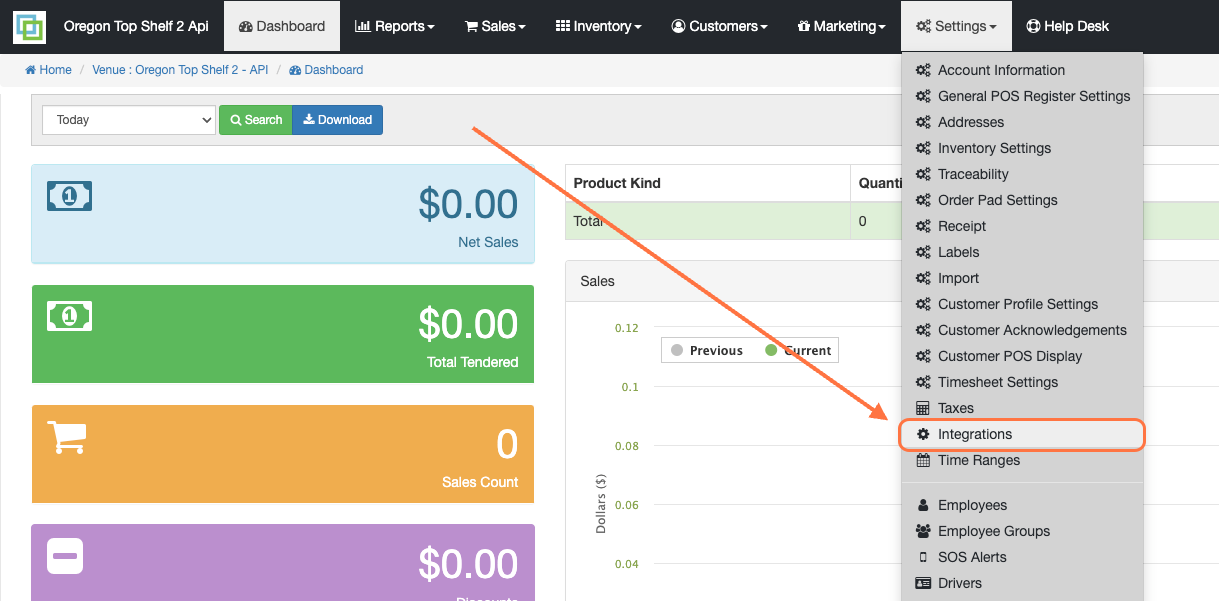
- Select the "New API Token" button
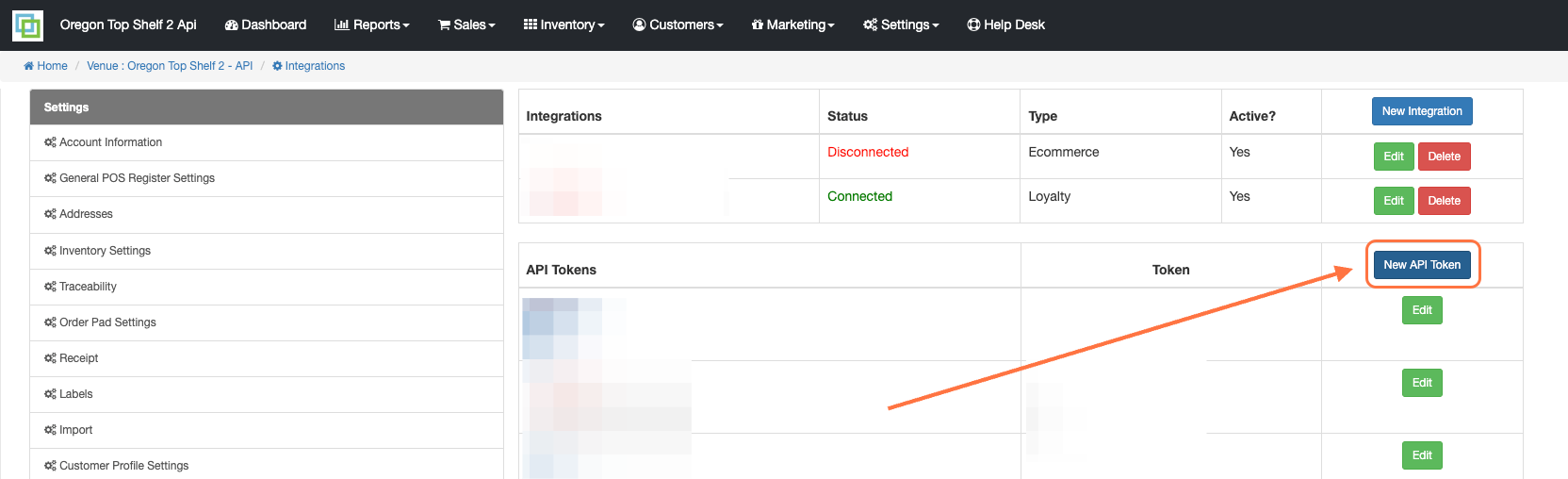
- Type in "Jointly" as the name of the API Token
- Add an expiration date of the API Token
- Select the following flags:
- Menu Feed Access
- Incoming Orders Access
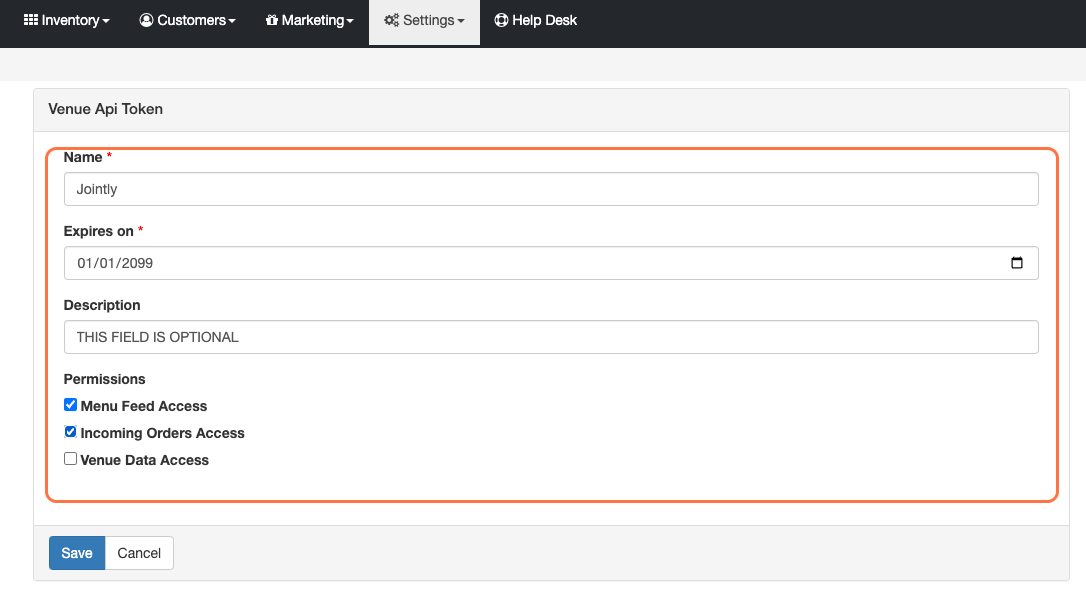
- Click "Save"
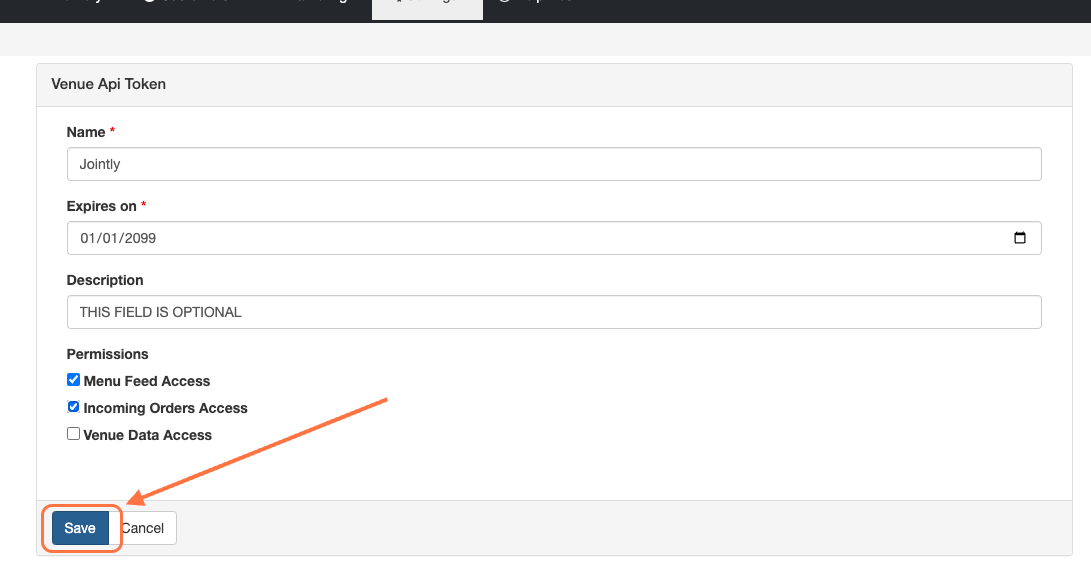
- After saving, you'll be brought back to the Venue Integrations page. Copy the API Key in the associated Jointly row, and send it to your Jointly representative
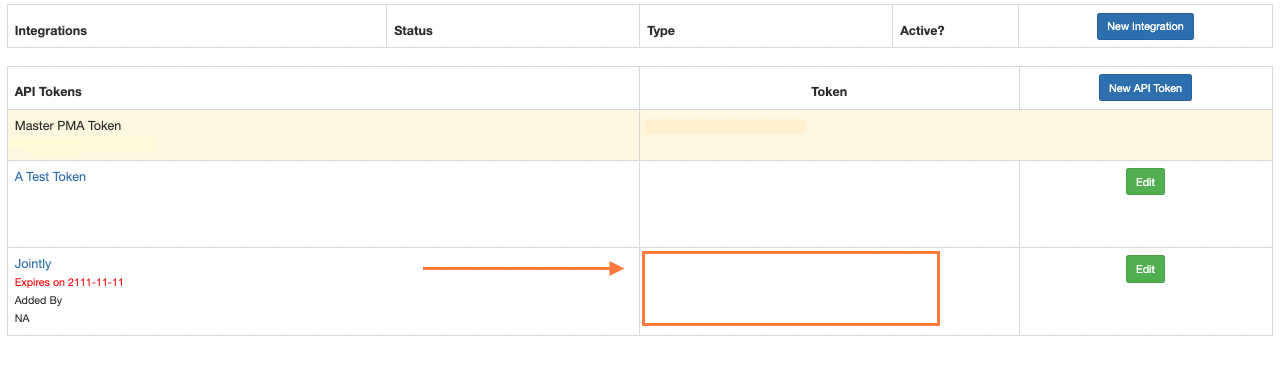
- Log into the POSaBIT portal and go to the "Settings" tab
- Share Credentials with Jointly
- Copy the Menu Feed Key from Step 1 and the API Key from Step 2.
- Provide these keys to your Jointly representative to complete the integration process.
By following these steps, you can seamlessly integrate Jointly with your POSaBIT POS system, enhancing inventory management and sales capabilities.
For additional assistance please reach out to POSaBIT support @ 1 (855) POSaBIT OR SUPPORT@POSaBIT.COM
