Multi-Room Inventory Splitting
When it comes to keeping tabs on inventory and managing 'first in, first out' workflows, rooms are great for assigning a location to any given package/lot, and also help with controlling inventory visibility at the point-of-sale.
With the multi-room splitting feature, large packages/lots can be broken up into different quantities and assigned to different rooms. If you'd only like a portion of your inventory to be sellable, then you can move over any given quantity to a room that is 'visible to the POS', while the remaining inventory remains in a room that is hidden. In addition to controlling inventory visibility, splitting inventory into multiple rooms also works great for inventory stocking purposes, and maintaining inventory levels at different 'stations'. Easily split inventory into various 'rooms', the simply add inventory into each room as needed, to replenish levels.
To 'Add Room' & Split Inventory:
- From the backend POSaBIT portal, navigate to 'Inventory', then 'Packages'/'Lots'
- Select the package/lot you'd like to split up
- Hit the Add Room button
- On the Add Room pop-up, choose a room, enter in the quantity you'd like to split off, then hit Add Room
Repeat steps 3 & 4, if you'd like to add additional rooms!
If you'd like to add additional units/grams to the room you split off, then enter in the amount and hit Save, from the 'Child Packages/Lots' area. If you'd like to move inventory back to the original room, then enter in a negative amount, and hit Save.
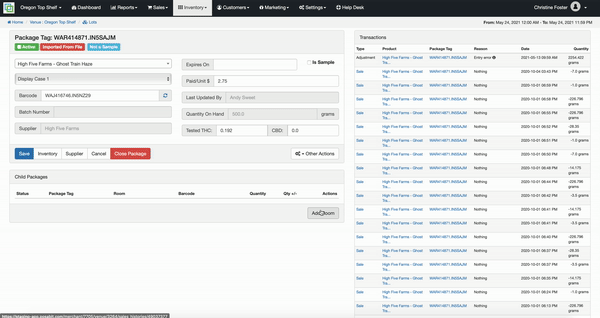
For additional assistance please reach out to POSaBIT support @ 1 (855) POSaBIT OR SUPPORT@POSaBIT.COM
