How to View Initiated Manifest Payments within the POS Portal (WA only)
Once you have initiated a manifest payment using POSaBIT Pay the transaction will go into a "Pending" state. At this point the transaction has not actually gone through and no funds have been taken out of your account. Therefore, in order to allow you to easily monitor the payment status of all outgoing manifest payments, POSaBIT has added a new "Payments" page. The following article will walk you through how to access & utilize the new "Payments" page within your POS portal.
Only users that are apart of the new "Payments" permission group will see the "Payments" page. If you do not see the payments page it is likely due to your account not have the correct permissions set. To learn how to set payment permission, CLICK HERE
- Log into the POSaBIT POS portal (app.posabit.com)
- Using the top navigation bar, click on the navigation item titled "Payments"
- Within the payments page, use the filters on the left-hand side of the page to locate the specific payment or group of payments you are looking for. These filters include:
- Date Selector: Select a pre-set timeframe or enter a custom timeframe
- Supplier (dropdown): Filter payments based on the supplier the manifest payment was sent to.
- State (dropdown): Filter payments based on the state of the payment. Options include (All States, Pending, Complete, & Rejected)
- Amount: Filter payments based on the amount paid for the specific manifest payment.
- Ref No: Filter payments based on the manifest reference number that the manifest payment is associated with.
- Once you have selected the filters you would like to search on press the blue "Search" button to filter the list of manifest payments.
- For each manifest payment you will see the following data:
- State of the payment
- Payment Method: For now this will always be POSaBIT Pay
- Supplier
- Supplier License
- Manifest Reference Number
- Amount
- Date (The original transaction was initiated)
- Actions
- Depending on the state of the manifest payment, you might see different options within the "Actions" column:
- For PENDING & COMPLETE manifest payments, you will see:
- "View Manifest": This button will take you to the manifest acceptance form for the manifest associated with that payment
- "Payment Details": This button will open up a read-only view of the manifest payment details pop-up
- For REJECTED manifest payments, you will see:
- "View Manifest": This button will take you to the manifest acceptance form for the manifest associated with that payment
- "Details": This button will open up a dialog pop-up containing the reason the manifest payment was rejected.
Example "Rejected" Details pop-up:
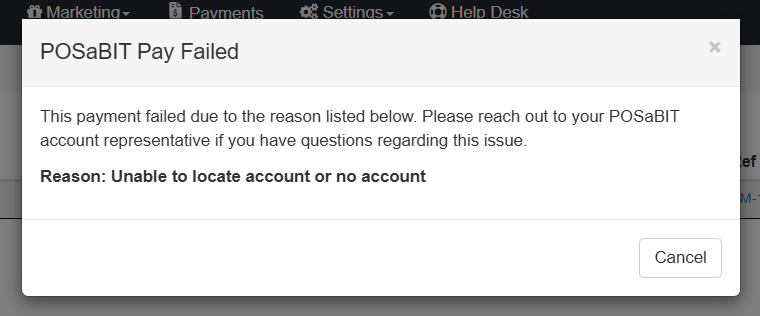
- For PENDING & COMPLETE manifest payments, you will see:
