How to Manually Enter Strains into Metrc
One of the requirements before adding your inventory into Metrc is to first build out every strain sold within your venue. In order to help you complete this step please talk to your POSaBIT account manager in order to receive a custom spreadsheet containing all strains that are currently being used in the POSaBIT system. You can locate these strains on the first tab of the spreadsheet provided by POSaBIT.
Below are the steps for creating a new strain within the Metrc web portal:
- Login to your Metrc web portal
- Locate and select “Strains” from the ‘Admin’ dropdown menu found at the top of the page
- Once on the strains page, select “Add Strains” at the top of the table to start creating a new strain
- On the Add Strains pop-up enter the Strain Name, Testing Status (Most likely “None”), THC, CBD, Indica to Sativa Ratio, and select the locations this strain will be created for
- Strain name and testing status are the only required fields, all other fields are for your own information-tracking
- The strain name and THC/CBD test results can be found on the provided product spreadsheet that you should have received from your POSaBIT account manager
- After entering all desired information for the strain, press the blue “+” icon to enter in more than one strain
- Once you have entered in all strains, select the green “Create Strains” button found at the bottom of the pop-up window
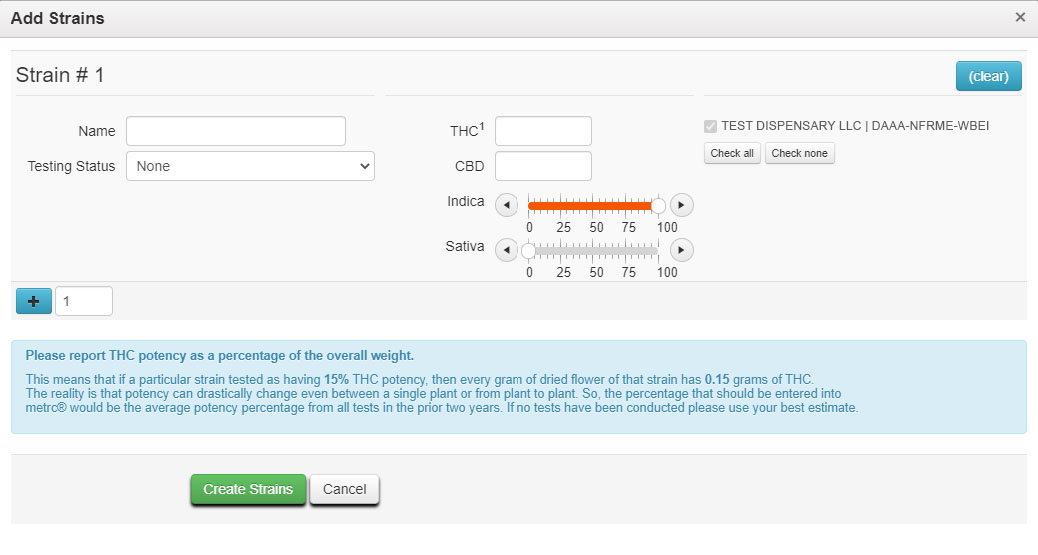
Next, you will need to add all items (products) into the Metrc portal, to learn how to do this click HERE
For additional assistance please reach out to POSaBIT support @ 1 (855) POSaBIT OR SUPPORT@POSaBIT.COM
