How to Manually Enter Items (Products) into Metrc
After you have added all of your strains into the Metrc system, you will now need to add the items (products). Be extremely cautious when performing this step to ensure that you are using the EXACT names that are used within the POSaBIT system. To help ensure that your item (product) names match, use the POSaBIT provided spreadsheet and navigate to the second tab. On this tab, you will find a list of every product within your POSaBIT system.
Below are the steps for creating an item (product) within the Metrc web portal:
- Login to your Metrc web portal
- Locate and select “Items” from the ‘Admin’ dropdown menu found at the top of the page
- Once on the items page, select “Add Items” at the top of the table to start creating a new item
- On the Add Items pop-up, enter in the products name, category, unit of measure, and strain found within the provided products spreadsheet
- After entering all required information for the first item, press the blue “+” icon to continue adding more items.
- After you have added all items / products, press the green “Create Items” found at the bottom of the pop-up window
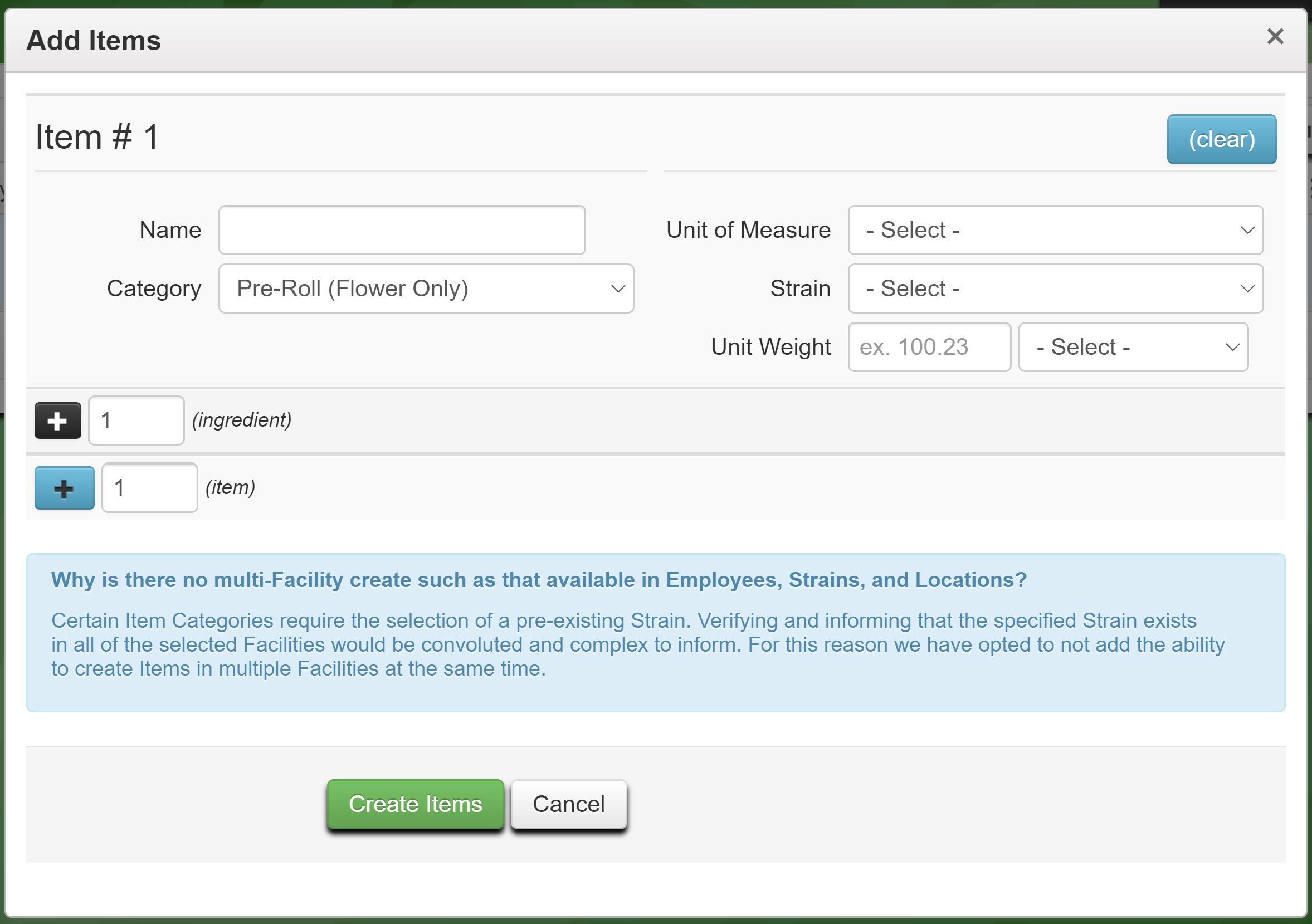
Next, you will need to add all locations into the Metrc portal, to learn how to do this click HERE
For additional assistance please reach out to POSaBIT support @ 1 (855) POSaBIT OR SUPPORT@POSaBIT.COM
