How to utilize the "Recover Payment" flow on the Point of Sale
The integration between POSaBIT's point of sale & cashless payment solutions allows you to seamlessly trigger payments on the debit terminal as well as automatically pull back the transaction result to the point of sale. This helps to both speed up transactions and avoid issues with manual entry. While this integration works a vast majority of the time, connectivity issues can cause the point of sale & debit terminal to lose their connection. When this connection breaks you can utilize the "Recover Payment" flow to manually create debit tenders on the point of sale without relying on the status to be returned from the payment terminal.
The following article will walk you through how to utilize the "recover payment" flow to avoid throwing off your tills as well as eliminating the need for extra reconciliation steps after the transaction has been completed.
- If you accidentally, selected "Cancel" instead of "Recover Payment" on the final pop-up within the cancel flow discussed HERE, you will need to manually select the "Recover Payment" button found below the keypad to initiate the payment recovery process.
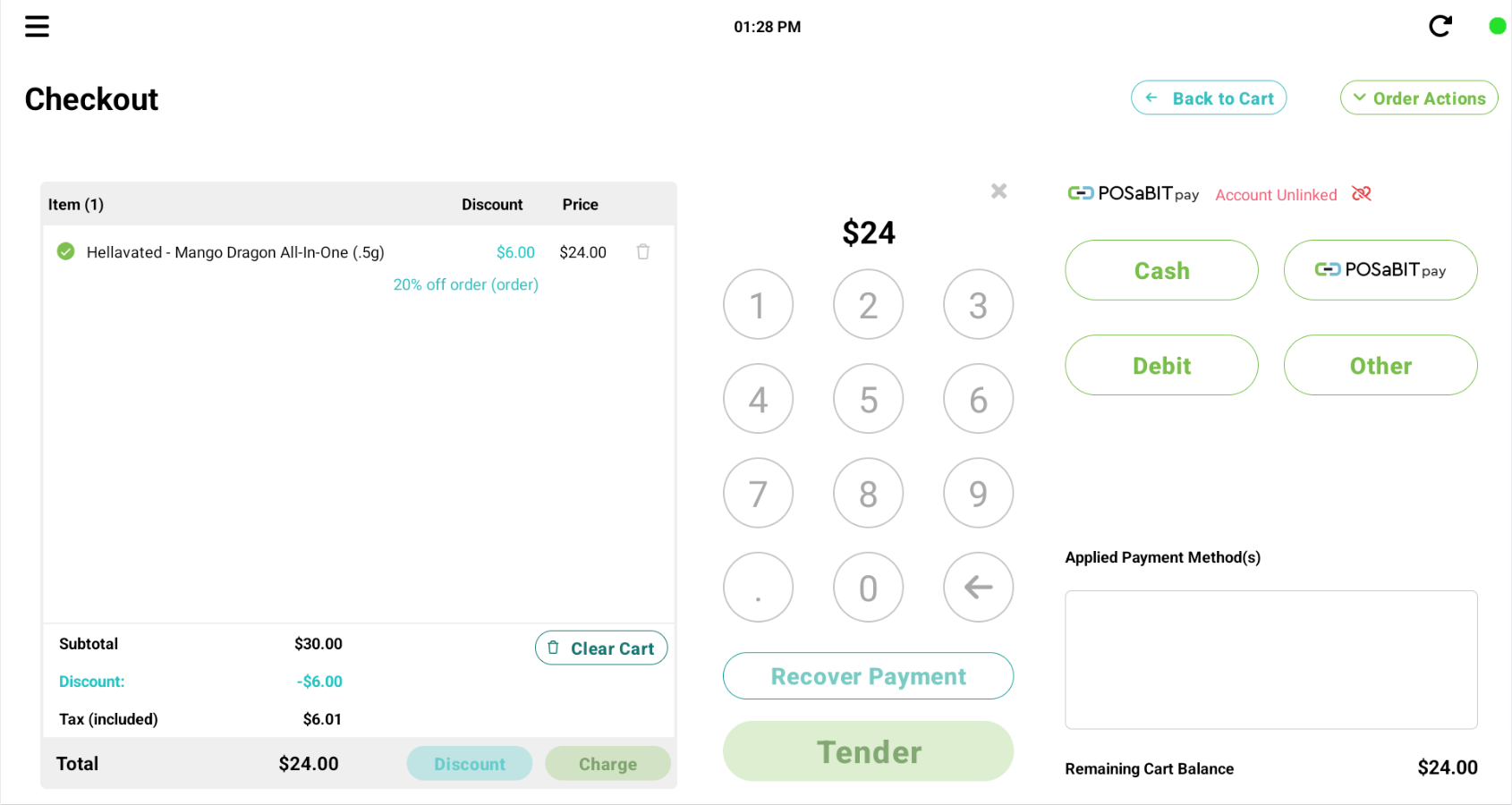
- After selecting "Recover Payment" a pop-up will display for the recover payment method. Depending on what payment types are enabled at your venue, you will either have to input the "Payment Type" & "Tip" from the completed cashless payment OR just the "Tip".
- When "Recover Payment" is pressed from the charge screen, POSaBIT will run one final status check on the transaction. If this check returns a transaction success status, a message will display saying "Recovered Transaction".
The "Tip" can be located in any of the following locations:
1) On either the POSaBIT merchant or consumer payment receipts printed from the payment terminal, the tip amount is displayed within the payment breakdown in the row titled "Tip".
2) On the processor payment receipt that is printed prior to the POSaBIT "Purchase Complete" displaying. Depending on your debit provider the tip will be labeled as either "Additional Amount" OR "Tip Amount".
3) On the POSaBIT "Purchase Complete" page displayed on the payment terminal after the transaction has been completed
4) Within the "History" page on the POSaBIT Payments application, by expanding out the transaction details.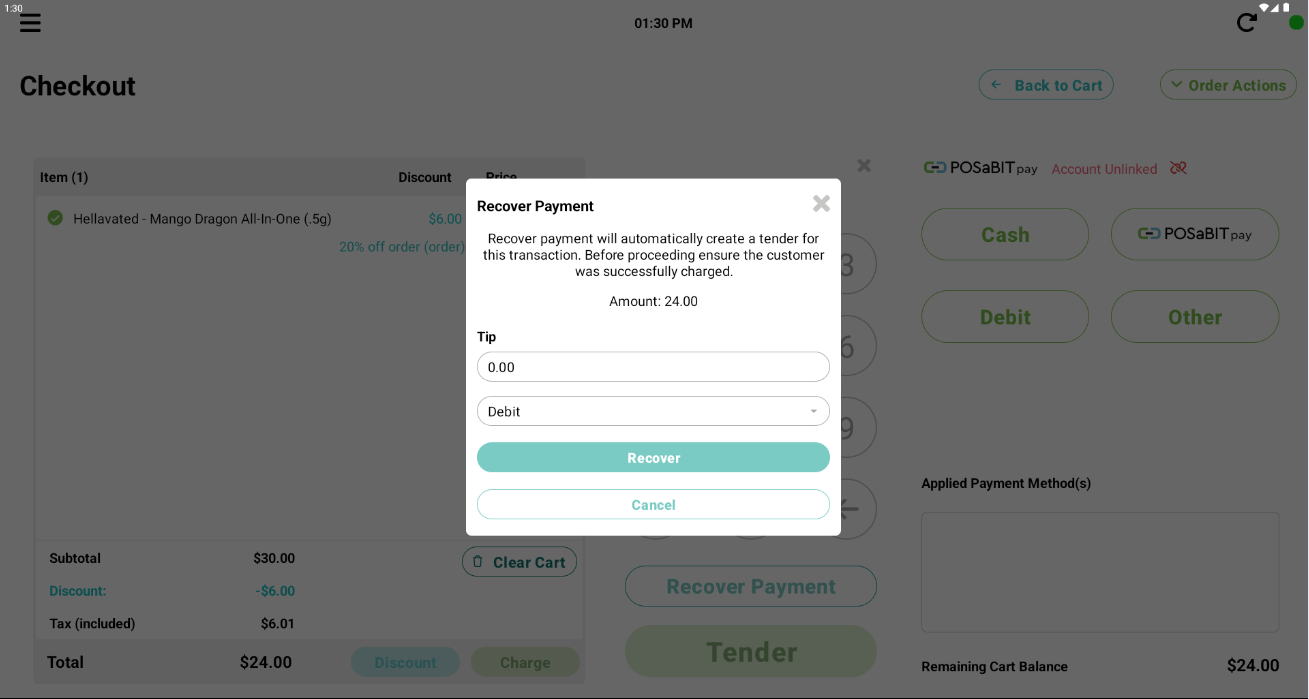
- When "Recover Payment" is pressed from the charge screen, POSaBIT will run one final status check on the transaction. If this check returns a transaction success status, a message will display saying "Recovered Transaction".
- After the Recover Payment form has been completed the "Recover Payment" button will become active.
- Press the "Recover Payment" button to manually add the cashless payment method to the "Applied Payment Methods" on the point of sale.
After the recovered payment has been added to the "Applied Payment Methods" on the point of sale, the transaction can be tendered out as normal and does not require any additional steps after the fact to reconcile the data.
