Managing your Product Library List - Active and Archived Products
With new products constantly flowing in, and old products fading out, it's important to keep your product library organized so you can easily view which products you carry, which ones you carry but are out of, and which products you no longer carry. Products can be classified as:
- Active: The store currently carries the product
OR
- Archived: The store no longer carries the product, or will never carry the product again. Products are flagged as archived when a user clicks the Archive button from the inventory page for that product.
Hint: When filtering for products on the inventory screen, select In-Stock Only checkbox to only view products that you currently have in stock.
Archiving a Product:
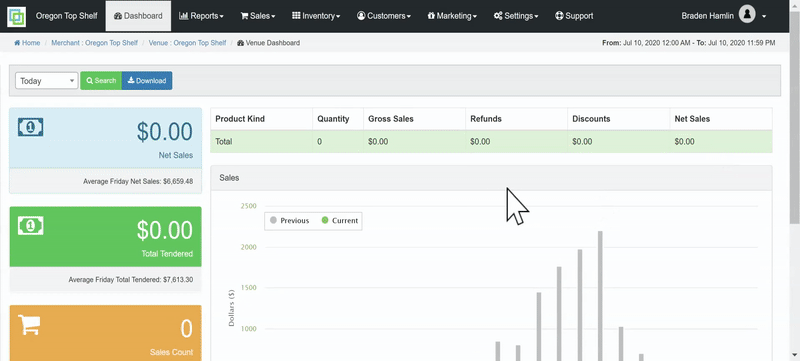
Activating a Product:
If you want to undo archiving the product, simply select the "Reactivate Product" button.
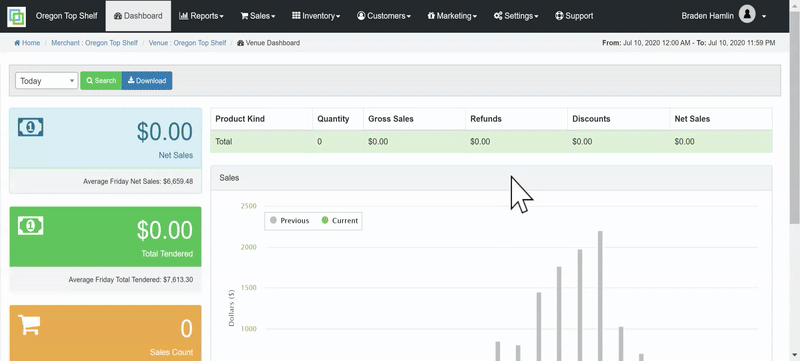
When you click on the "Inventory"tab from the "Inventory" drop down, the page will default to a list of active products. You can use the filters on the left hand side of the page to view all products, active, inactive, or archived.
Batch Editing:
To speed things up you can also take advantage of our batch inventory editing. Once you have filtered to find the right products, just select which products you wish to edit and press the orange "Edit Checked" button in the top right of the screen. Once selected you can use the "Change Status" drop down to quickly adjust all selected products. Additionally, adjust price, tier, threshold, and notes in the batch editing.
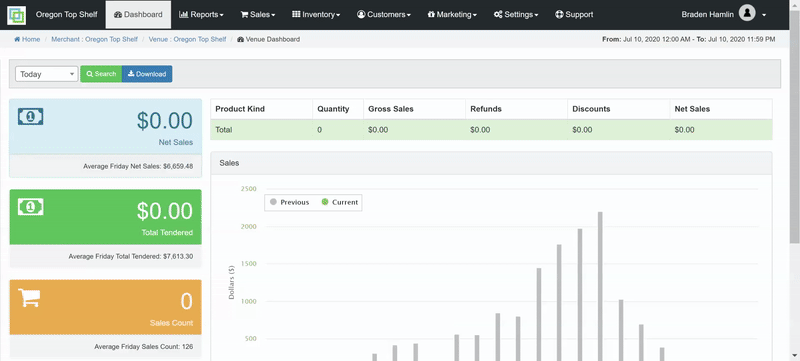
For additional assistance please reach out to POSaBIT support @ 1 (855) POSaBIT OR SUPPORT@POSaBIT.COM
