Custom Inventory Reports
Welcome to a new age of reporting! POSaBIT is thrilled to release custom inventory reporting with the ability to build all the sales reports you desire. In this article, you will learn all the ins and outs of POSaBIT's custom inventory reporting.
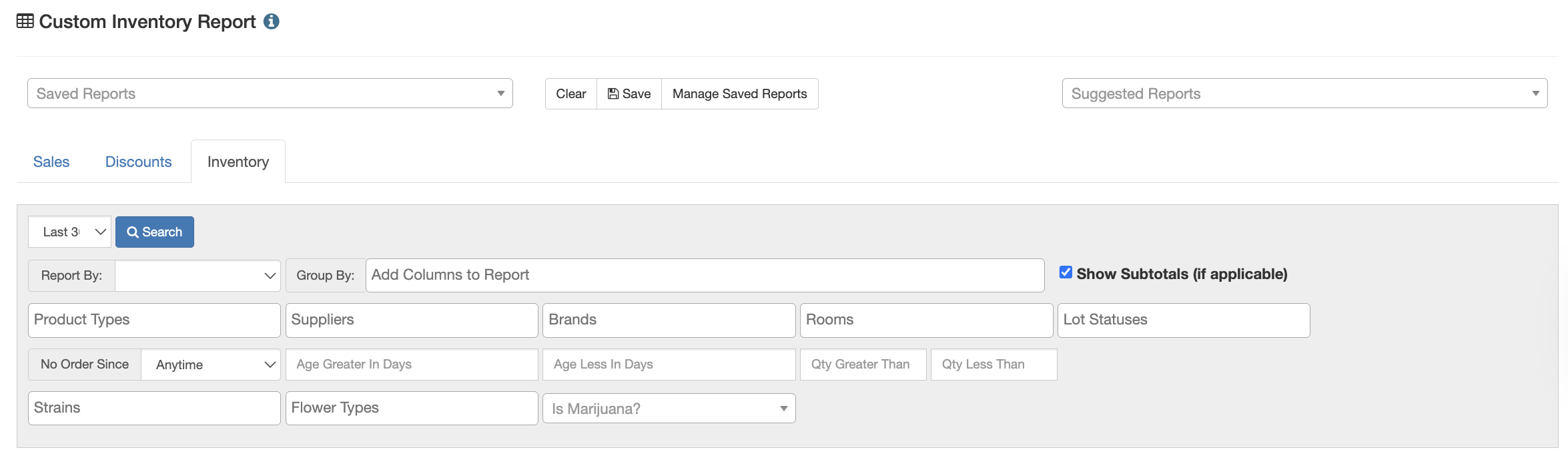
Building Custom Inventory Reports
To get to the custom sales reports, go to the POS portal --> Reports --> Custom Reports.
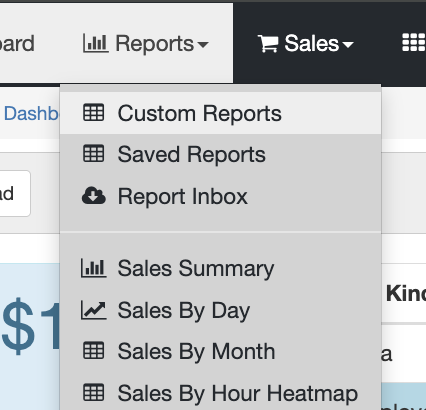
Custom Inventory Reporting Basics
From the Custom Reports page, you will select Inventory at the top. Then you can select what you would like to Report By, and Group By based on what is being reported, display subtotals (when applicable), add optional filters, and customize the date range.
- Date Range (Custom Date Ranges now have no restriction)
- Report By: This is what the report will start filtering by (Example: Product Type will show the sales by different product types)
- Group By: This is how the report will group the "Report by" items (Example: If Product Type is the Report By and Group By is Customer Type, it will show a breakdown of each customer type for the different product types).
- Show Subtotals: Enabling this will show subtotals of the groups.
- Download CSV / Download Excel: These will download the custom report based on the customized settings of the report into either a CSV or Excel file.
- Columns: Show or hide columns based on your preference.
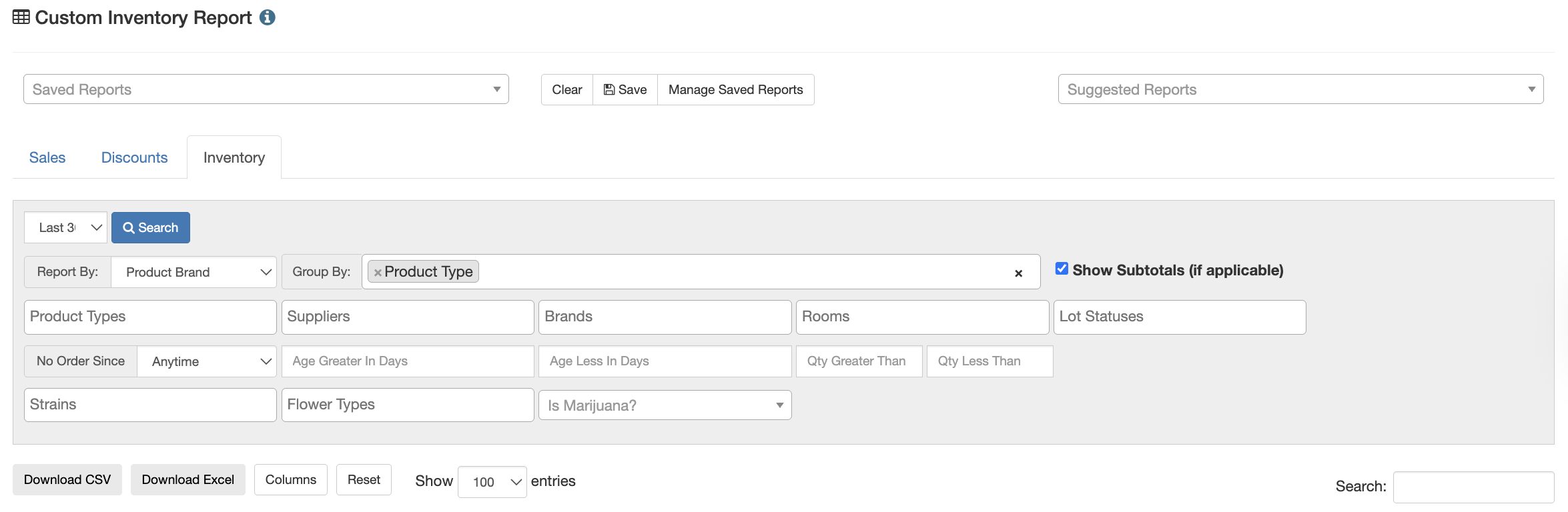
Example Custom Report: Report by Product Brand, and group by Product Type, enabled subtotals, and it would look like this:
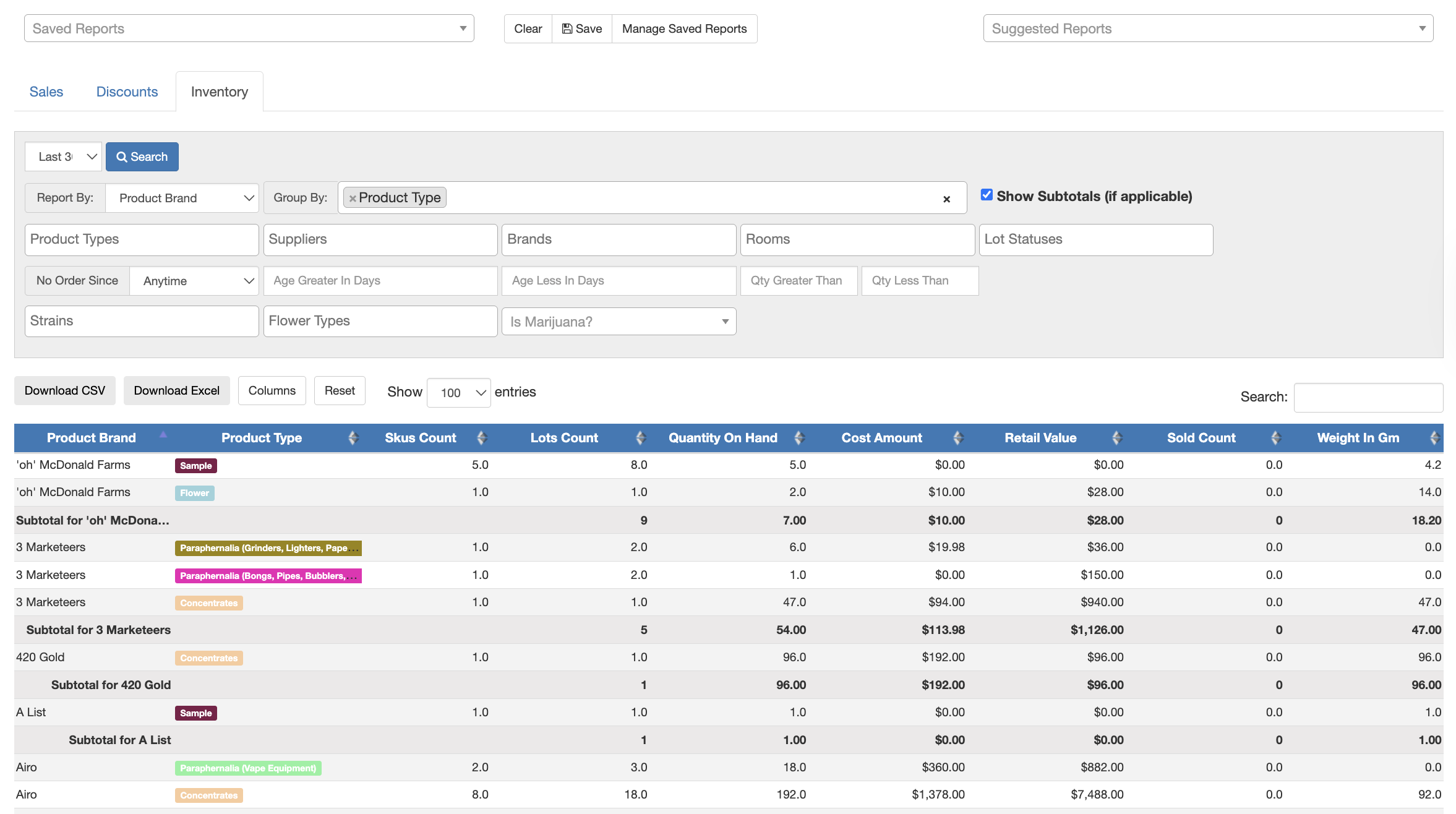
This is one example of hundreds of ways to customize a report. To break down the different customization options, see below:
Suggested Reports:
Under the Suggested Reports dropdown, users will have the ability to use one of POSaBIT's pre-built custom reports. These have been built based on some of the more commonly requested reports. This will show all types of custom reports, not only custom inventory reports.
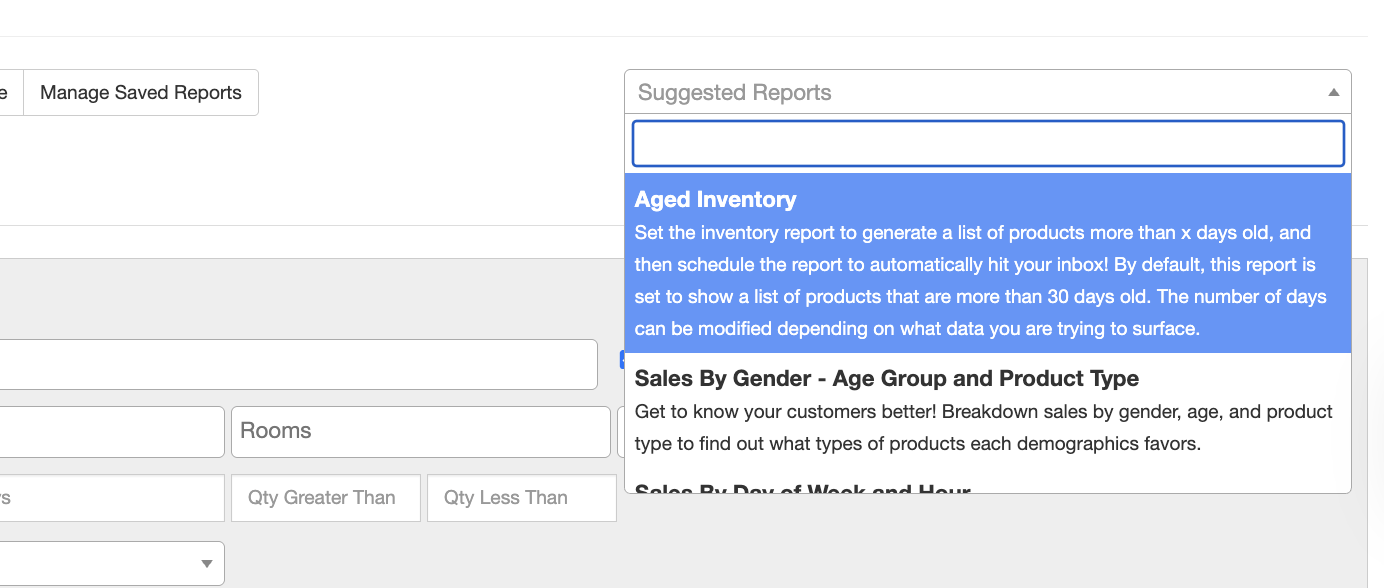
To make your own custom reports, see the different customization options below:
Report By options AND Group By Options:
DOH Compliant (WA Only)
Flower Type
Is Marijuana
Lot Age In Days
Lot Age Range
Lot Barcode
Lot Expiration
Lot is Sample
Lot Link
Lot Number
Lot Status
Manifest Ref
Product Brand
Product Brand Link
Product Family
Product Internal ID
Product Link
Product Name
Product Strain
Product Type
Room
SKU Link
Supplier
Weight Unit
Additional Filter By Options:
- Product Types
- Suppliers
- Brands
- Rooms
- Lot Statuses
- No Order Since (Last time this was purchased)
- Age Greater in Days / Age Less in Days (Display inventory based on a custom age)
- Quantity Greater / Less Than (Display inventory by custom on-hand amount)
- Strains
- Flower Types
- Is Marijuana? (Yes or No)
Saving Custom Inventory Reports
If you are building a report you want to reuse, you can also save the report you built to make it easier in the future.
- Once you have your report built out to your liking, click the Save button at the top of the report.
- This will open a pop-up where you can customize the report name, interval, and you can even schedule the report to send to any existing user or email, with an option for scheduled frequency.
- Once you have filled out your ideal name, interval, and schedule, click Save to save it to your custom reports.
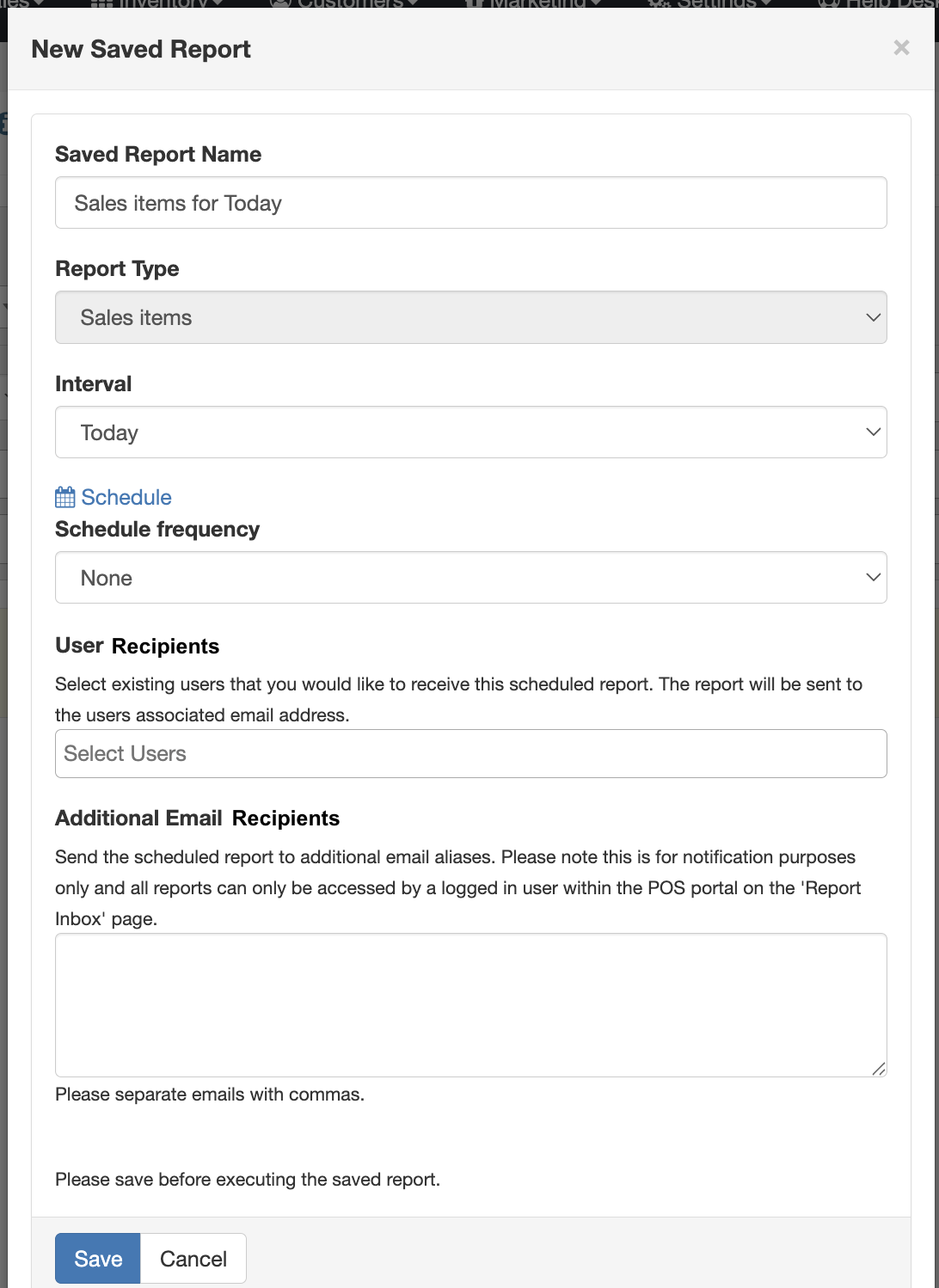
- To see all your saved reports, from the Custom Sales Report page, click Manage Saved Reports.

- You can also get to the saved reports by going to the Saved Reports page under the Reports tab.
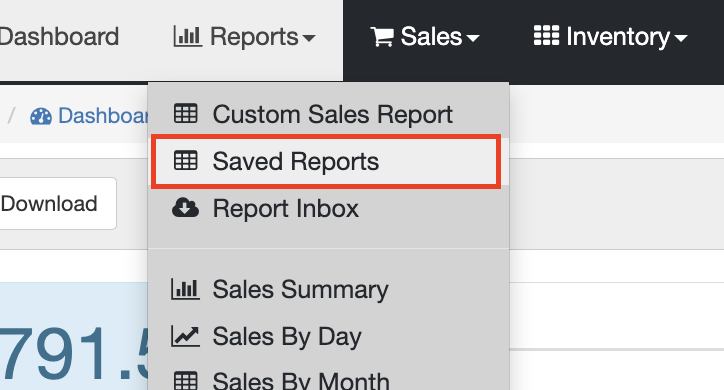
- This will take you to a page with all your previously saved custom sales reports for easy access.

Report Inbox
There is also a way to view all previously sent scheduled reports by going to the Report Inbox page under the Reports tab. On this page, you will have access to all your scheduled reports that have been sent out. Click the blue Download button to get a downloaded copy.

