How to Use the STS Discrepancy Report
The STS discrepancy report is a helpful tool that allows you to easily compare your POSaBIT inventory to your STS inventory. This report is designed to help you quickly identify any ways in which your inventory is not synced correctly then be able to fix these errors directly from your POSaBIT portal.
How to Access the Metrc Discrepancy Report:
- Log in to the POSaBIT Web Portal
- Locate "STS Discrepancies" found under the 'Reports' tab at the top of the page
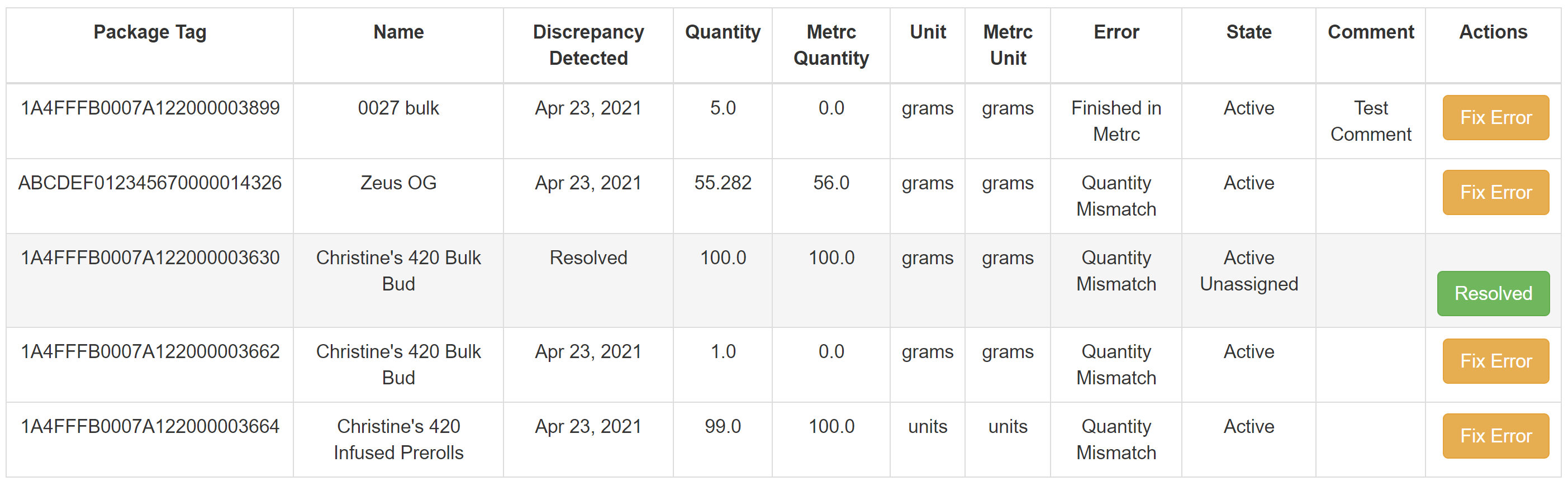
How to Use this Report:
The way this report works is by talking to Metrc in order to gather all inventory data they currently have on your store, then directly compare it to what is seen within the POSaBIT portal. By doing this, we can identify some common issues. These issues include:
- Normal Quantity Mismatch
- This error indicates that a package tag exists in both your STS and POSaBIT, however, the quantities do not match.
- To solve the normal quantity mismatch, first press "Fix Error." You will then be taken to a separate page where you can choose to adjust the quantity in Metrc to match POSaBIT by pressing "Adjust in Metrc". Alternatively, you can adjust the quantity in POSaBIT to match Metrc by pressing "Adjust to match Metrc".
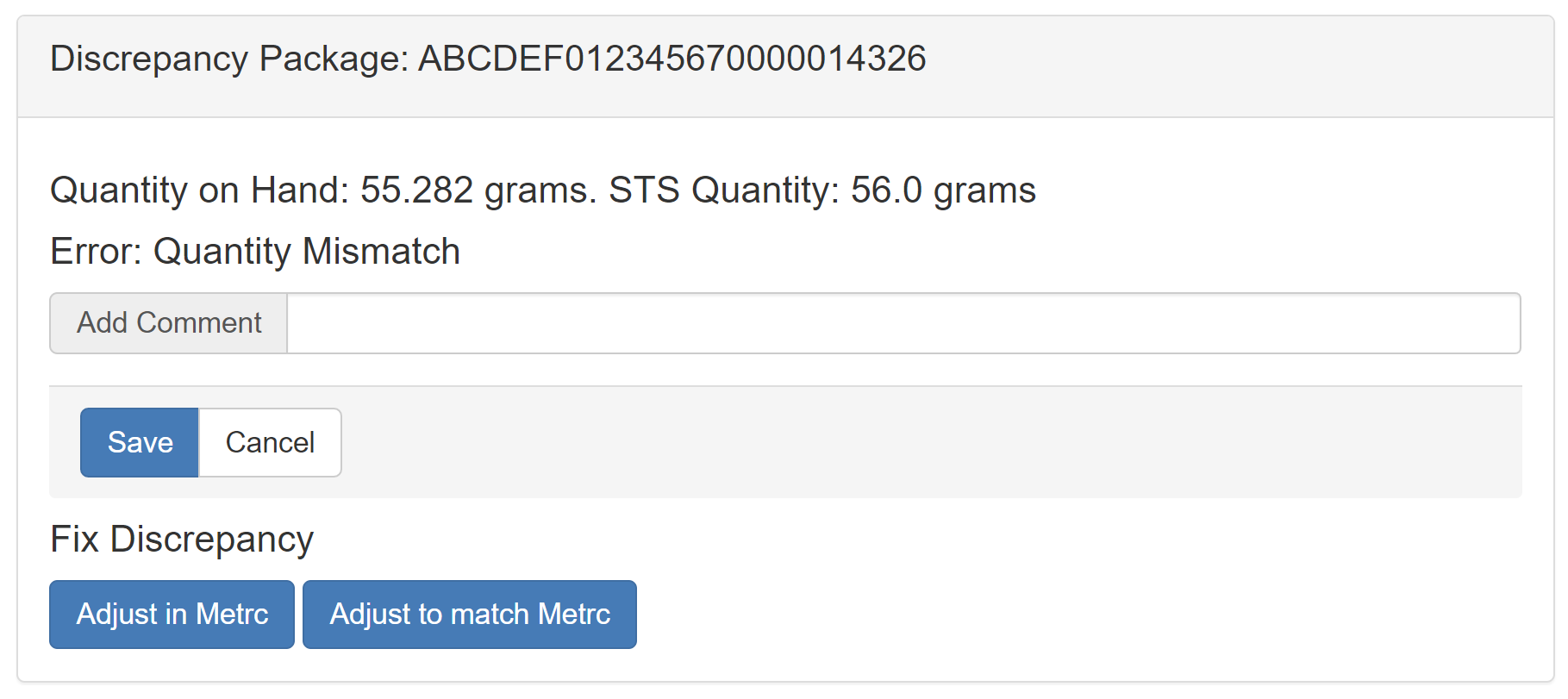
- Quantity Mismatch from Failed STS Sale
- In addition to the basic quantity mismatch error, quantities between POSaBIT and Metrc can also get mismatched from a failed STS sale.
- To solve the failed STS sale, first press "Fix Error". You will then be taken to a separate page where you will press "Retry Failed STS". This button will attempt to resubmit the sale to the STS software hopefully resolving any quantity mismatches.
- If the "Retry Failed STS" button fails to resolve the issue, you can choose to adjust the quantity in Metrc to match POSaBIT by pressing "Adjust in Metrc". Alternatively, you can adjust the quantity in POSaBIT to match Metrc by pressing "Adjust to match Metrc".
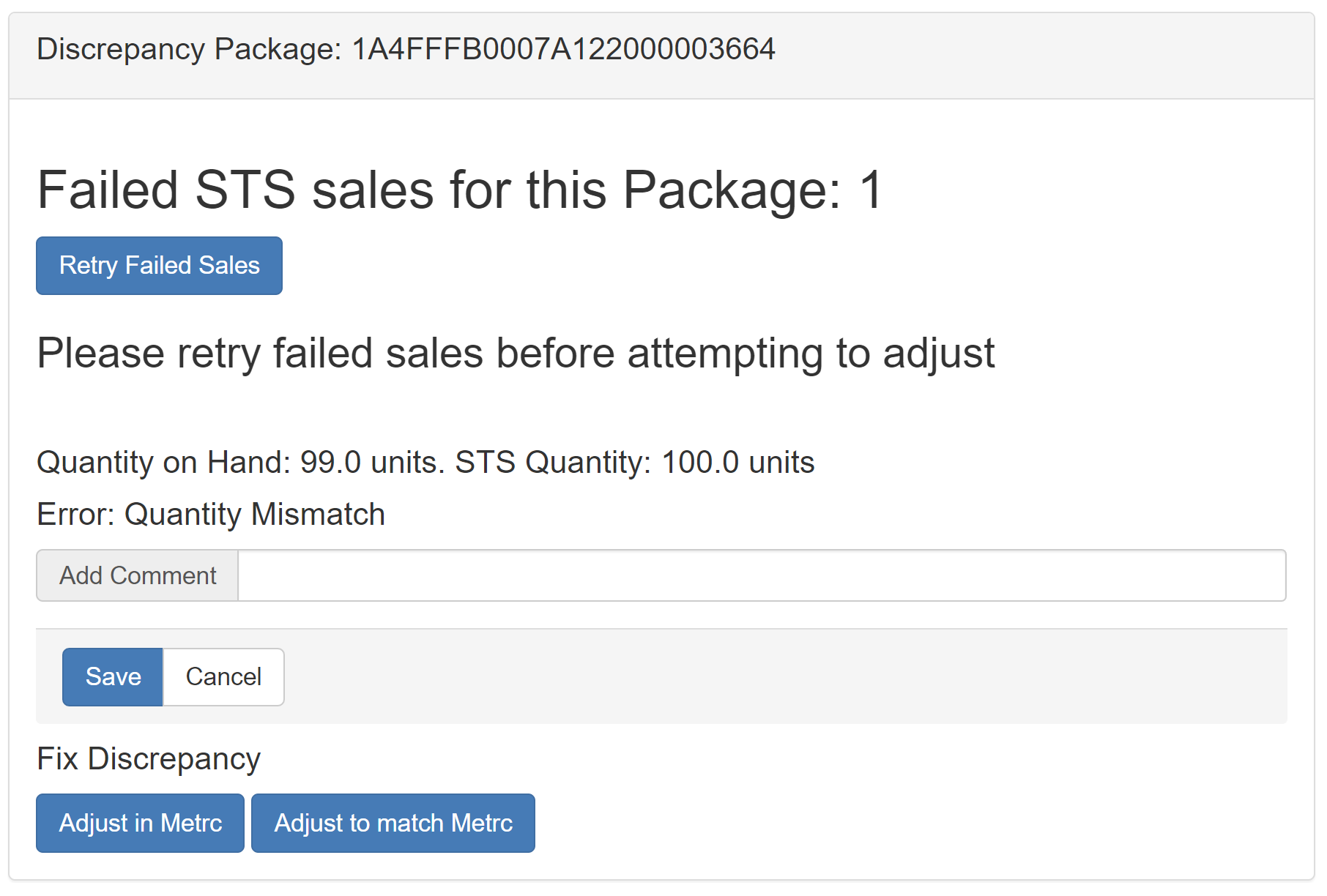
- Finished in Metrc
- This error is shown when we locate a package tag that is marked as "finished" within the Metrc system.
- To correct this, first press the button labeled "fix error". This will take you to a separate page where you can unfinish and adjust the Metrc quantity to match POSaBIT by pressing the button labeled "Unfinish and Adjust in Metrc".
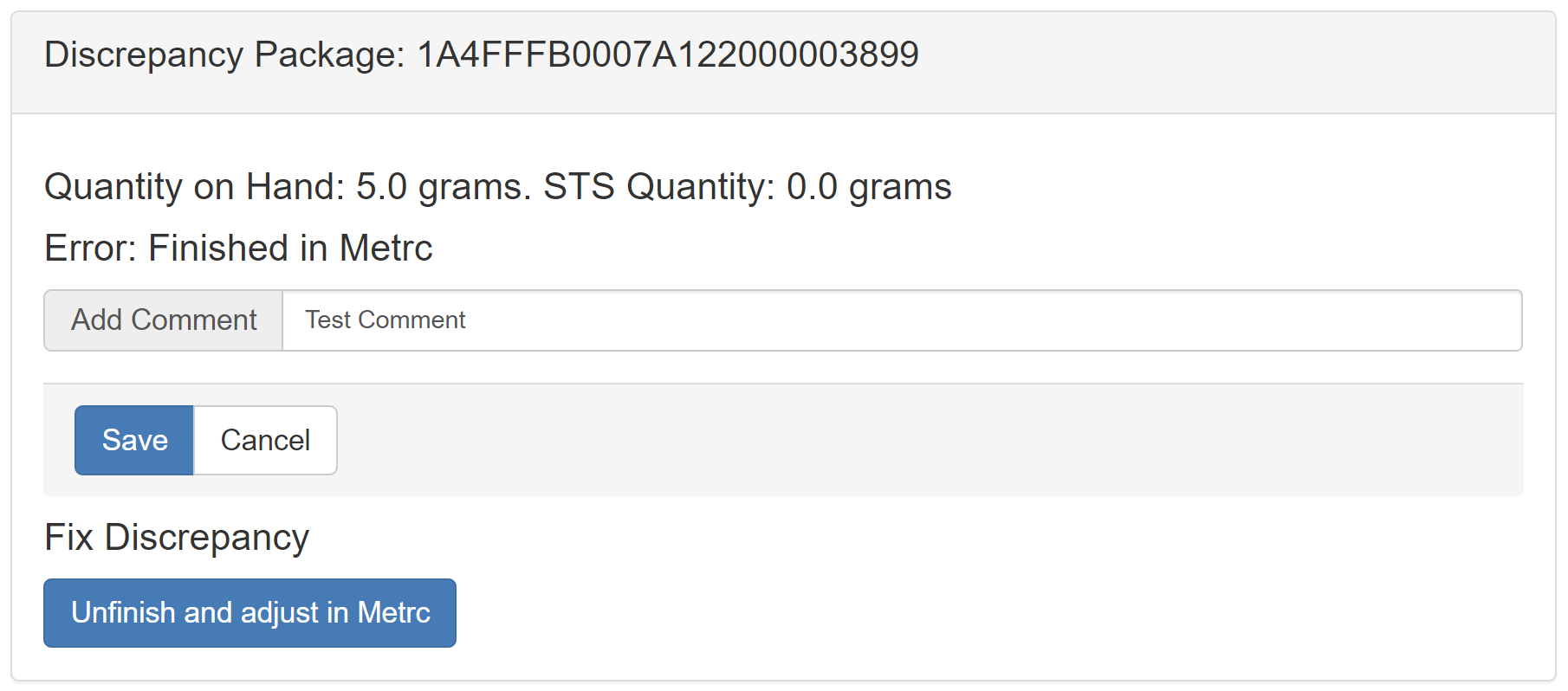
- On Hold in Metrc
- This error indicates that there is a hold on the package within Metrc.
- To resolve this, please reach out to POSaBIT support, and they can help walk you through identifying why your package was placed on hold and how it can be fixed.
This report is generated early every single morning, the intent behind this is so you can verify your inventory is synced up between POSaBIT and Metrc before each day starts
For additional assistance, please reach out to POSaBIT support @ 1 (855) POSaBIT OR SUPPORT@POSaBIT.COM
