How To Use the OMMA Report
The OMMA report allows users to automatically generate the data required for the Oklahoma OMMA report based on data within the POSaBIT system. This article will explain how to navigate to the OMMA report as well as how to properly use it to generate the report.
The following steps walk through how to navigate to and run the OMMA report:
- Log in to the POSaBIT web portal
- Select "OMMA" found under the Reports drop-down at the top of the page
- Once on the report, use the date selector to select the desired time frame that you would like to pull the OMMA report for.
- After selecting your date range, press the blue "Search" button to pull the report.
- Additionally, you can export the report as an Excel file by pressing the "Download" button
The OMMA Report contains:
- High-level data totals such as:
- Medical Pre-Tax Total
- Medical Tax
- Medical Total
- A table of customer sales data by product type
- The beginning inventory by product type for the selected time frame
- The ending inventory by product type for the selected time frame
- A list of all inventory purchases that were made during the selected time range
- Any inventory adjustments that were made during the selected time range
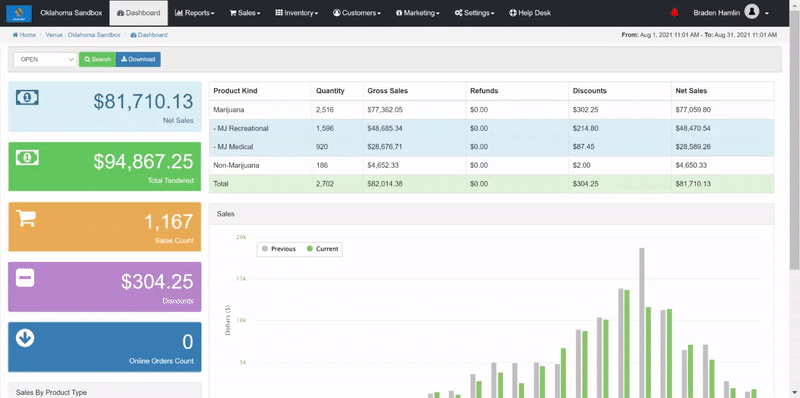
For additional assistance, please reach out to POSaBIT support @ 1 (855) POSaBIT OR SUPPORT@POSaBIT.COM
