How To Use the OLCC Report
The new OLCC report allows users to automatically generate the OLCC report based on data within the POSaBIT system. This article will explain how to navigate to the OLCC report as well as how to properly use it to generate the report.
NOTE: If you see a red warning at the top of the OLCC report saying "Please ensure Metrc Category is not missing on Product Types", click HERE to learn how to set an external name for each of your product types.
The following steps walk through how to navigate to and run the OLCC report:
- Login to the POSaBIT web portal
- Select "OLCC" found under the Reports drop-down at the top of the page
- Once on the report use the date selector to select the desired time frame that you would like to pull the OLCC report for.
- After selecting your date range press the green "Search" button to pull the report.
- Additionally, you can export the report as an Excel file by pressing the blue "Download" button
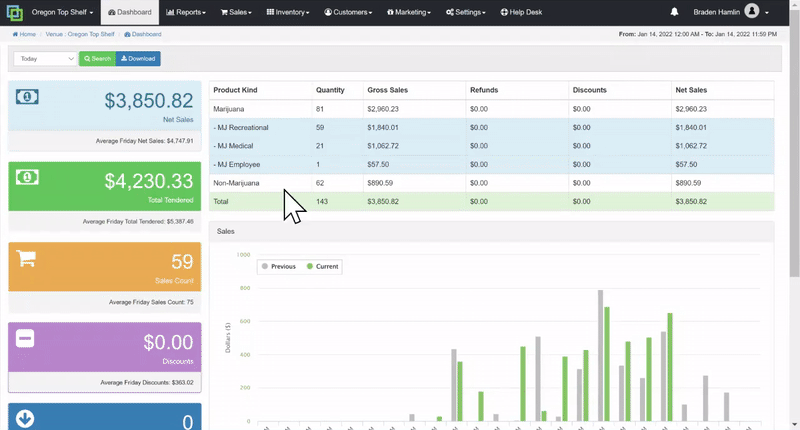
For additional assistance please reach out to POSaBIT support @ 1 (855) POSaBIT OR SUPPORT@POSaBIT.COM
