How to Disconnect Sales from Metrc
In some states it has become common practice to double check any sales and adjust for any discrepancies before reporting sales to your states STS software. POSaBIT now allows you to disconnect automatic sales reporting, allowing you to oversee all sales before they are reported to the state. The article below will walk you through how to disconnect your sales from Metrc as well as how to manually report sales once disconnected.
NOTE: Delivery sales will still be reported to Metrc even if this is disconnected. This is because a Metrc delivery manifest is required for every delivery sale and needs to be created before the driver leaves to make the delivery. Therefore, POSaBIT will still pass the customer and purchase information to Metrc for all delivery purchases in order to create the delivery manifest.
Steps to Disconnect Sales from Metrc:
- Login to POSaBIT's web portal
- Locate and select 'Traceability' found under the 'Settings' tab at the top of the screen
- In the 'General' section in the traceability settings, mark the checkbox labeled 'Don't report sales to STS'
- Once you have checked the box, press the blue 'Save' button
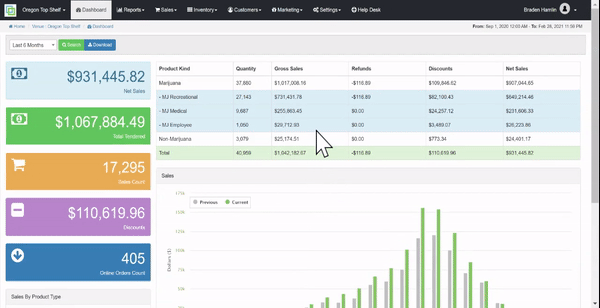
How to Manually Report Sales to Metrc:
- Login to POSaBIT's web portal
- Select 'Pending STS Sales' found under the 'Sales' tab at the top of the screen
- Ensure that all sales have been reported correctly
- To view more detail on a purchase, select the green 'View Sale' to open up purchase details
- Remove / ignore a sale that you do not wish to report to the STS, press the orange 'Ignore Sale' button
- Press the blue button labeled 'Upload Sales to STS' to report all remaining sales to the STS
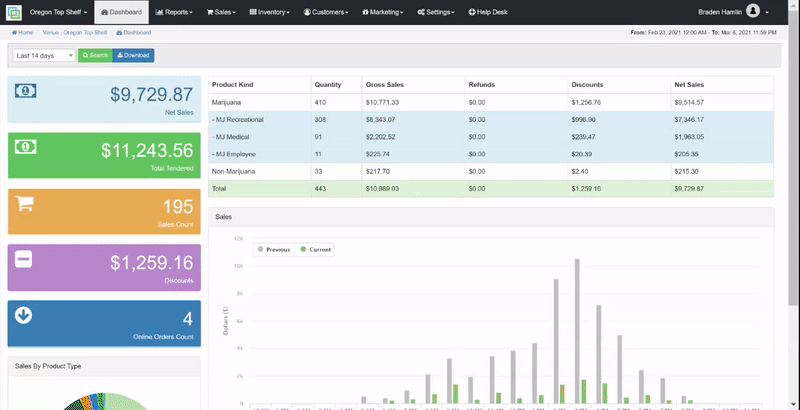
For additional assistance please reach out to POSaBIT support @ 1 (855) POSaBIT OR SUPPORT@POSaBIT.COM
