How do I Start or Stop Receiving Text Notifications?
If you are using the POSaBIT app:
- Login into the POSaBIT app.
- Click on Settings.
- Click on Preferences.
- Change the switch for text message notifications to Green to enable text message notifications for purchases and refunds. Change the switch to Grey to disable text message notifications for purchases and refunds. Text message notifications must be enabled to receive tip text message notifications.
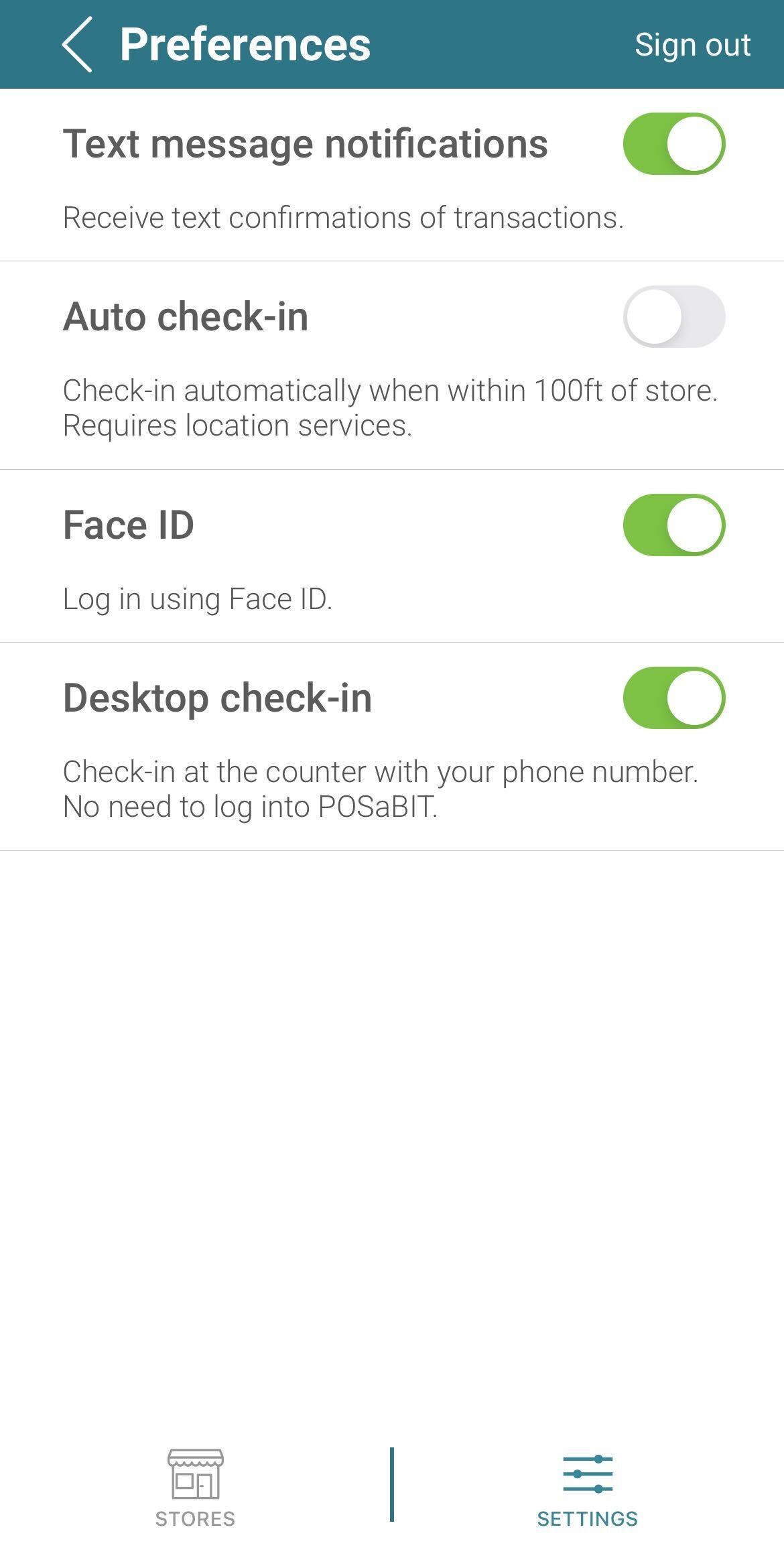
- Click the Save Changes button.
- A success confirmation will be displayed.
If you are using a desktop computer:
- Login to secure.posabit.com.
- Click on your name to open a drop-down menu.
- Click on View Profile.
- Change the switch to On to enable text message notifications for purchases or refunds. Change the switch to Off to disable text message notifications for purchases or refunds. Text message notifications must be enabled to receive tip text message notifications.
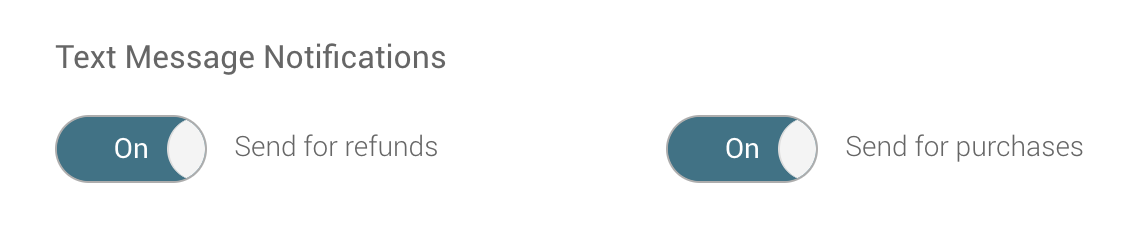
- Click the Save Changes button.
- A success confirmation will be displayed.
