How Do I Leave A Tip?
You can leave a tip at the time of Delivery or Pickup if you complete your purchase with Safe Checkout. You can leave a tip by clicking a link in your purchase notification text message or by clicking on the banner at the bottom of your purchase notification email if you do not use Safe Checkout. You will receive a purchase notification email by default. You will only receive a purchase notification text message if you have purchase text message notifications enabled.
Safe Checkout
- Your cashier or delivery person will select to send you a text message.
- Click on the link in the text message. The link is valid for two hours after you receive the text message.
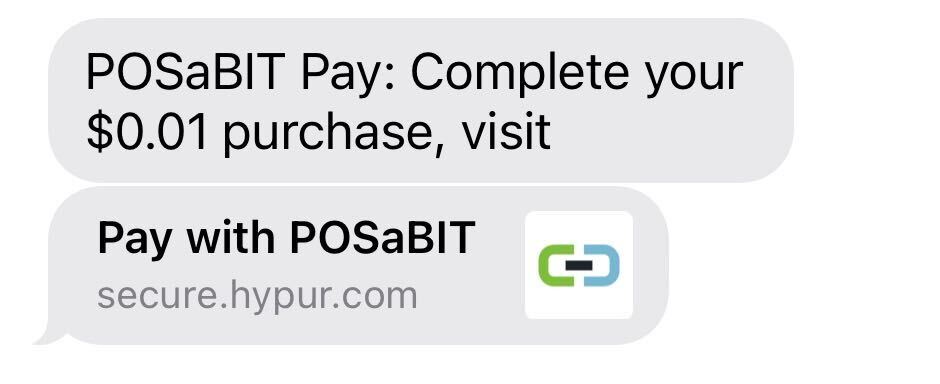
- A window will open in your default browser. You must allow your browser to use your location to complete your purchase.
- Select a Tip Percentage or manually enter a Custom Tip Amount. Tips are optional. If you do not leave a tip at the time the purchase is completed you will not have another opportunity to leave a tip using POSaBIT Pay.
- Enter your PIN.
- Click Pay.
- A success confirmation will be displayed and your delivery driver will be notified that your payment was successful.
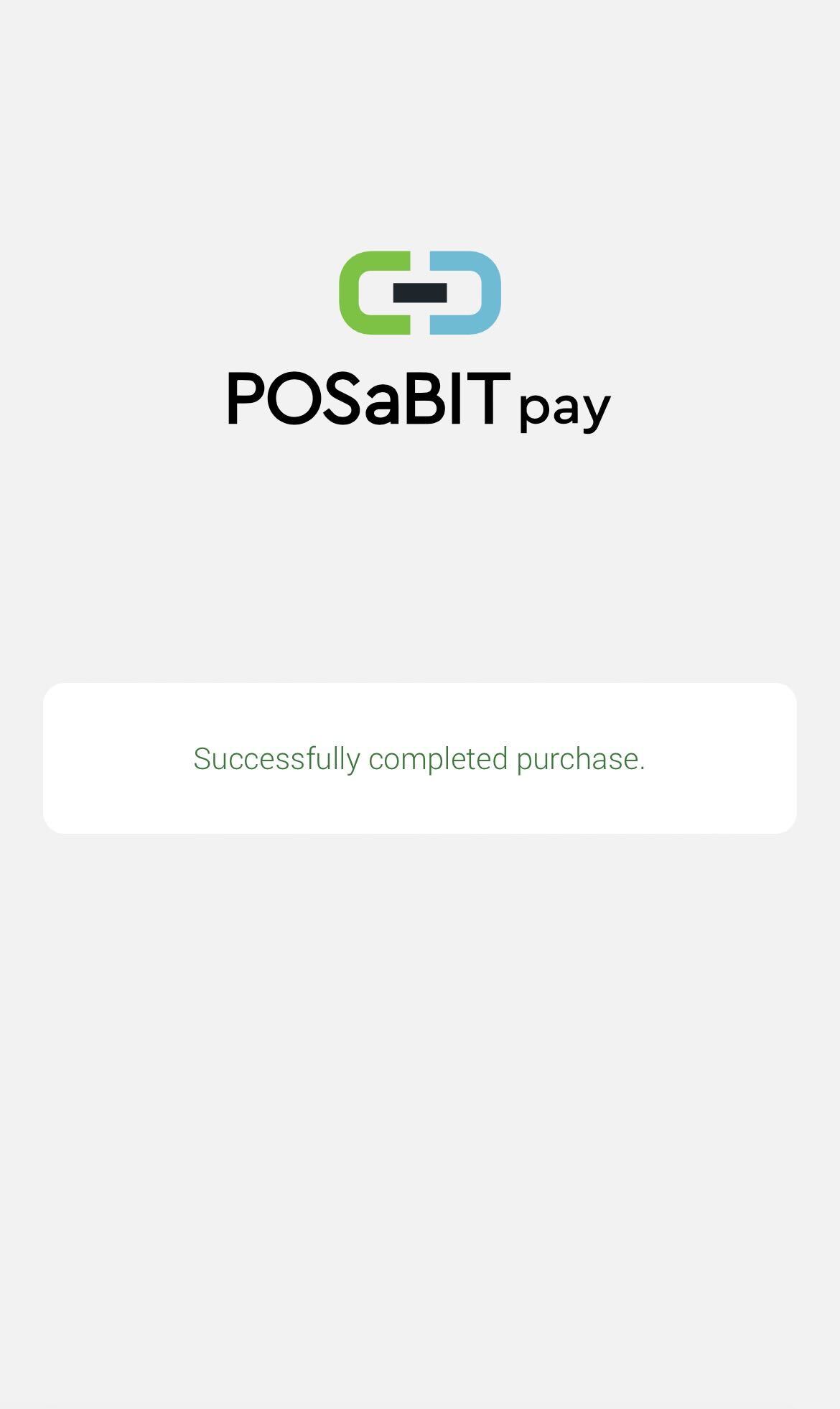
- You will receive a confirmation email when you leave a tip.
Text Message
- Make a purchase using POSaBIT Pay.
- Check you text messages for a purchase notification.
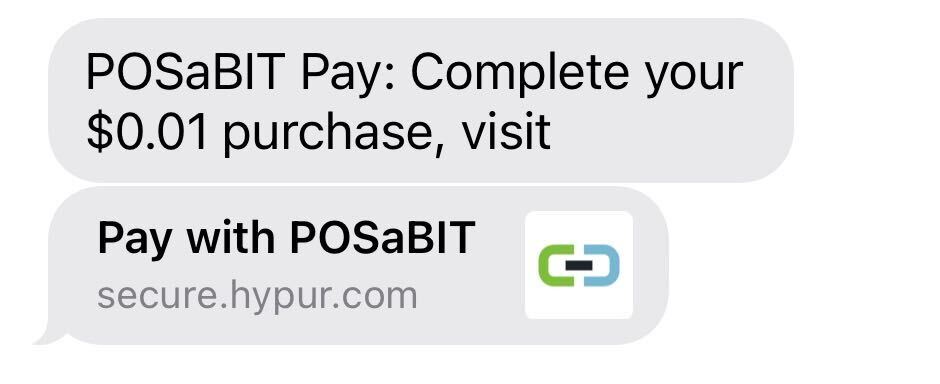
- Click on the link to open your mobile browser.
- Select a Tip Percentage or enter a Custom Tip Amount.
- Enter your PIN.
- Click the Send Tip button.
- A confirmation page will be displayed.
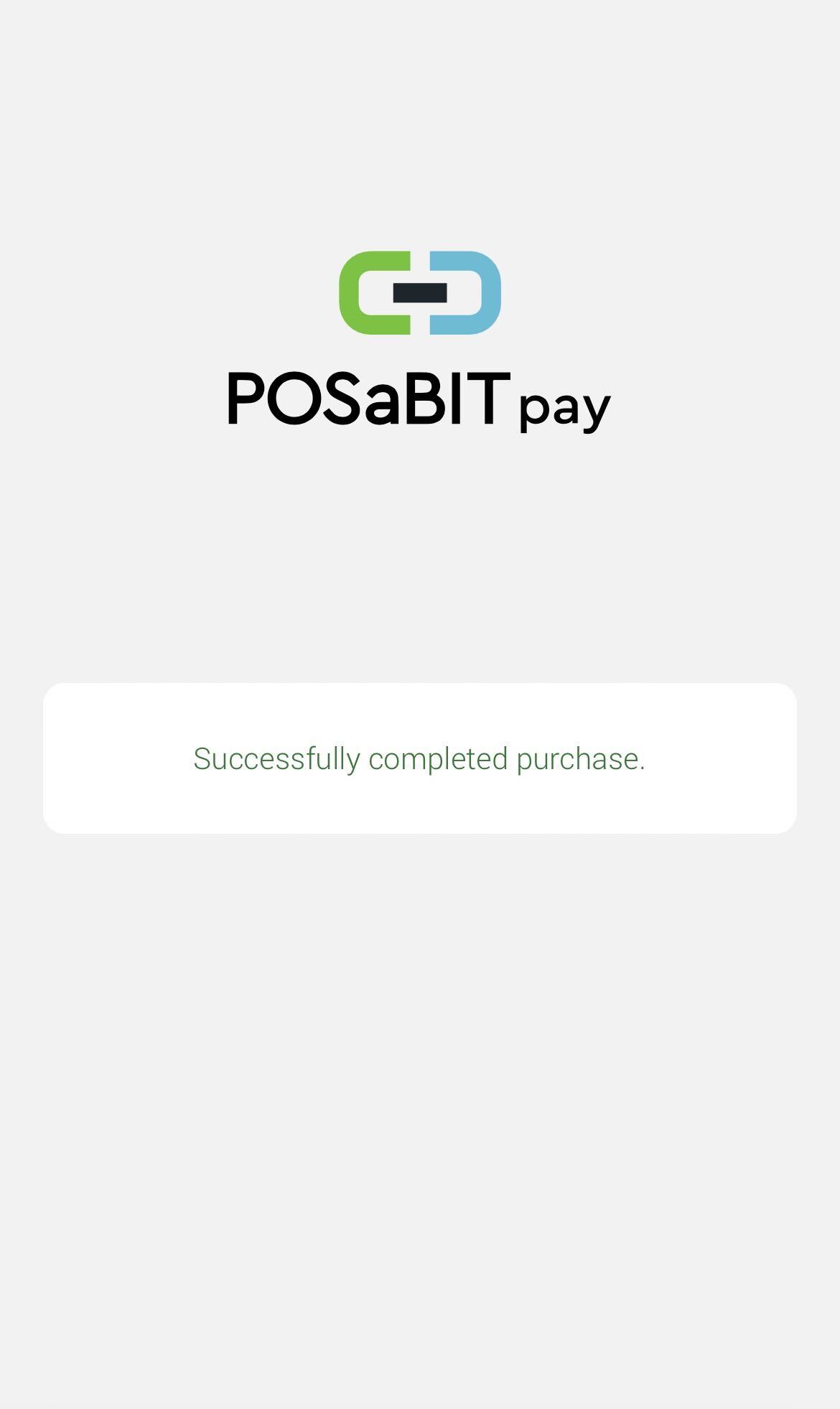
- You will receive a confirmation email when you leave a tip.
- Make a purchase using POSaBIT Pay.
- Check your email inbox for a purchase notification email.
- Click on the banner across the bottom of the purchase notification email to open a new window.
- Select a Tip Percentage or enter a Custom Tip Amount.
- Enter your PIN.
- Click the Send Tip button.
- A confirmation page will be displayed.
- You will receive a confirmation email when you leave a tip.
Note: Tips and purchases will be displayed as two separate transactions on your bank statement. You will only have the option to leave a tip if the business has tipping enabled.
