POSaBIT Pay Signup from Caliva
To signup for a POSaBIT Pay profile when you are on the Caliva website:
- Click Sign-up for a POSaBIT Pay Account on the Caliva checkout page.
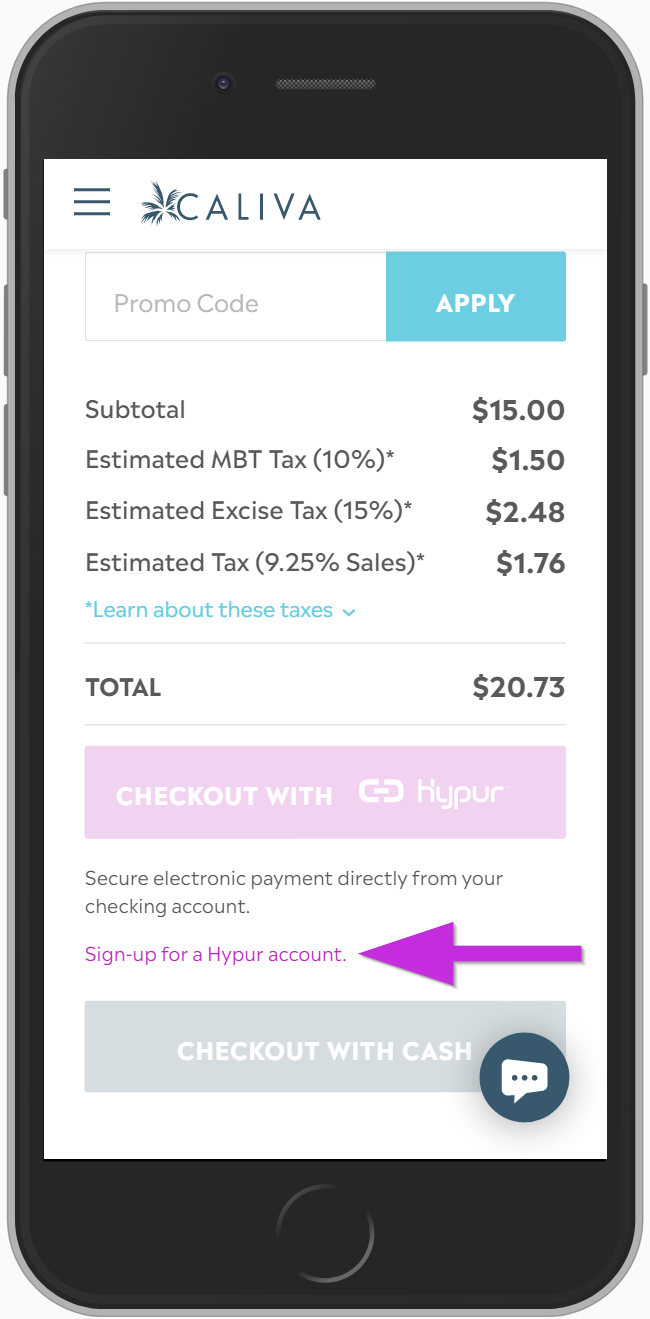
- Click Next to proceed to signup. You will be prompted to complete signup on your device. If you complete signup on a different device or a different mobile browser you will not be redirect to your Caliva cart.
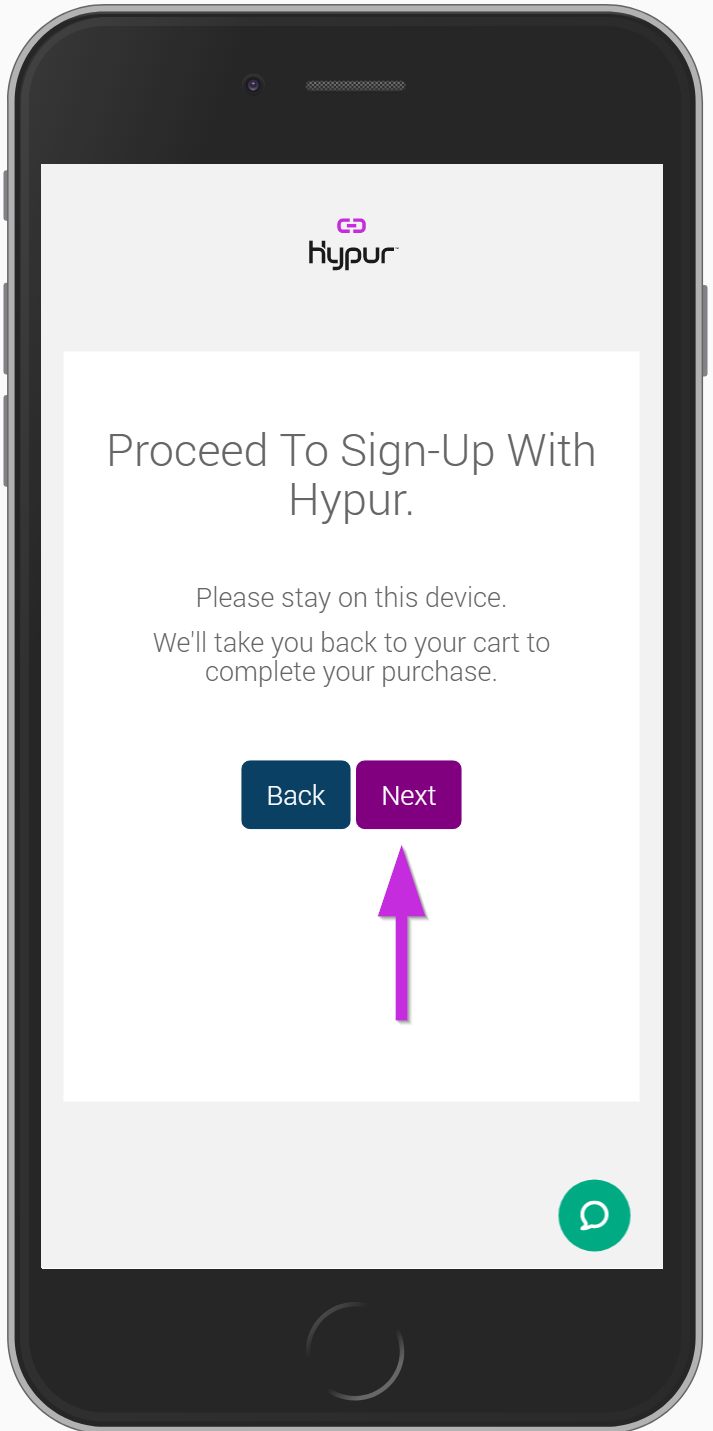
- Enter your Email address.
- Confirm your email address.
- Enter the Mobile Phone. We will send security verification codes to your mobile phone number.
- Enter a Promo Code. The promotional code is optional.
- Click on the Terms and Conditions link to view the terms and conditions.
- Click on the Check Box to confirm that you agree to POSaBIT's terms and conditions. You must agree to POSaBIT's terms and conditions to create a profile.
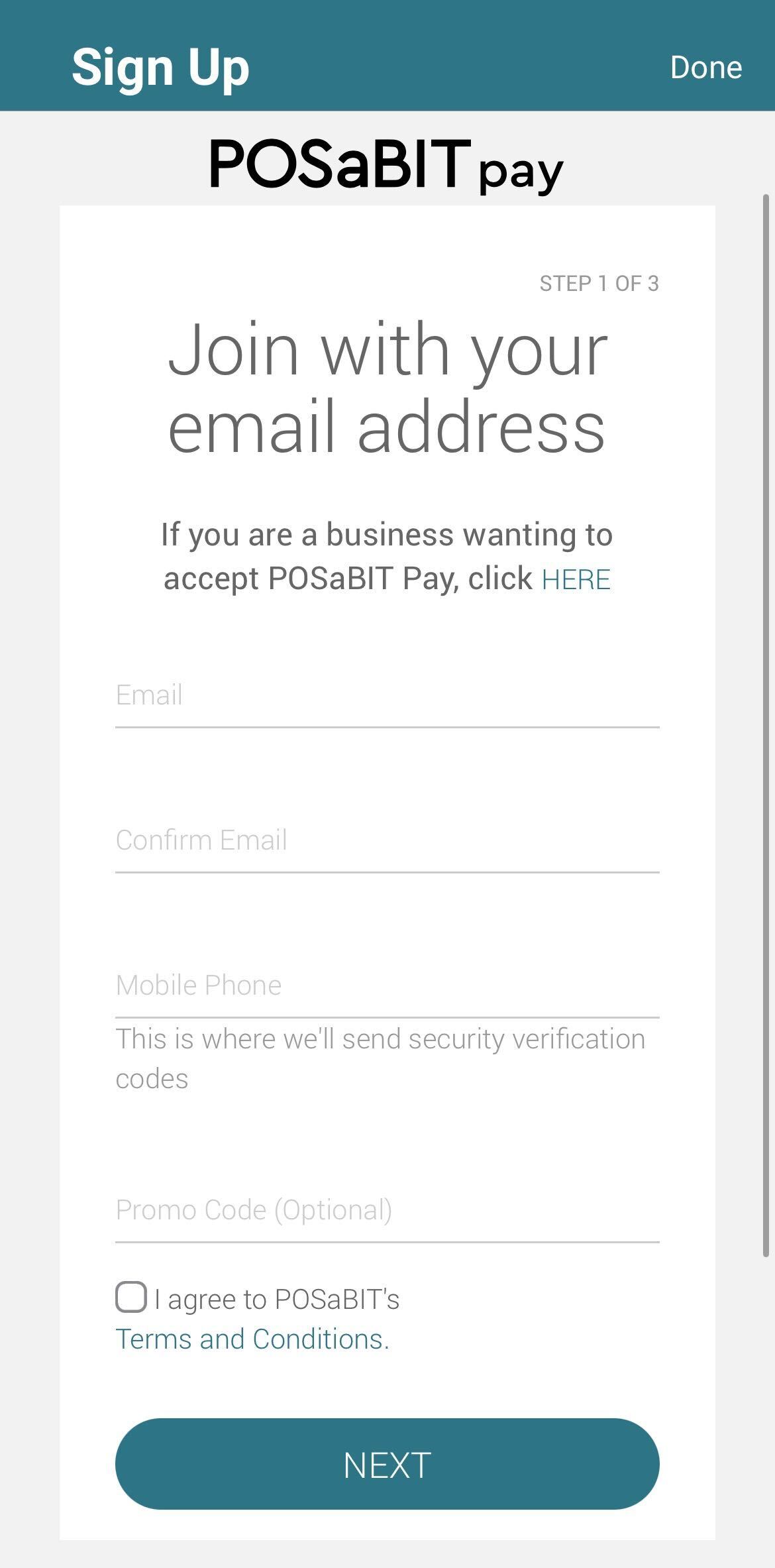
- Click the Next button.
- Enter the Verification Code.
- Click Next.
- Fill out your First Name and Last Name.
- Fill out your Street, City, State, and Zip Code. PO Boxes cannot be used for your address.
- Fill out your Date of Birth. We use your date of birth to verify your age.
- Fill out your Social Security Number (Last 4). We use your last 4 digits of your SSN to verify your identity and fraud prevention.
- Mobile Phone number is auto-generated.
- Click Next.
- Create a 4-digit Personal Identification Number PIN. Your PIN will be used to authorize purchases.
- Confirm your PIN.
- Create a Password.
- Confirm your Password.
- Click Next.
- You have setup your POSaBIT Pay profile.
- Click Add Account to link your bank account. We will not store your username or password. The transfer of your information is encrypted end-to end. Your credentials will never be made accessible to POSaBIT.
- Select your financial institution or click Don't see your institution? Search here. to find a financial institution that is not listed.
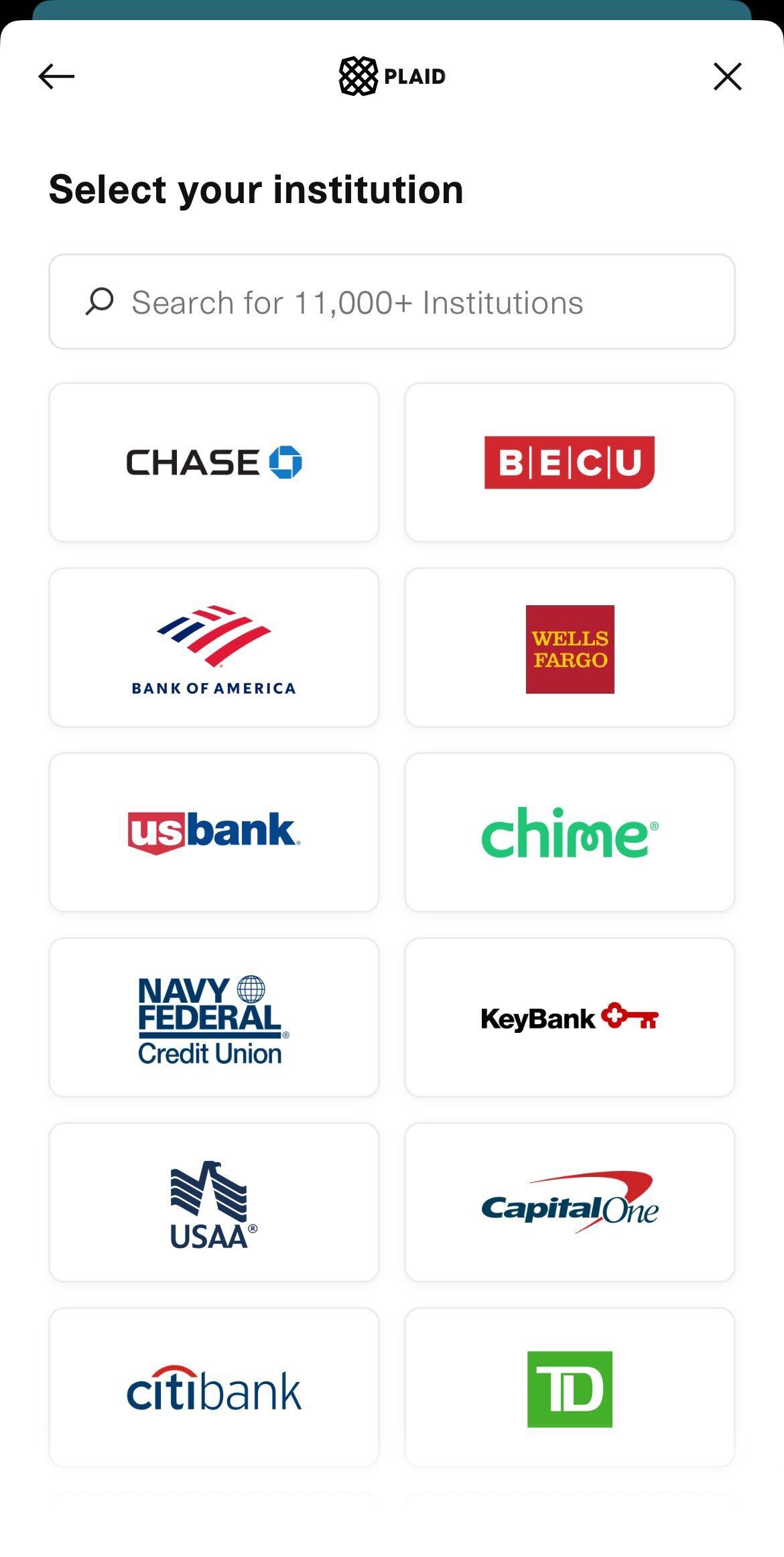
- Enter your credentials for your financial institution.
- Click Submit. Your financial institution may request additional security information.
- Select the checking account you would like to link to your POSaBIT Pay profile. Savings accounts cannot be used for POSaBIT Pay transactions.
- Click Submit.
- Click Close to link your checking account.
- Your POSaBIT Pay Profile has successfully been created! Click on the Return to Cart button to return to your Caliva cart.
