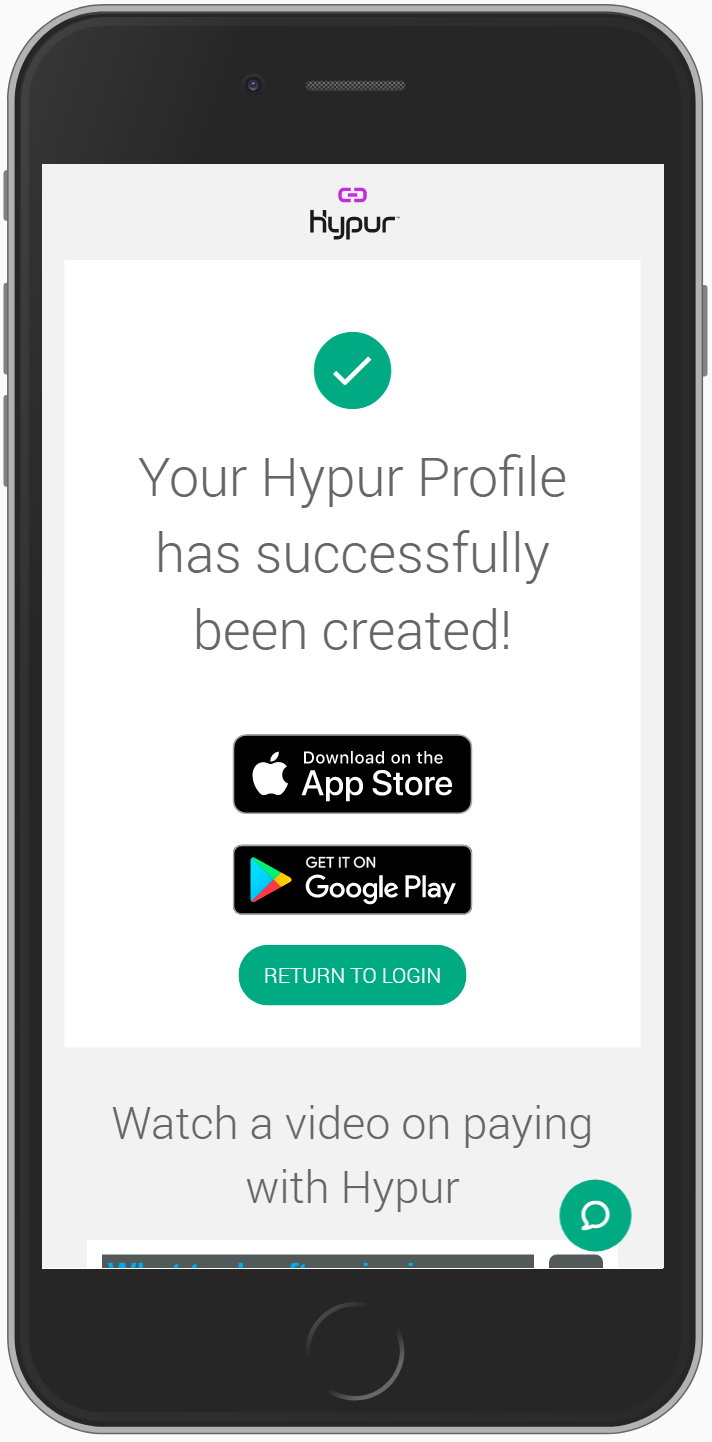How Do I Use A Promo Code?
A Promo Code can be used when you sign up for a POSaBIT Pay profile. Download the POSaBIT Pay app from the App Store or Google Play to sign up. You can also sign up from a browser by navigating to secure.posabit.com.


- Click Sign up now.
- Enter your Email address.
- Confirm your email address.
- Enter the Promo Code. The promotional code is optional.
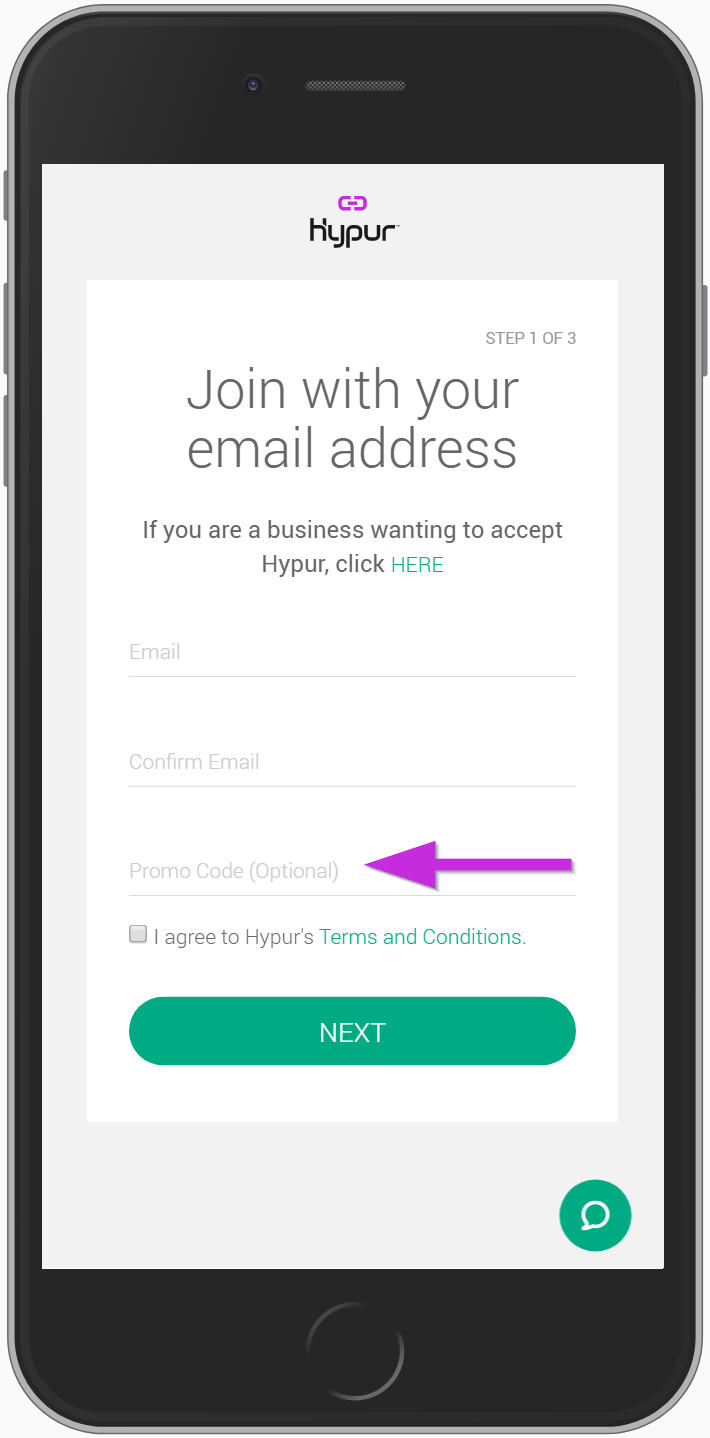
- Click on the Terms and Conditions link to view the terms and conditions.
- Click on the Check Box to confirm that you agree to POSaBIT's terms and conditions. You must agree to POSaBIT's terms and conditions to create a profile.
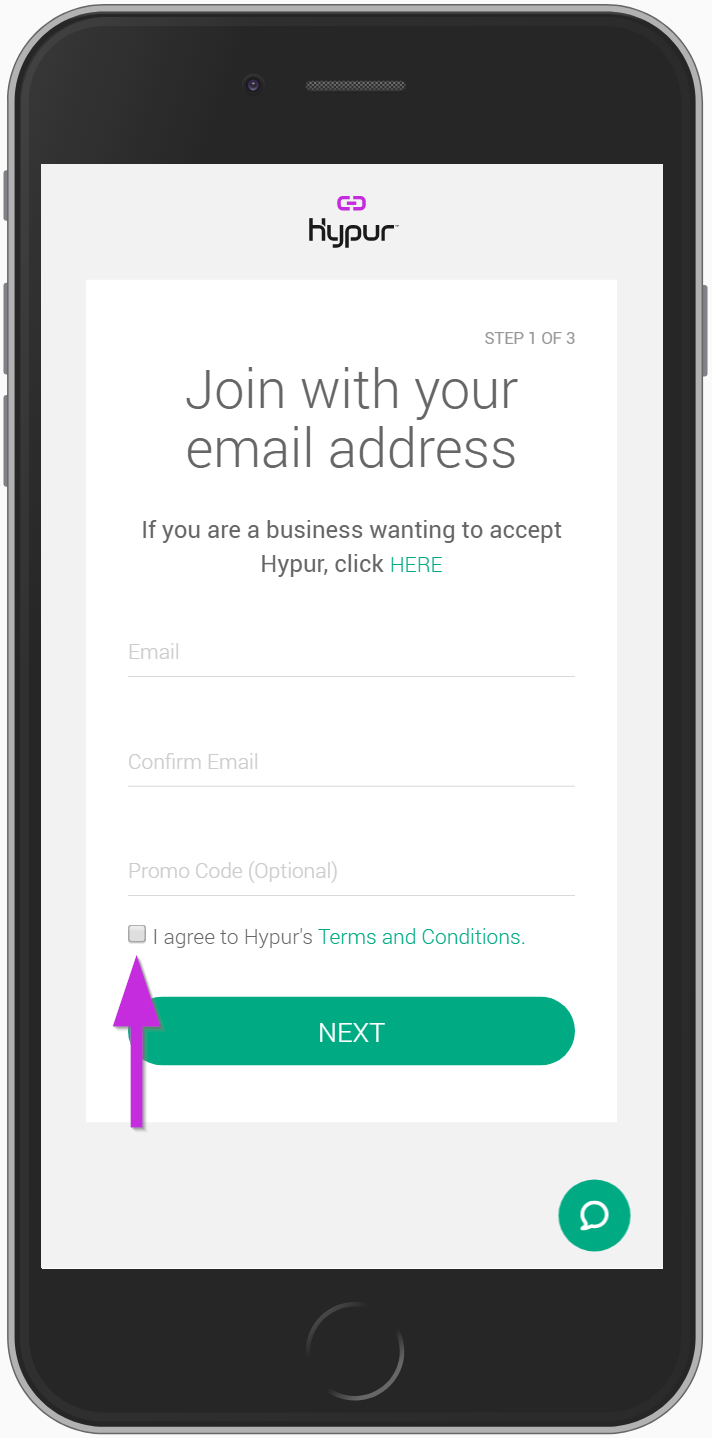
- Click Next.
- Fill out your First Name and Last Name.
- Fill our your Street, City, State, and Zip Code. PO Boxes cannot be used for your address.
- Fill out your Date of Birth. We use your date of birth to verify your age.
- Fill our your Social Security Number (Last 4). We use your last 4 digits of your SSN to verify your identity and fraud prevention.
- Fill our your Mobile Phone number. We will send security verification codes to your mobile phone number.
- Click Next.
- Create a 4-digit Personal Access Code PAC. Your PAC will be used to authorize purchases.
- Confirm your PAC.
- Create a Password.
- Confirm your Password.
- Click Next.
- You have setup your POSaBIT profile.
- Click Add Account to link your bank account. We will not store your username or password. The transfer of your information is encrypted end-to end. Your credentials will never be made accessible to POSaBIT.
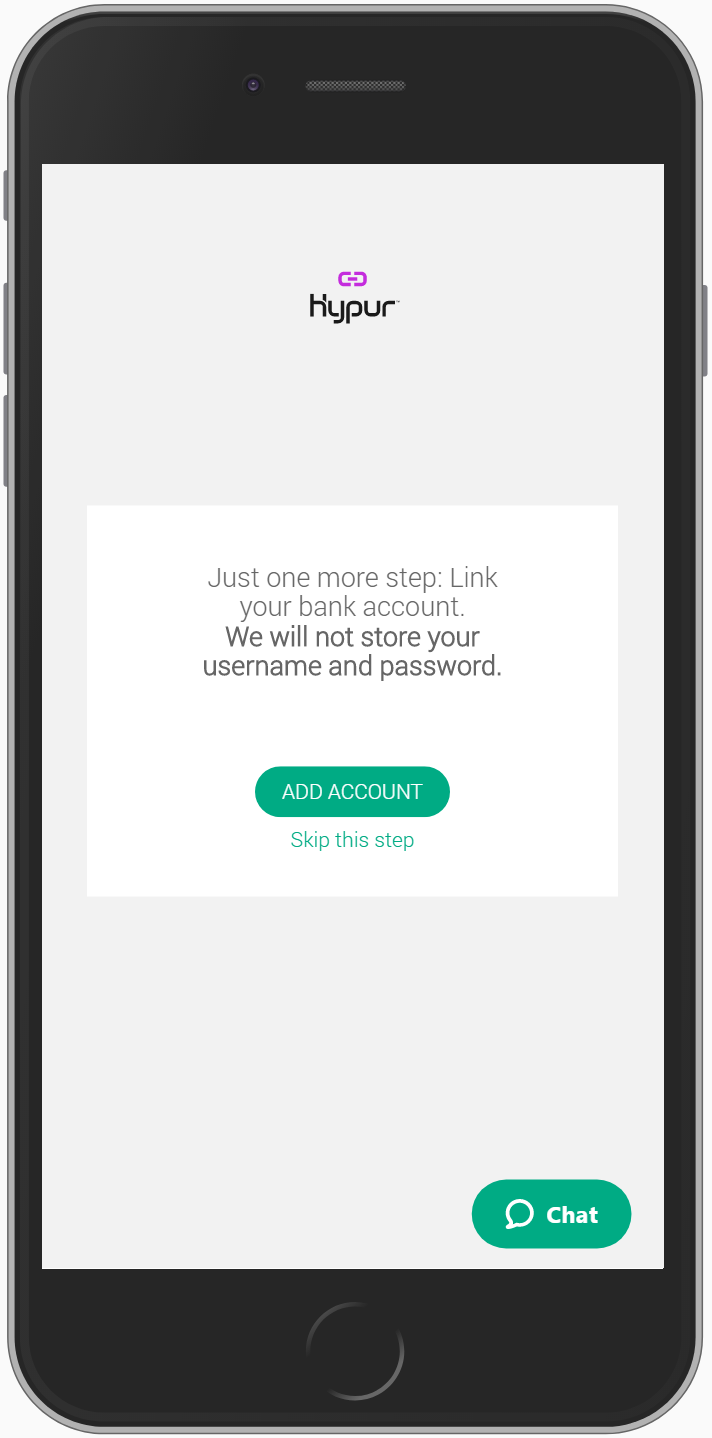
- Select your financial institution or click Don't see your institution? Search here. to find a financial institution that is not listed.
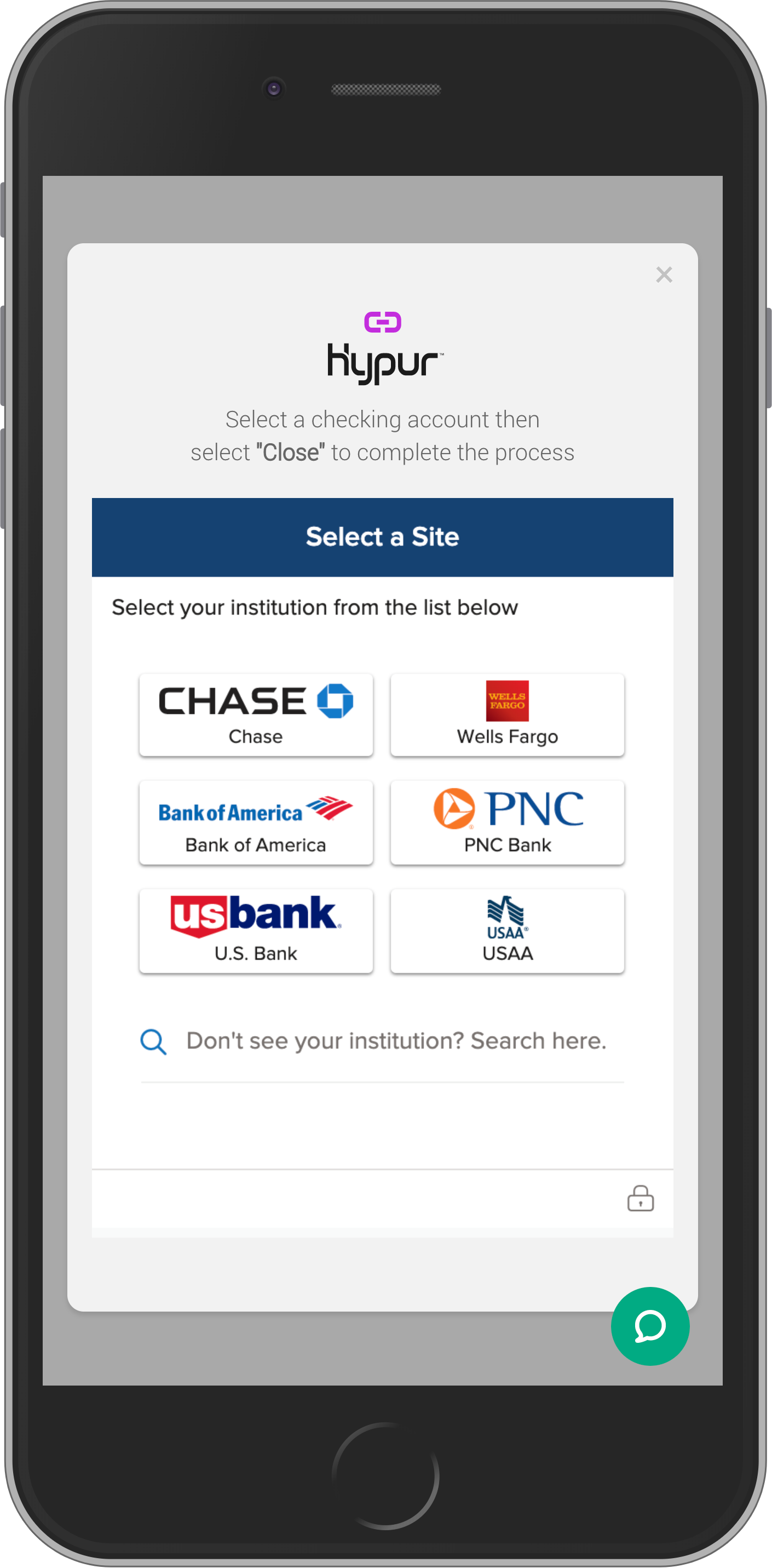
- Enter your credentials for your financial institution.
- Click Submit. Your financial institution may request additional security information.
- Select the checking account you would like to link to your POSaBIT profile. Savings accounts cannot be used for POSaBIT transactions.
- Click Submit.
- Click Close to link your checking account.
- Your POSaBIT Profile has successfully been created.