How to Run a Batch on the PAX E800 Using the "POSLink" App
Batching is a common practice in almost every industry that takes card payments. POSaBIT is no different from these other industries and requires your DTP terminals to be batched out every day in order for you to receive your money within the desired timeframe.
In order for your transactions/batches to match up as accurately as possible with each day's sales we highly recommend that you follow POSaBIT's standard practice when batching out your terminals. The standard practice is to regularly batch out your terminals before closing each day, and be mindful of the times your terminals are batched out.
For more information on how batch times affect your payout schedule, please click HERE
Steps to batch out a PAX E800:
- First, press the "o" android button to close out of the POSaBIT app and return to the android home page.
- Next locate and select the app labeled "POSLink Demo"
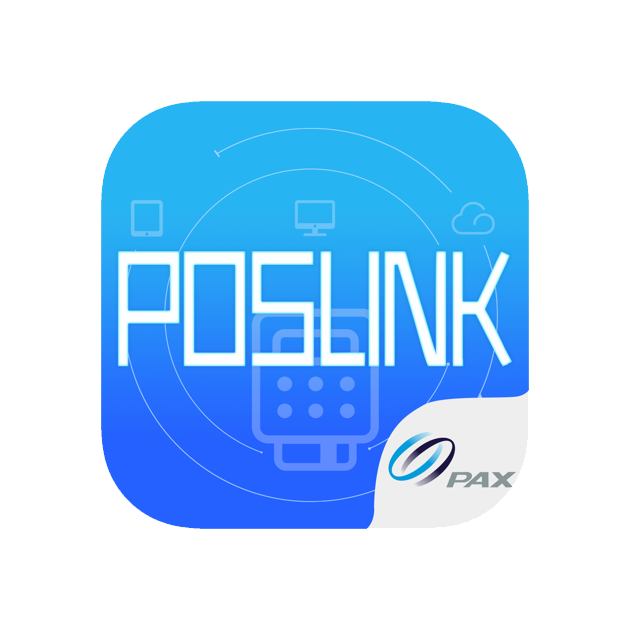
- Upon opening the "POSLink Demo" app, you will see several tabs on the top of the page with the first tab "Payment" selected by default. Select the "Batch" tab that is the third one over from the left.
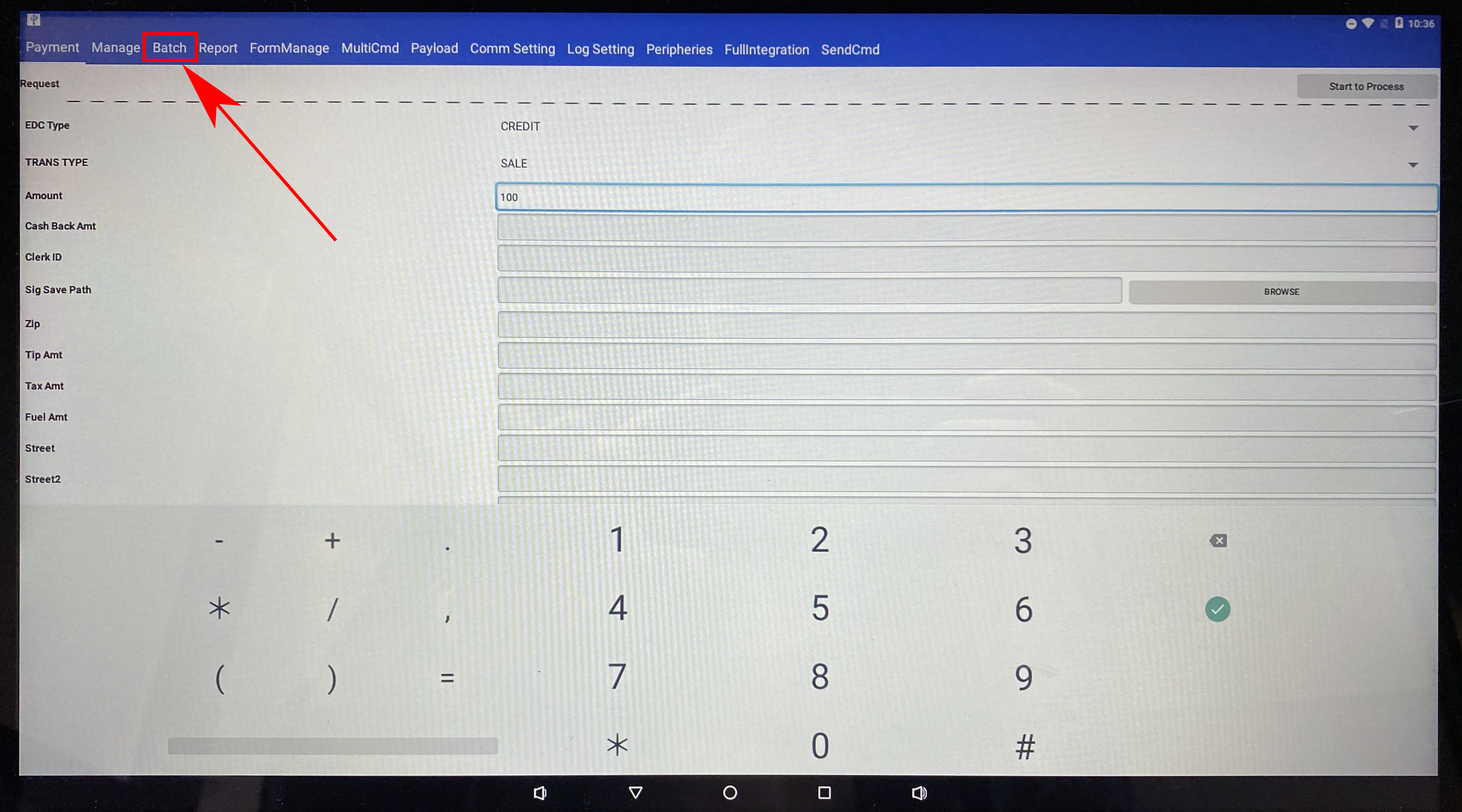
- On the batch tab, locate and press the button labeled "Start to Process" in the top right hand corner to close the batch.
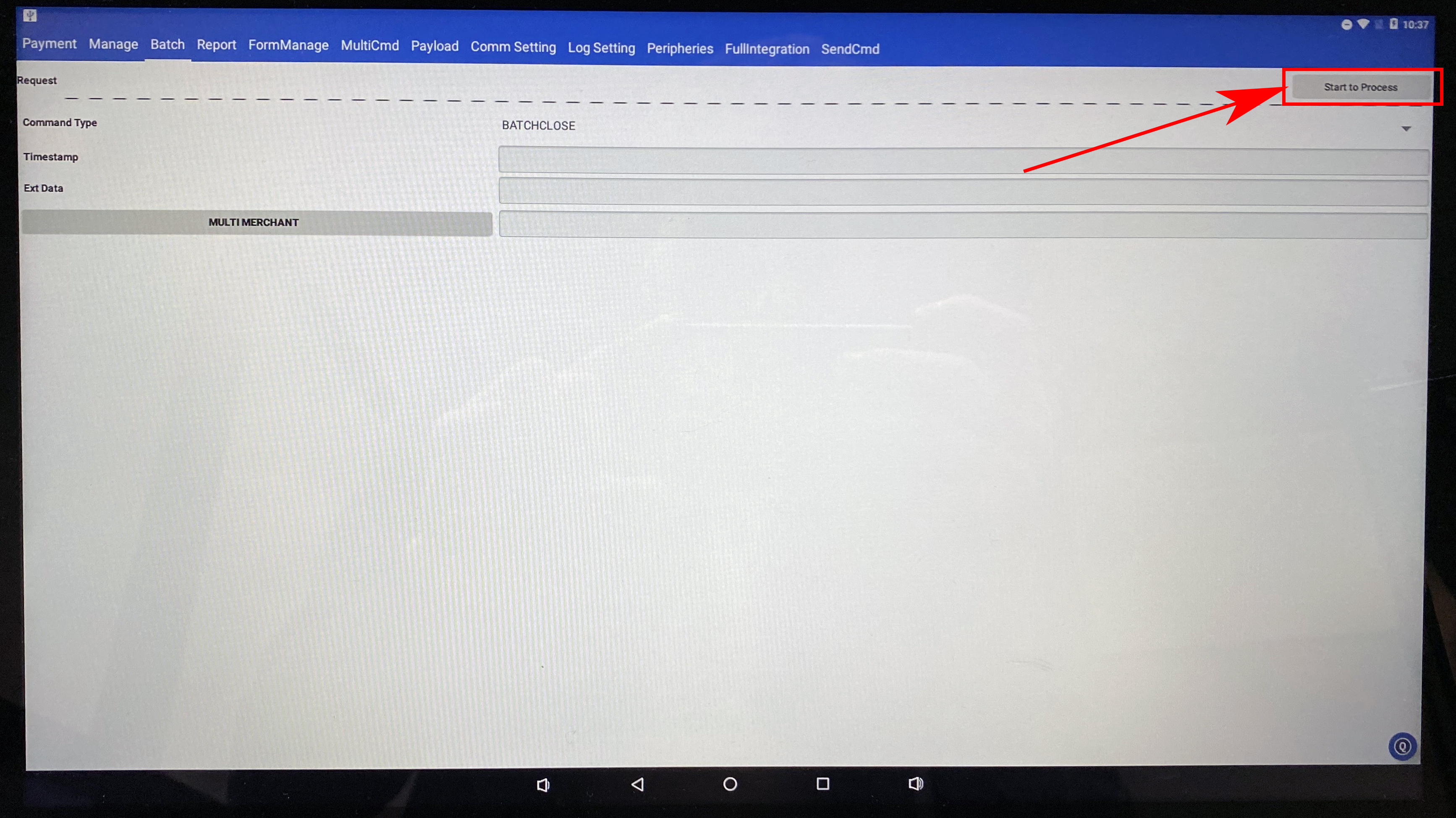
If the batch contained transactions, the batch will get closed and you will see some overview data of the batch on the right hand side of the screen in the table (debit count, debit amount...)

If no transactions were ran on that terminal you will see an error message saying "Not Found" for the 'Result Txt' row
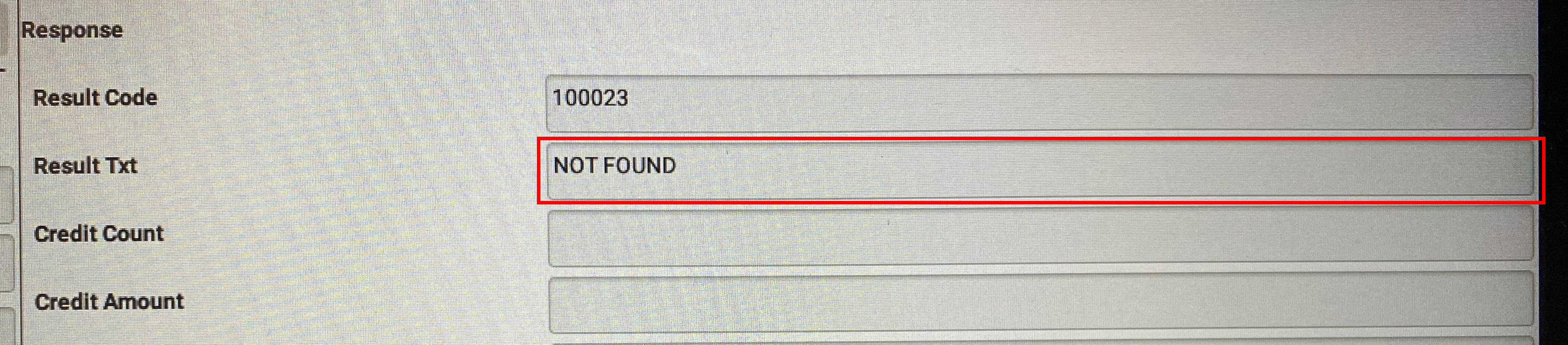
After successfully running the batch, press the "o" at the bottom of the screen to return to the android home page and select the POSaBIT app to continue processing transactions!
___________________________________________________________________________________________________
For additional assistance please reach out to POSaBIT support @ 1 (855) POSaBIT OR SUPPORT@POSaBIT.COM
