Weave IQ Upload POS Data
Export a POS file from Weave IQ:
- Navigate to the Weave IQ home page
- Click on Transactions.
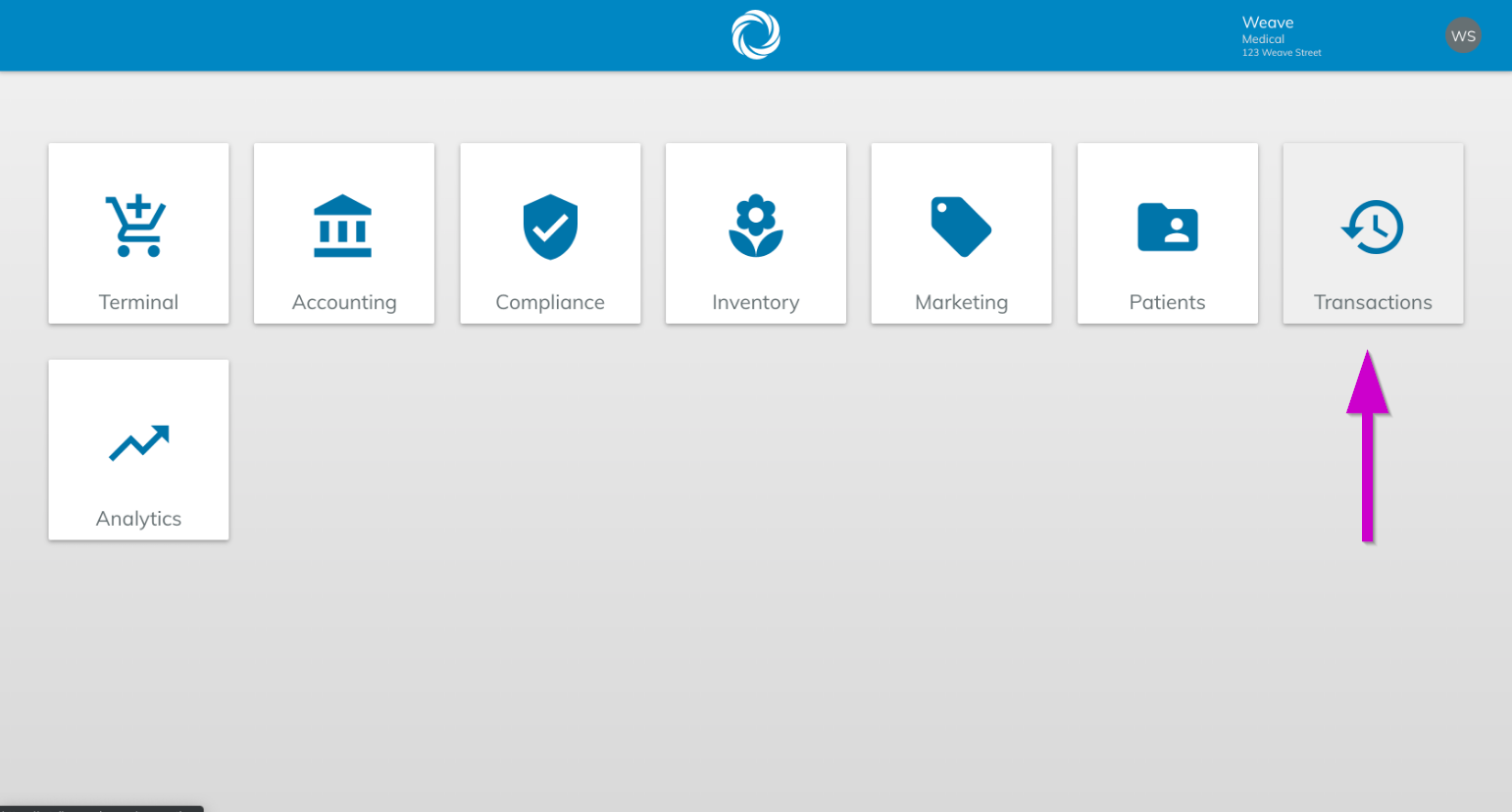
- Select a date range for the report
- Click the blue button in the bottom right corner
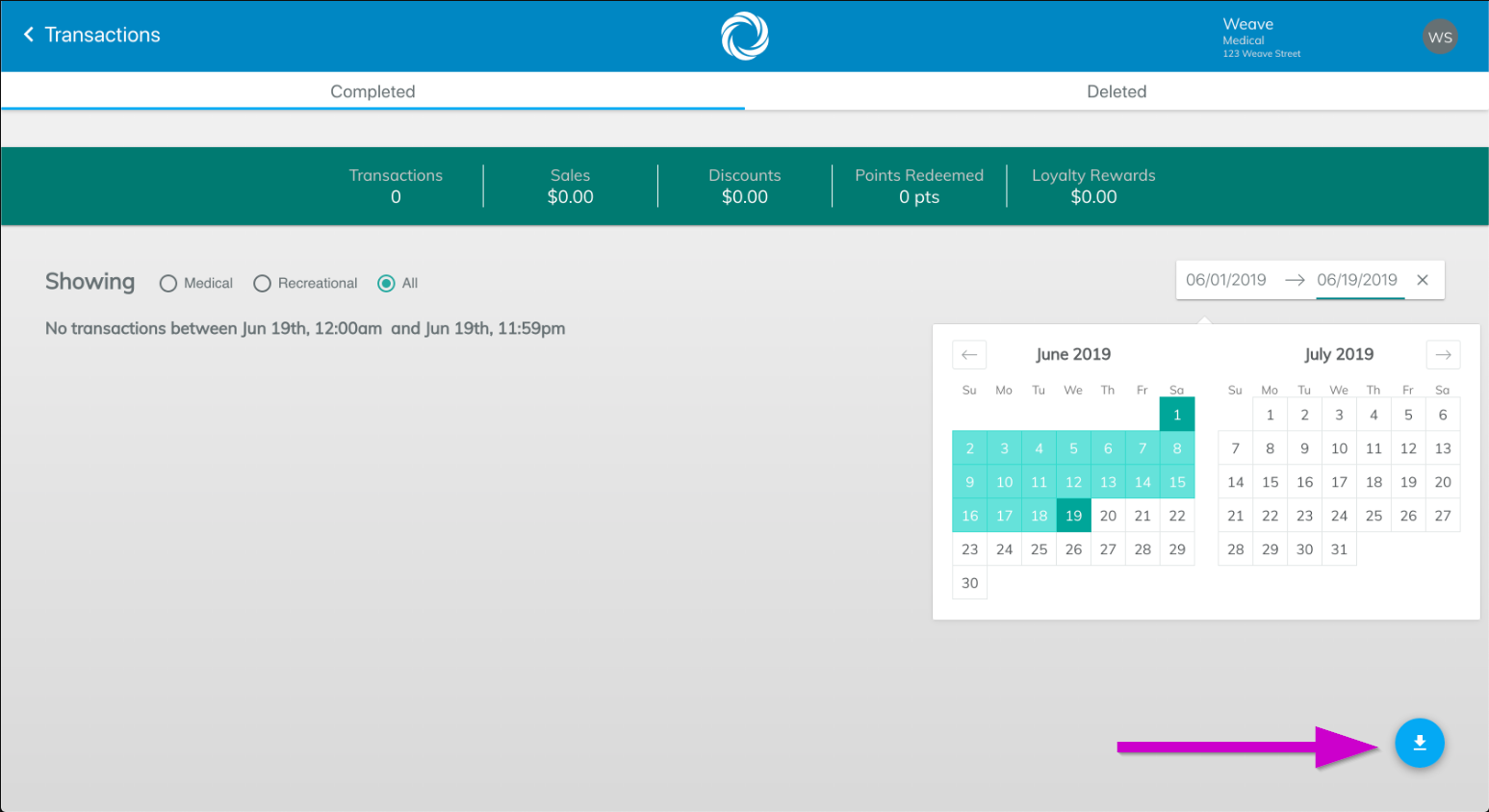
- Click Banking Export to download the report as a CSV file
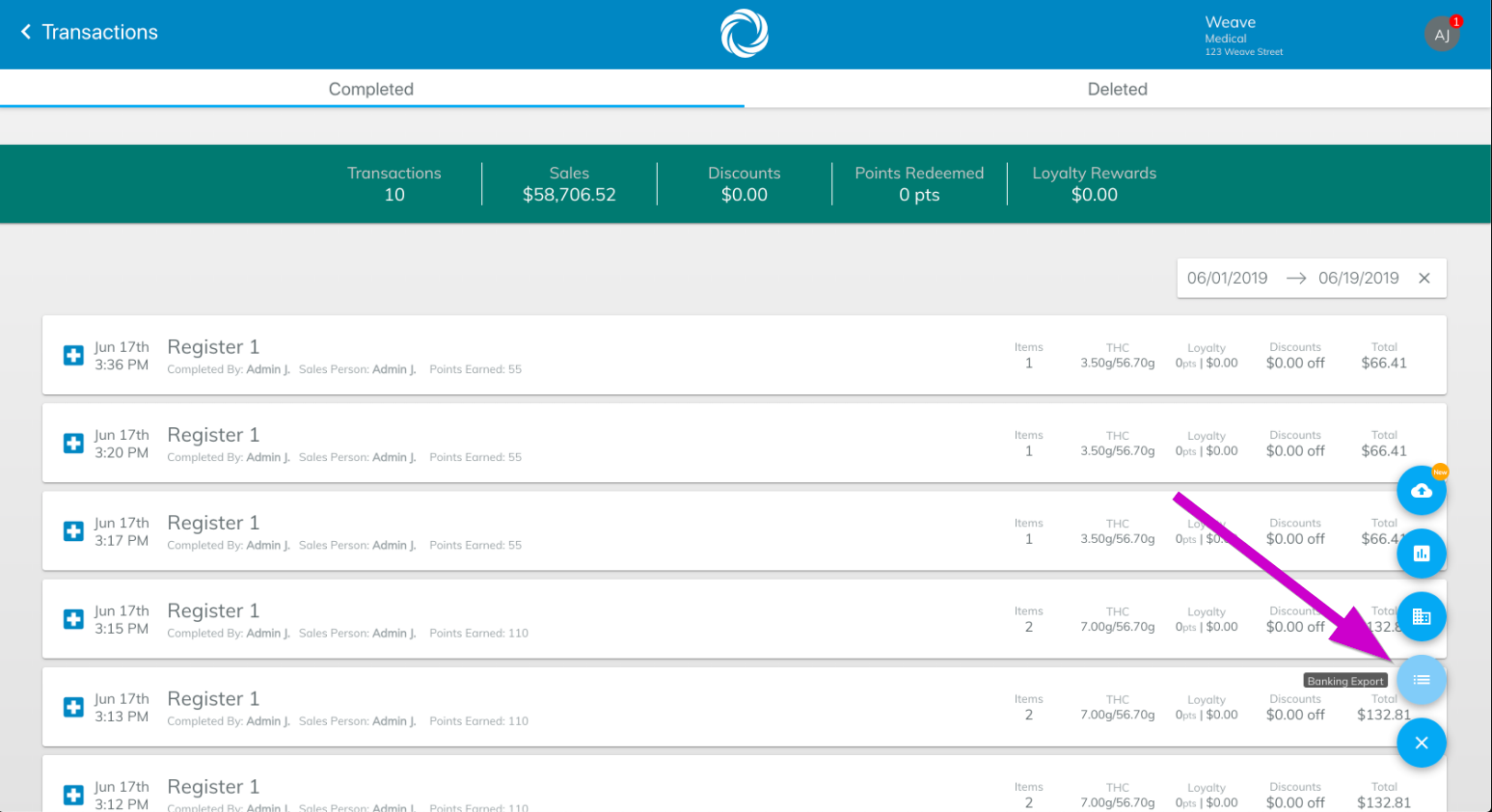
Upload your POS data:
- Login to secure.posabit.com
- Click on Tools from the navigation menu and click on Upload POS Data.
- Select Weave IQ from the drop-down menu.
- Click on Choose File to select the file that was exported from Weave IQ. CSV is the only file type accepted.
- Click on the Upload button to upload the file.
- You can review your uploaded POS data by selecting View POS Data Report.
