Creating a New POSaBIT Payments User
POSaBIT's payment user accounts allow you to easily control which features your employees have access to in the payments portal. By designating specific roles to each account you can limit what information / accessibility each employee has. To make this as simple as possible for you, we provide 3 different roles to choose from when creating a user account. These roles consist of Staff, Finance User, Location Admin, and Franchise Admin. Learn more about user role permissions HERE
- Staff: Staff users only have access to the live ticker feed on the home dashboard, as well as the ability to view reports that have been completed under that user login. Do not get this confused with cashier pins. User logins are used to log into the app, so any transactions done under that login is what will appear in reports if those same user credentials have staff permissions and is used to login to the POSaBIT web portal.
- Finance User: Finance Users can view transaction data completed by all users and has access to all location specific reporting. However, this user type does not have access to edit any of the account settings.
- Location Admin: Location Admin is the most common user access level used. Users with this role can view transactions completed by all users. This role is also able to see the live ticker feed on the dashboard, as well as daily and lifetime performance metrics.
- Franchise Admin: Franchise admins have the same access levels as locations admins, but they also have access to additional multi-venue reports. This role is used mainly for accountants that need access to daily sales summary reports and gives the user the ability to run sales reports for all stores from one report.
Steps for creating a new user profile:
- Login to POSaBIT's payments portal
- On the left hand side of the screen select 'Account', then in the drop-down options select 'Users'
- You will now see a list of all current users set up for your venue. To create a new user select the blue button labeled 'Add User' located at the top of the screen.
- On the new user form, fill out the new following:
- First Name: Account Owners First Name
- Last Name: Account Owners Last Name
- Email: Account Owners Email Address
- Role: Account Permission Level (see above for additional details)
- Receive Release & Outage Notifications FlagWhen Receive Release & Outage Notification is "Enabled" users will receive email notifications regarding upcoming releases as well as payment outages.
- Once you have filled in the required information press the blue 'Submit' button found at the bottom of the page.
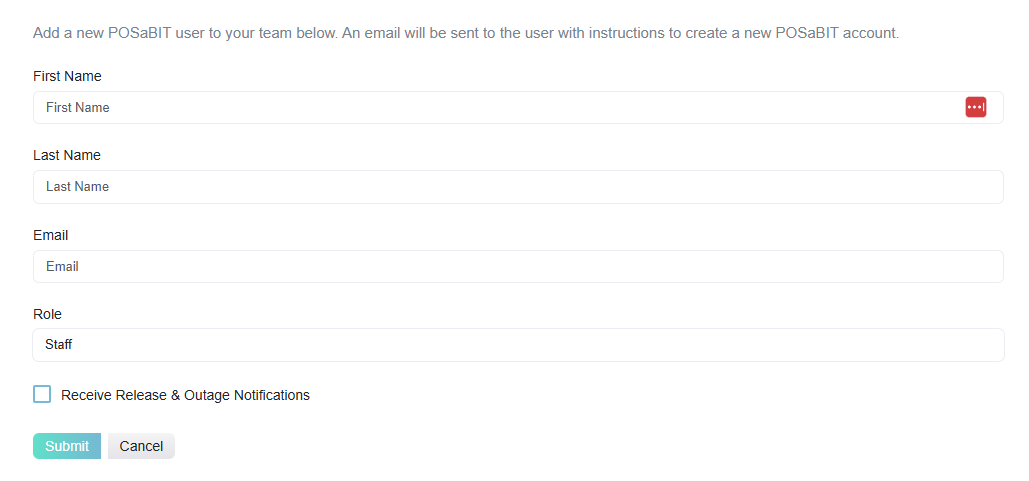
For additional assistance please reach out to POSaBIT support @ 1 (855) POSaBIT OR SUPPORT@POSaBIT.COM
