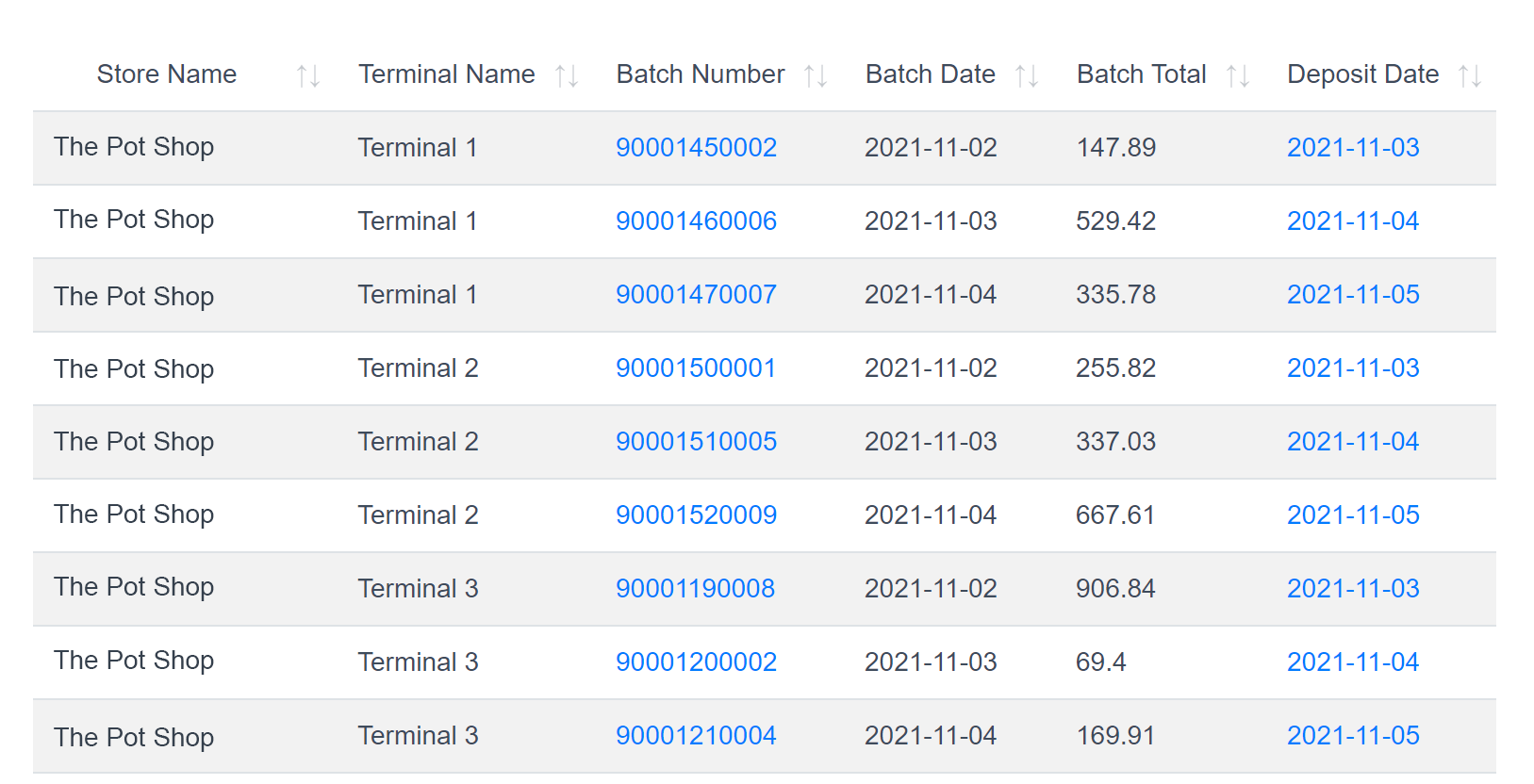Batch Summary
The Batch Summary report gives you a high-level view of every settled batch. Using this report, you can compare batch details against any shift or till details you may be tracking on your point of sale. For example, if your cashiers are required to print a batch report from the payment terminal at the end of their shift, then the POSaBIT batch report can be used to make sure it matches up with the sales that were processed during the cashier's shift or on their till.
To Access this Report:
- Login to your POSaBIT Payments portal at - https://my.posabit.com/login
- Select Reporting from the left side menu.
- Under Financial Reports select Batch Summary.
- Select a date range, then hit Run.
The following columns are included within the batch summary report:
- Store Name
- Terminal Name: Friendly name assigned to each terminal
- Batch Number: A clickable batch number that when clicked displays a detailed breakdown of all transactions within the batch
- Batch Date: The date when the terminal was batched out
- Batch Total: The total tender amount for all transactions within the batch
- Deposit Date: The date that the batch was settled and a deposit was issued. This date can be clicked to view an in-depth view of all transactions that went into the deposit.