How to Set Up Arm's Length & Non-Arm's Length Taxes
Taxes are an essential part of your Point of Sales system and must be built properly in order to charge your customers correctly. Taxes can be applied in many different ways depending on your state and local laws, including some requiring the ability to use "Arm's Length" & "Non-Arm's Length" Taxes. This article will walk you through what "Arm's Length" & Non-Arm's Length" taxes are and how they can be set up for your venue.
What are "Arm's Length Taxes":
"Arm's Length Taxes" are a specific type of tax that is calculated based on the cost you paid for the product rather than the price you are selling the product for. More specifically, arm's length taxes are calculated by taking the cost you paid for the product, applying a fixed markup rate, then applying the tax rate to the calculated total (See below for an example equation):
Cost + (Cost x Markup Rate) = Marked Up Cost x Excise Tax Rate = Arm's Length Tax Amount
Example Calculations:
- Product Cost = $5
- Markup Rate = 60%
- Excise Tax Rate = 15%
$5 + ($5 x 60%) = $8 x 15% = $1.20
What are "Non-Arm's Length" Taxes:
"Non-Arm's Length" Taxes are the most commonly used and simple way of calculating taxes. "Non-Arm's Length" taxes are calculated by taking the price of a product and directly applying the tax percentage.
Product Retail Price x Excise Tax Rate = Non-Arm's Length Tax Amount
Example Calculations:
- Product Cost = $5
- Excise Tax Rate = 15%
$5 x 15% = $0.75
Follow the steps below to learn how to set up arm's length & non-arm's length taxes in POSaBIT:
- Login to the POSaBIT POS Portal.
- Go to "Settings" then find "Taxes"
- Click on "New Tax"
- Here, you will input a single tax item that will be used for both your arm's length and non-arm's length cannabis taxes:
- Name -This is the name of the "Cannabis" tax.
- Tax Rate - Enter the excise tax rate for your state / local area.
- Amount $ -Leave this blank when setting up arm's length / non-arm's length taxes
- Include in Price- The tax will be included in the price of a product.
- If checked POSaBIT will assume the price entered on the incoming manifest includes this tax and will automatically calculate the price before taxes.
- If unchecked POSaBIT will assume the price entered on the incoming manifest DOES NOT include taxes and will automatically calculate the price w/ taxes using the tax rate you entered above.
- Is Active- Check the box to activate the tax.
- Cannabis tax- Check this box when setting up arm's length / non-arm's length taxes
- California Excise Tax: Check this box when setting up arm's length / non-arm's length taxes
- NOTE: Once you check this box, the "Markup Rate" field and "Print Excise Tax on Receipt" flag will automatically display.
- Markup Rate: Enter the markup rate for your state / local area
- Print Excise Tax on Receipts: Check this box if you would like to specifically display the excise tax amount on your receipts
- Finally, press the blue "Save" button at the bottom of the module to save your new Arm's length / Non-Arm's length tax.
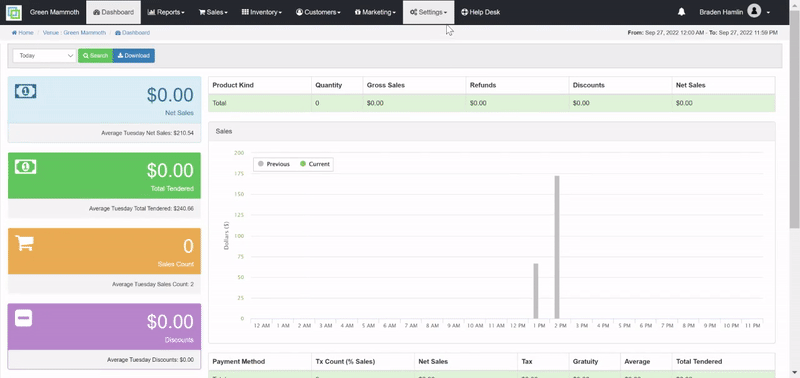
For additional assistance please reach out to POSaBIT support @ 1 (855) POSaBIT OR SUPPORT@POSaBIT.COM
