Receipt Settings Overview
We have made our receipts very customizable in order to meet all of our merchants needs. From adding a logo, customizing your wording, and more, POSaBIT receipts are customizable to all your needs. To start, you will need to get to the Receipt settings by going to the POSaBIT POS portal to the Settings dropdown, then Receipt. You have the option to add the following:
Receipt Settings:
Header
The header is a text field that will input text right below the image and above the purchased products on the receipt.
Telephone Number
This will add your venue's telephone number right below your venue name and address at the bottom of the receipt.
Receipt Image
Optional - if there is no image added, the receipt will display the header first. We highly recommend that you resize your images to 560 W x 1120 H prior to uploading. This will help prevent any resizing issues that might occur when POSaBIT formats the image for your receipt.
Disclaimer
The disclaimer is a paragraph-style text box that allows you to add any text you would like to to the bottom of the receipt. Additionally, this text box has basic HTML editing capabilities so you can customize your disclaimer with features such as bold, italic, underline, bullet points, and indentations.
Disclaimer Border
If enabled, the disclaimer will have a thin border around it.
Details
Footer - The footer is a text field similar to the header that will display text at the very bottom of your receipt between the disclaimer and the receipt barcode.
Additional Settings:
Auto Print Receipt
If enabled, this setting will automatically print the receipt after a sale.
Auto Print Payout
If enabled, this setting will automatically print out a till report receipt from the POS when a pay-in or pay-out is performed on the terminal.
Hide Employee Names
In order to give you the option of keeping your employee's names private. If this box is enabled POSaBIT will not display the budtenders name that completed the order on the receipt.
Show Employee ID
If enabled, the employee ID will show on the receipt. This allows management to know who conducted the sale, while still keeping the budtender's names confidential.
Hide Customer Names
If enabled, customer names will not show on the receipt
Hide Medical ID
If enabled, the customer's medical ID information will not show on the receipt
Combine Taxes
If enabled, all taxes will show as one amount
Print Receipt for no sale
The no sale function is used for non-customer cash withdrawals from the register.
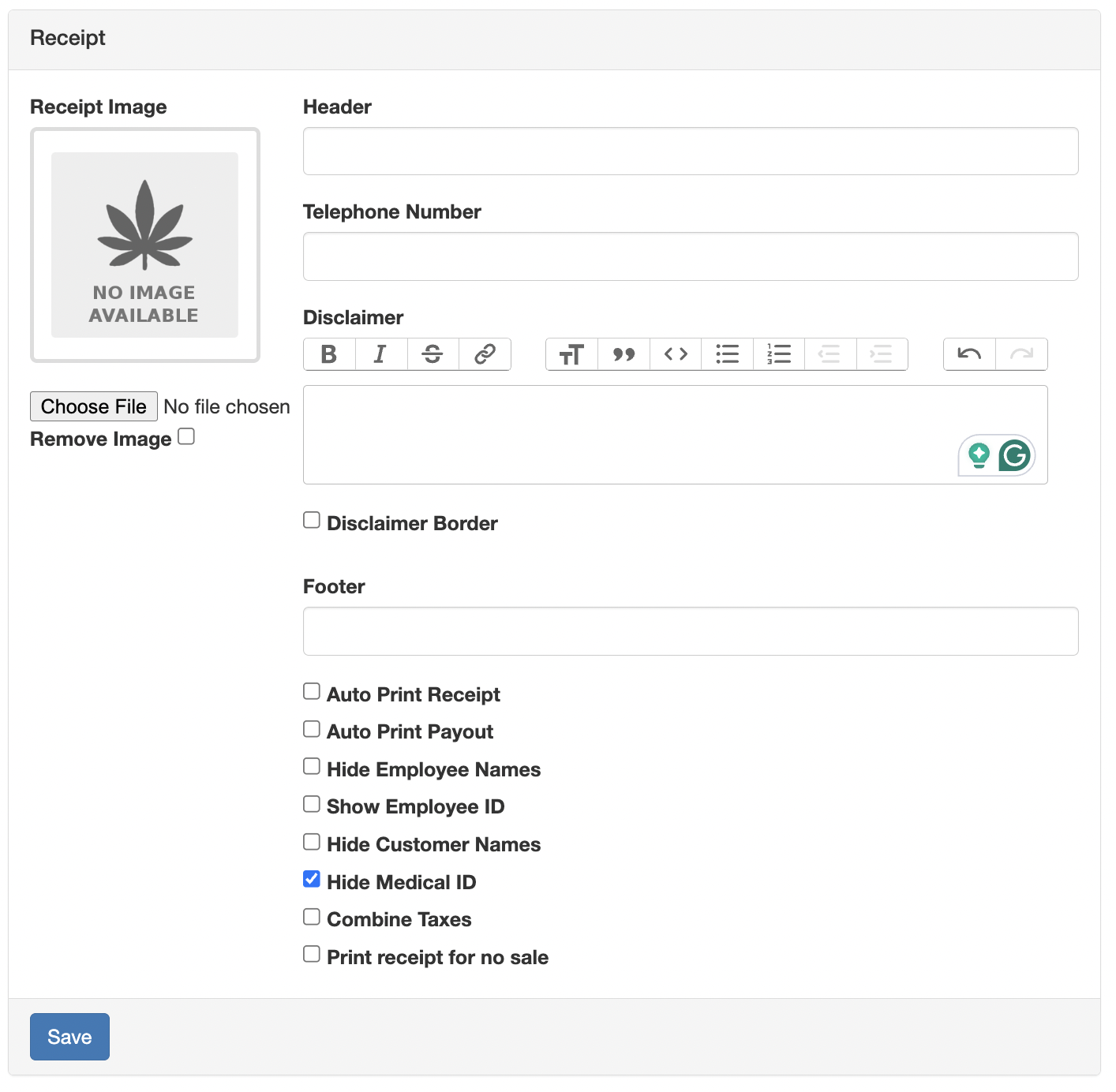
For additional assistance, please reach out to POSaBIT support @ 1 (855) POSaBIT OR SUPPORT@POSaBIT.COM
