Flourish Inventory Transfers Integration Setup (Oregon BETA)
To enable the Inventory Transfers integration between Flourish and POSaBIT, follow the steps below:
- Navigate to the Flourish portal to setup a new POSaBIT User in Flourish. Suggested user credentials is as follows:
- Email: [facilityname]@test.com (use your Flourish facility name for the user email - i.e. oregonwarehousefacility@test.com)
- First Name: POSaBIT Integration Partner
- Last Name: Do not regenerate external API Key (suggested last name to help flag resetting keys). Once you've created and saved the new POSaBIT user in Flourish, edit the user to generate a new 'External API Key'. Learn how to generate a key here.
- Select Facility User Role: it is recommended to assign the lowest level of user access for the permissions. Learn more about user role permissions here.
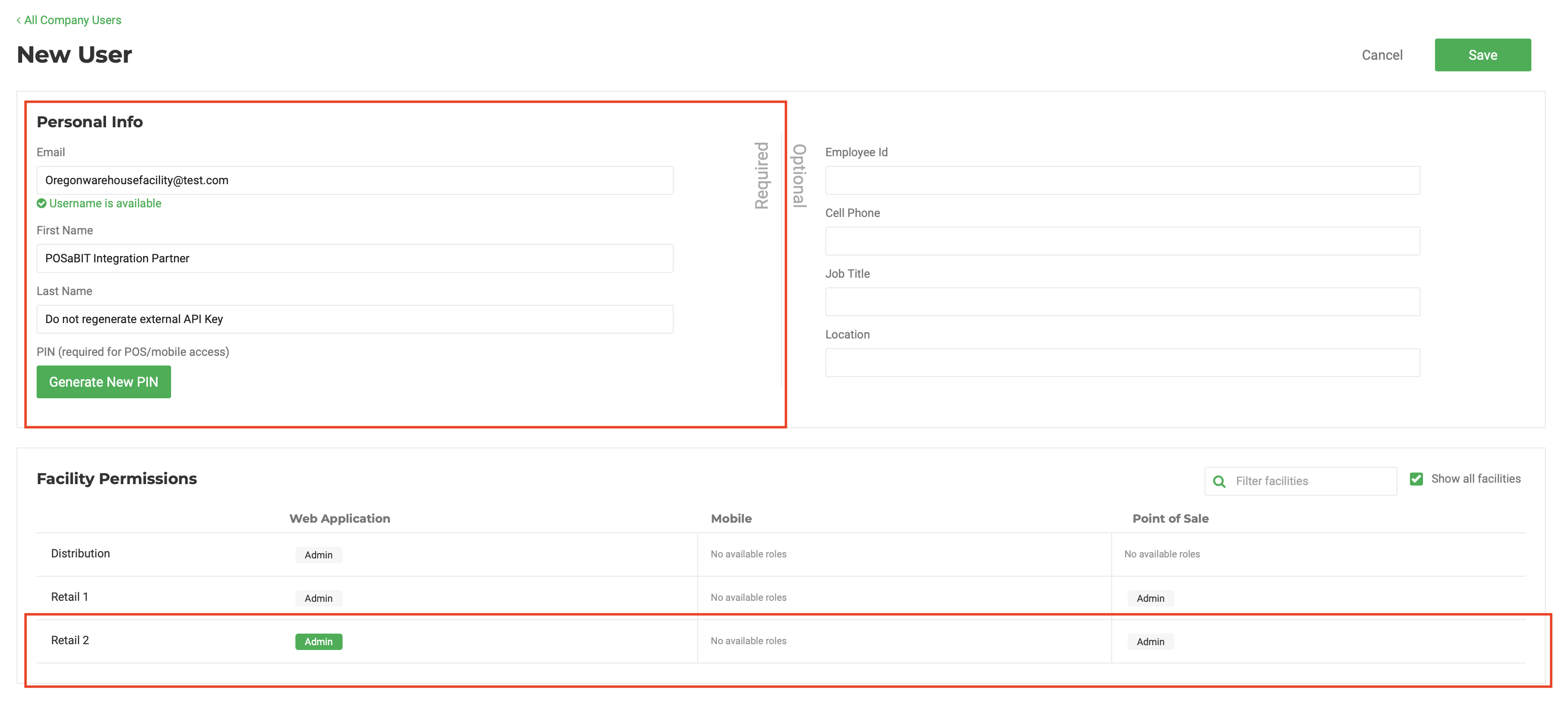
- Once you've saved the new user information in Flourish, click 'Edit' to generate an API key.
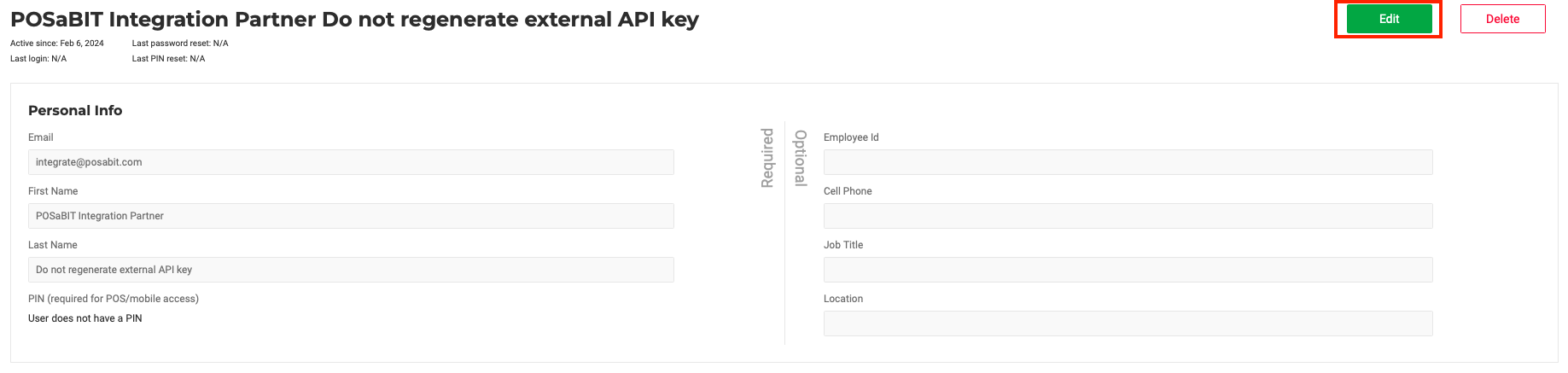
- Select the 'Generate API Key' button. You will need to click 'Save' on this page, but before doing so you will need to copy over the 'Username' and 'External API Key' into POSaBIT, so please wait to hit 'Save' until you've copied this information over using the steps below.

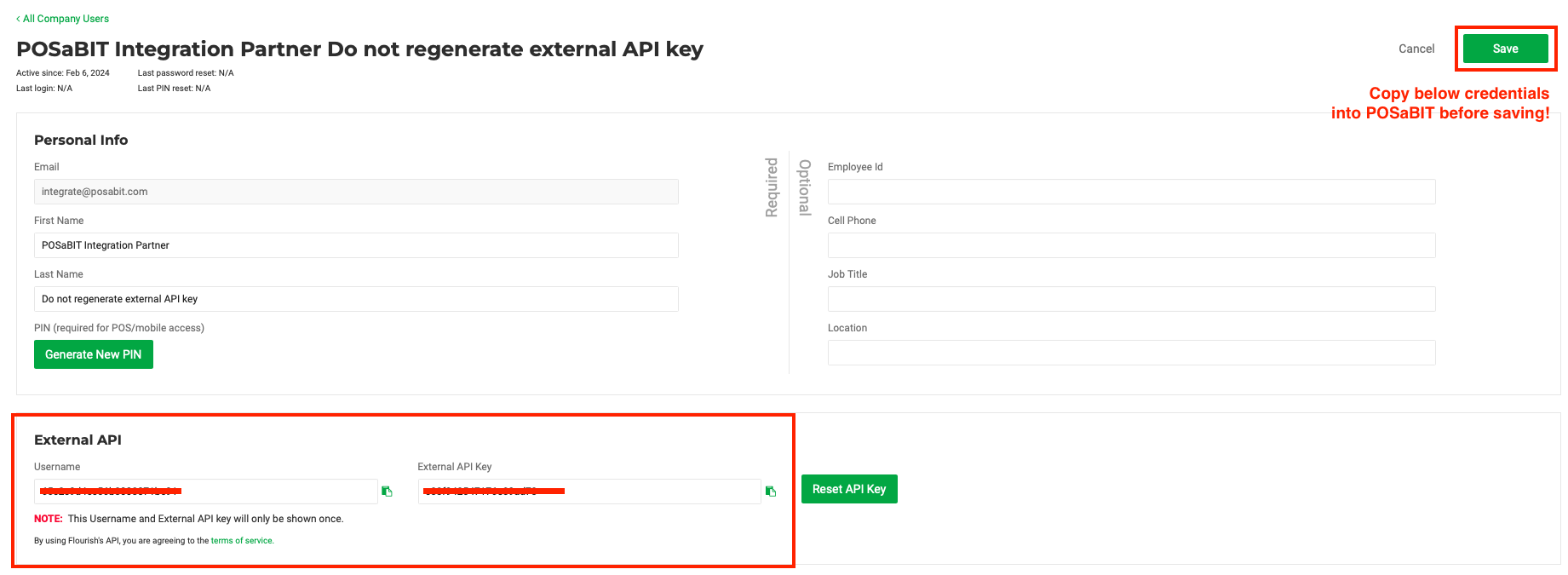
- Open a new tab on your web browser, and navigate to your POSaBIT portal, then select Settings > Integrations.
- Click 'Add New Integration' from the POSaBIT Integrations page, and configure the following fields:
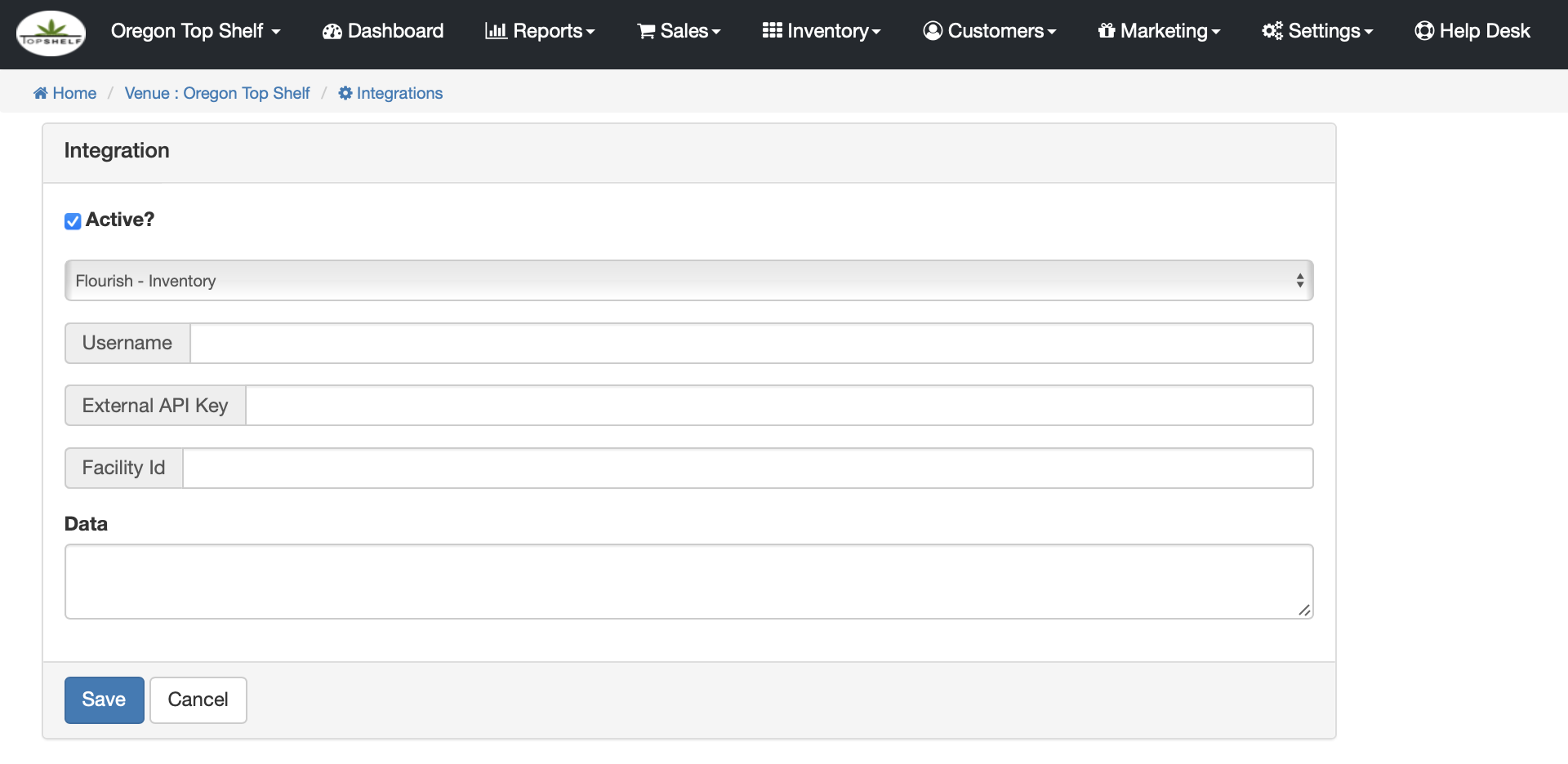
- Select Integration: Flourish Integration
- Username: copy/paste this from Flourish - this is the information generated in step #3.
- External API Key: copy/paste this from Flourish - this is the information generated in step #3.
- Facility ID: the facility ID listed from the facility you are connecting, within the Flourish app web URL. Learn more here.

- Before saving the changes in POSaBIT, please take note of the 'Active?' flag at the top of the form and ensure it is checked if you'd like the integration to be enabled.
For additional assistance please reach out to POSaBIT support @ 1 (855) POSaBIT OR SUPPORT@POSaBIT.COM

