Setting up Medical Pricing
If you'd like to offer different pricing options for medical patients, you can enable the medical pricing option within the POSaBIT POS portal! Each product can then have a recreational price, and a medical price. If a product does not have medical pricing set, then the item will default to use the recreational price that is set and apply the appropriate taxes at checkout.
For stores that do not handle change back on transactions and use inclusive taxes, this may be a useful option to ensure the items in the cart have a price that is rounded to the nearest whole dollar amount.
To enable the 'Medical Pricing' setting:
- Login to the POSaBIT POS portal.
- Navigate to Settings > Inventory Settings.
- Scroll down to the Pricing Options section, check the 'Enable Medical Pricing' box.
- Hit save.
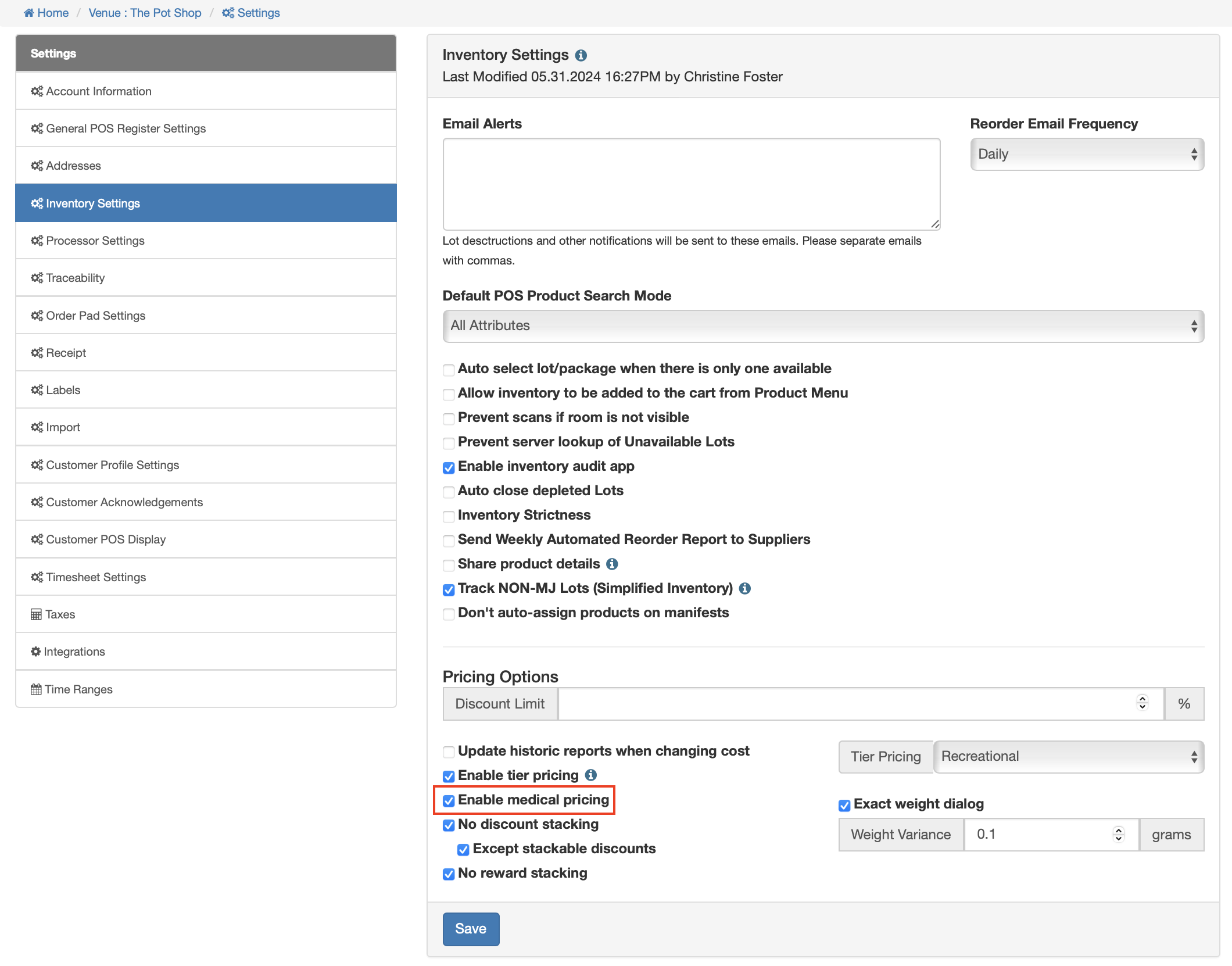
To set medical pricing for a product:
- From the POSaBIT POS portal, select Inventory > Inventory.
- Locate the product you would like to adjust pricing for, and click on it from the inventory page.
- On the inventory edit page, you will see a 'Med' field - enter in the appropriate price for medical patients.
- Hit Save.
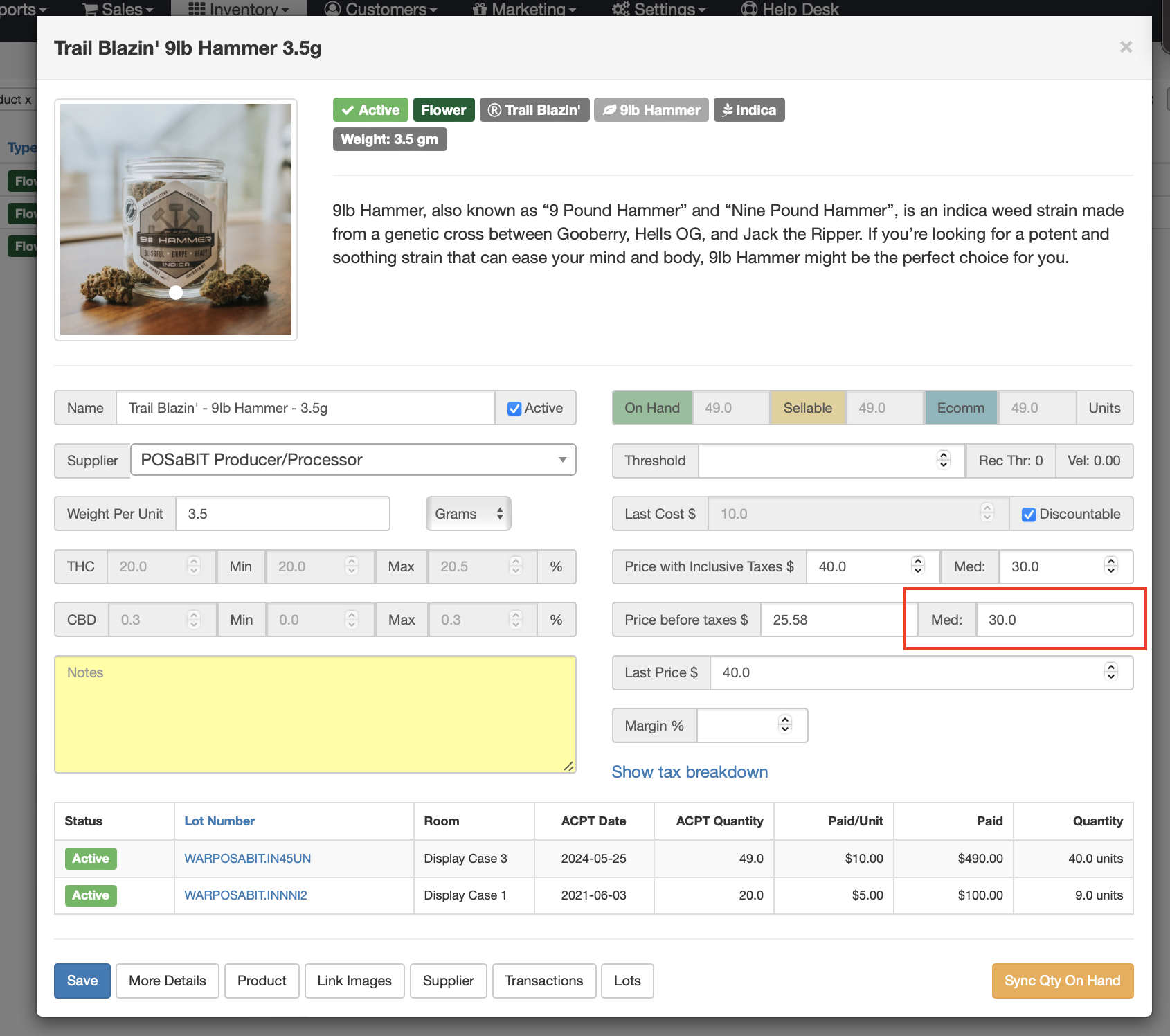
For additional assistance please reach out to POSaBIT support @ 1 (855) POSaBIT OR SUPPORT@POSaBIT.COM

