Completing a Filled POSaBIT Online Order
Note: This is the final step of the online order process:
- to learn how to accept and accept an online order click HERE
Once you have completed filling an order and saving it as filled, you will be taken back to the Order Pad screen. Below are the final steps to completing an order once the customer arrives to pick it up.
- When the customer arrives to pick up their order navigate back to the order pad tab in the POS and locate the filled order in the filled column on the right side of the screen.
- Once you have located the order, click the green View Order button. This will take you directly to the filled cart where you can complete the rest of the order as you normally would.
- If the customer elected the delivery option, you will see a green Deliver button instead of a View Order button. Once clicked you will then have the option to mark the order as Out for Delivery or Undelivered.
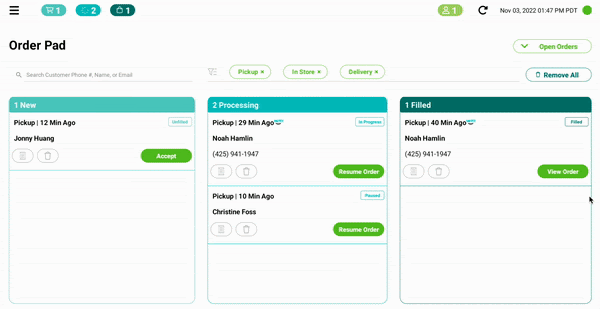
For additional assistance please reach out to POSaBIT support @ 1 (855) POSaBIT OR SUPPORT@POSaBIT.COM
