Bulk Editing Multiple Products
Bulk editing allows the customization of similar products without having to edit each individually. This means less time messing around with inventory and more time managing. Bulk editing takes advantage of simple check box selection. Once on the Product Details page under the Inventory tab, use the filters on the left-hand side of the screen to quickly find exactly what you want to bulk edit. Then, similar to what you would see in your email, just select which products you would like to edit and click the orange "Edit Checked" button in the top right.
The following product attributes can be bulk updated:
- Product Type
- Product Brand
- Product Strain
- Lineage
- Servings
- Available On: You can display on either the POS only OR Everywhere (Menu + POS)
- Description
- Instructions
- Remove Attached Images: If selected, all images from the bulk-selected products will be removed.
- Attach New Images: Add a new image to all the selected products by selecting one from the image gallery.
- Upload Images: Next to the Save button at the bottom, yoy can also upload a new image to use for these products.
- Product Tags (Found on the right side of the page)
- Add Tags: This option will add the tag(s) you select to whichever products you have checked.
- Delete Tags: This option will remove the tag(s) you select from whichever products you have checked.
- Replace Tags: This option will override the existing tag(s) you have on the products you have checked, and replace them with whichever tag(s) you choose from the bulk edit page.
Once you have defined the criteria you'd like to bulk update, click 'Save' to update the attributes on the products you checked. Please note, this can take a few minutes to update if you are updating a large list of products.
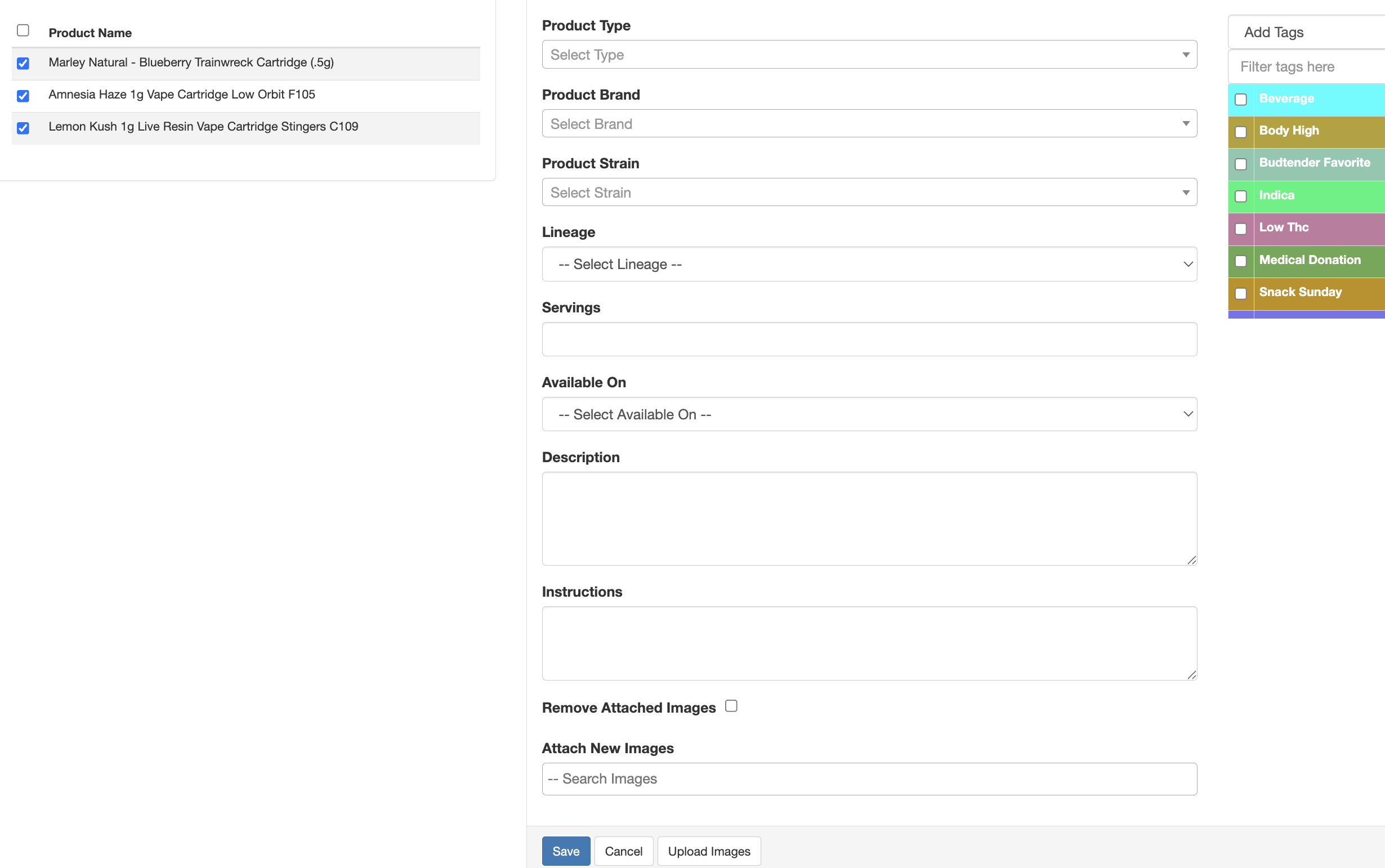
For additional assistance please reach out to POSaBIT support @ 1 (855) POSaBIT OR SUPPORT@POSaBIT.COM
